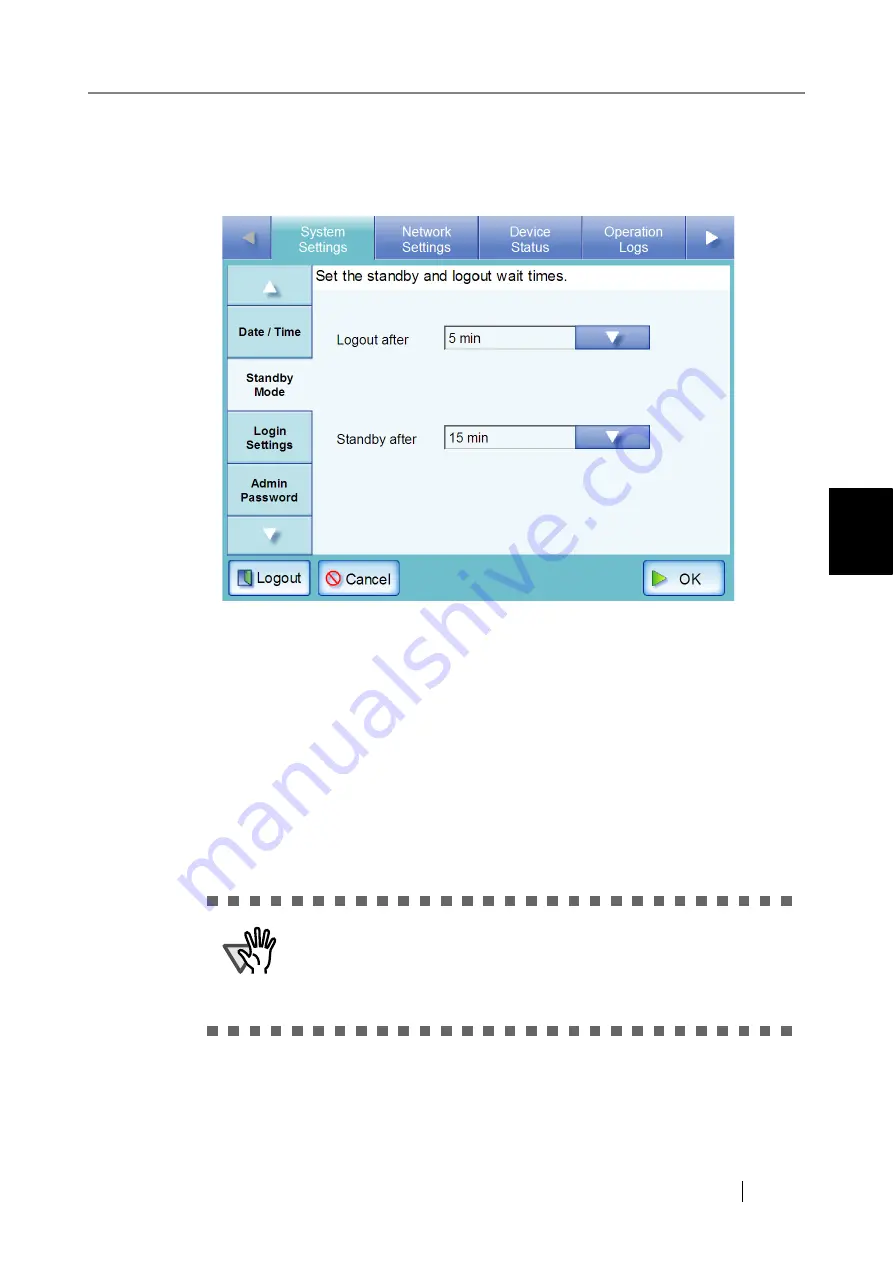
4.6 Using the System Settings Menus
fi-6010N Network Scanner Operator's Guide
67
4
1. Select the [System Settings] tab on the top menu.
2. Select the [Standby Mode] tab on the left side menu.
The "Standby Mode" screen appears.
3. Press the [List] button for the "Logout after" input field.
A list of "Logout after" times appears.
4. Select the desired time before automatic log out.
The default time is "5min".
5. Press the [List] button for the "Standby after" input field.
A list of "Standby after" times appears.
6. Select the desired time before standby mode.
The default time is "15min".
7. Press the [OK] button.
The scanner is set to first standby and then automatically log out after the specified times.
ATTENTION
If the [Never] button is selected for "Logout after", the selected time
for "Standby after" is used as the wait time before switching to
standby mode.
If a button other than [Never] is selected, set a "Standby after" time
that is longer than the "Logout after" time.
Summary of Contents for ScanSnap iScanner fi-6010N
Page 1: ...Operator s Guide P3PC 2962 01ENZ0 fi 6010N Network Scanner ...
Page 2: ......
Page 38: ...xxxvi ...
Page 60: ...22 ...
Page 74: ...36 ...
Page 144: ...106 Example 4 When searching for all users no Search Base DN setting or DC example DC com ...
Page 260: ...222 ...
Page 404: ...366 z Save tab z Quality tab ...
Page 488: ...450 ...
Page 526: ...488 ...
Page 532: ...494 ...
Page 646: ...608 ...
Page 652: ...614 ...
Page 653: ...fi 6010N Network Scanner Operator s Guide 615 G Appendix G Glossary ...
Page 658: ...620 ...






























