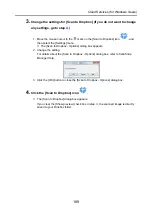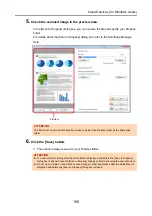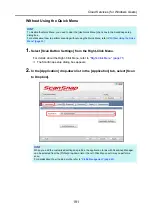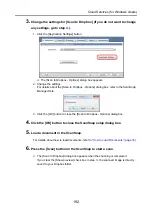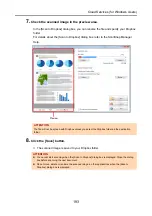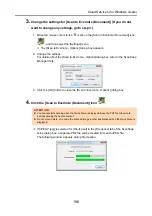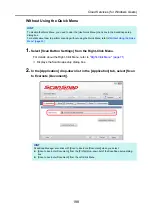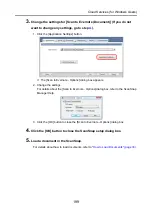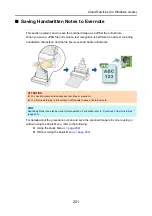Cloud Services (for Windows Users)
203
3.
Click the [Scan to Evernote (Note)] icon
.
D
If [PDF(*.pdf)] is selected for [File format] in the [File option] tab of the ScanSnap
setup dialog box, a separate JPEG file will be created from each page of the PDF
file.
The following window appears during file creation.
D
Evernote for Windows starts up, and the JPEG file is saved to Evernote.
ATTENTION
z
You cannot start scanning when the Quick Menu is displayed. Save the JPEG file to Evernote
before scanning the next document.
z
Do not move, delete, or rename the scanned image in other applications when the Quick Menu is
displayed.
HINT
z
When you select [PDF(*.pdf)] for [File format] in the [File option] tab of the ScanSnap setup
dialog box, a four-digit serial number is automatically added to the name of the file which is saved
to Evernote.
e.g. When the file name is [ScanSnap], the file is saved as:
ScanSnap_0001, ScanSnap_0002, ScanSnap_0003...
z
The file in which the scanned image is saved remains in the folder specified for [Image saving
folder] in the [Save] tab of the ScanSnap setup dialog box even after the scanned image is saved
to Evernote. Delete this file if unnecessary.