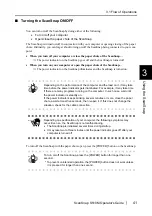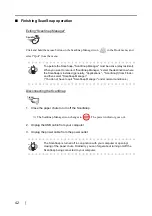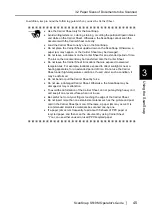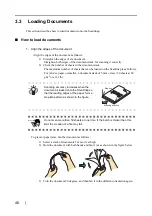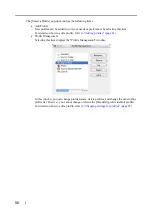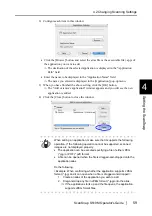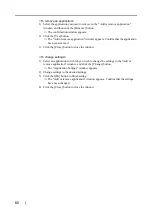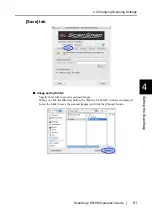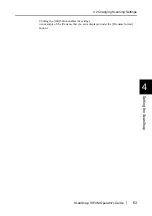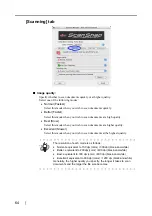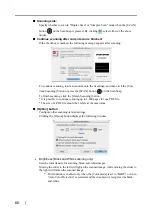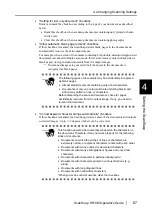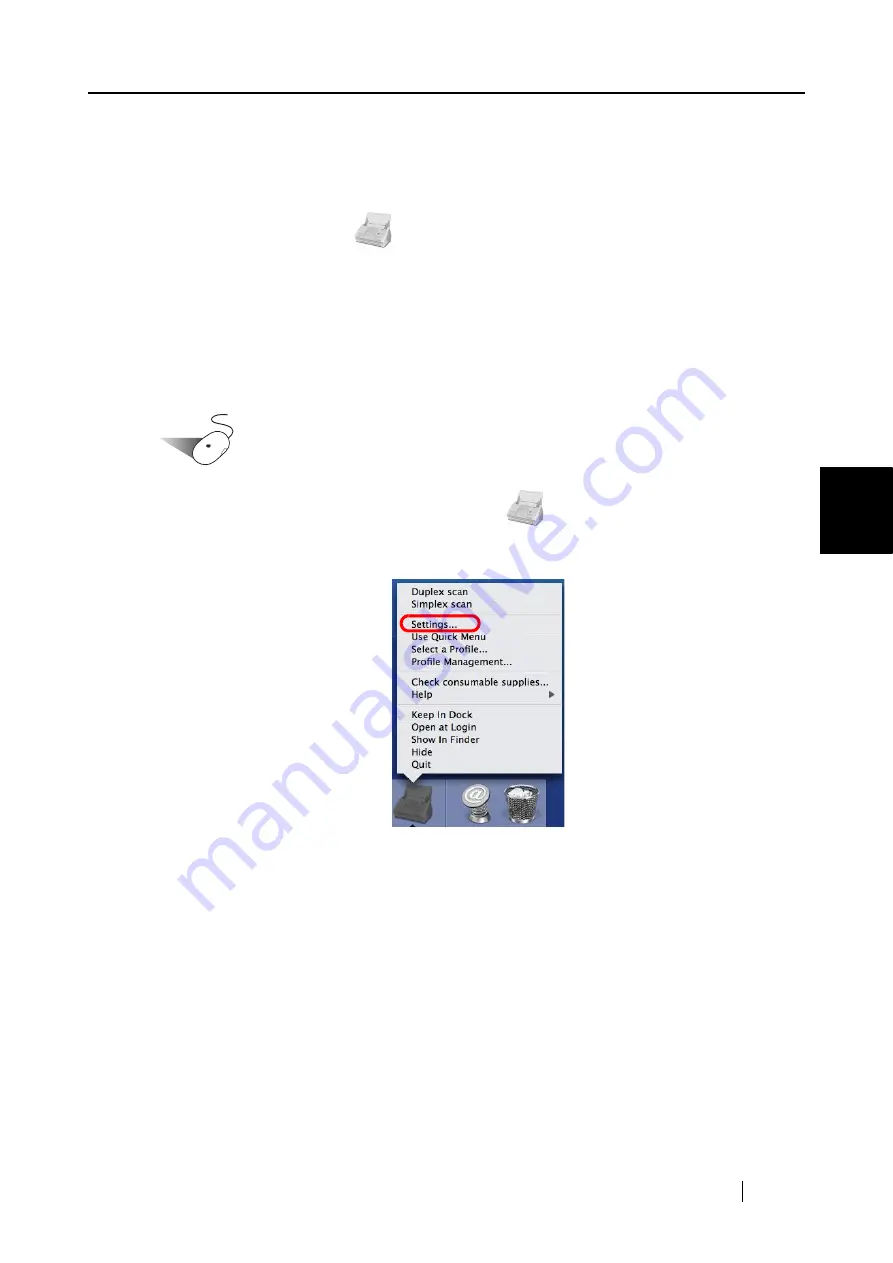
4.2 Changing Scanning Settings
ScanSnap S510M Operator's Guide
53
Setting the ScanSnap
4
4.2
Changing Scanning Settings
All the settings on ScanSnap are configured with "ScanSnap Manager."
The ScanSnap Manager icon
is added to the Dock menu.
ScanSnap Manager menu appears when you press and hold the mouse button on the icon. From
this menu, you can start scanning, configure settings for scanning, and check the consumable
status.
This section describes the settings configured in the "ScanSnap Manager - Scan and Save Settings"
window.
The following describes how to change the settings.
Operation
1. Click and hold the ScanSnap Manager icon
in the Dock menu and select
[Settings] in the following menu.
⇒
The "ScanSnap Manager - Scan and Save Settings" window appears.
Summary of Contents for S510M - ScanSnap - Document Scanner
Page 1: ...P3PC 1942 03ENZ0 ...
Page 2: ......
Page 22: ...xx ...
Page 46: ...24 ...
Page 108: ...86 4 When you finish changing the settings for the selected profile click the Apply button ...
Page 216: ...194 ...
Page 254: ...232 ...
Page 258: ...236 ...
Page 260: ...238 ...
Page 262: ...240 ...
Page 266: ...244 ...