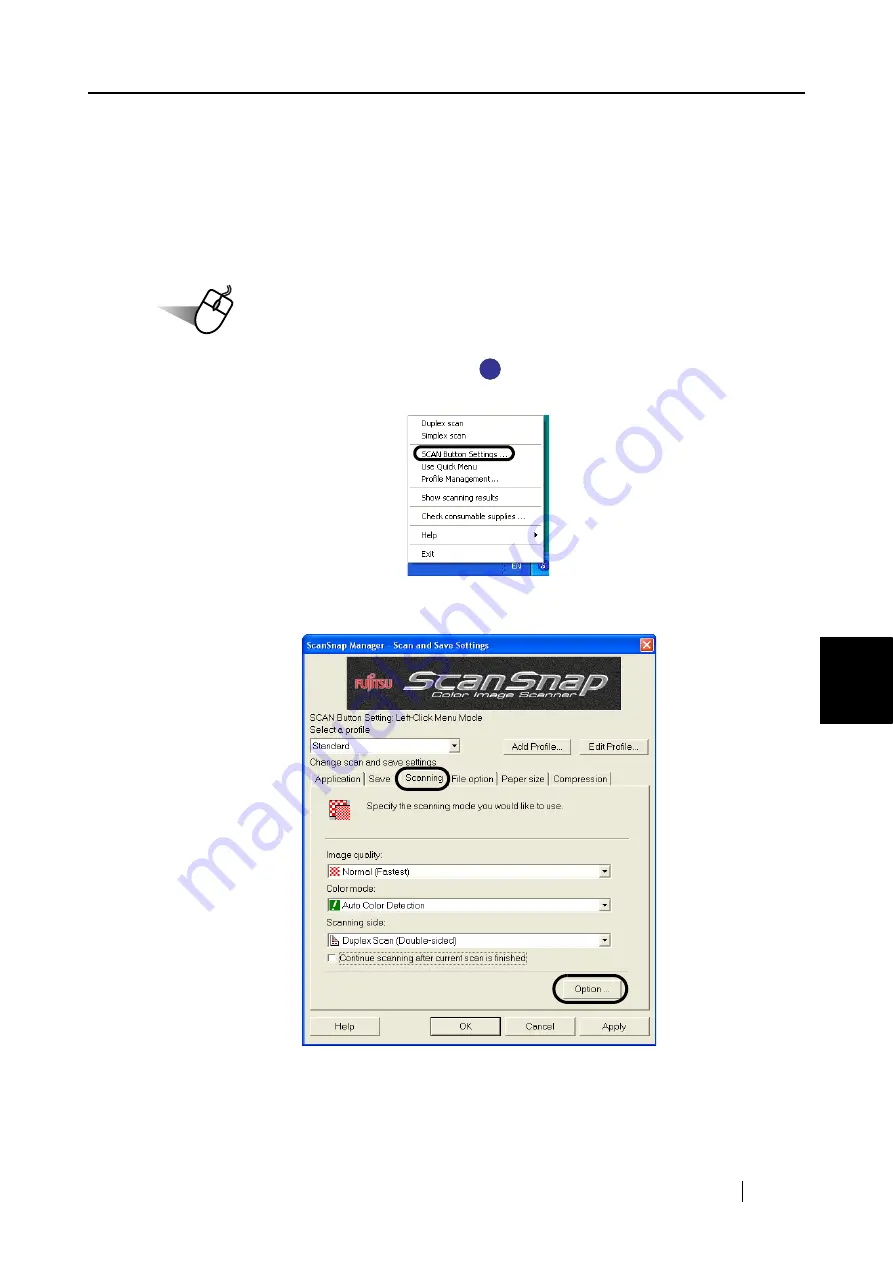
6.1 Using ScanSnap Manager
ScanSnap S510 Operator's Guide
179
Using the ScanSnap i
n V
arious W
ays
6
■
Skipping blank pages
ScanSnap is able to recognize blank pages and remove them from the output data. When scanning
documents in "Duplex" mode, both sides of the documents are scanned regardless if their
backsides are printed or not. Though the empty back sides are scanned, they are recognized as
"blank" and automatically removed, so they will not appear on the output data.
To change the setting, follow the procedure below.
Operation
1. Right-click the ScanSnap Manager icon
on the taskbar, and then select "SCAN
Button Settings" from the menu.
2. Select the [Scanning] tab and click the [Option] button.
S
S
Summary of Contents for S510 - ScanSnap - Document Scanner
Page 1: ...P3PC 1792 03ENZ0 SCAN POW ER Color Image Scanner S510 Operator s Guide ...
Page 2: ......
Page 20: ...xviii ...
Page 82: ...62 ...
Page 190: ...170 ...
Page 242: ...222 ...
Page 254: ...234 ...
Page 262: ...242 ...
Page 282: ...262 ...
Page 286: ...266 ...
Page 288: ...268 ...
Page 290: ...270 ...






























