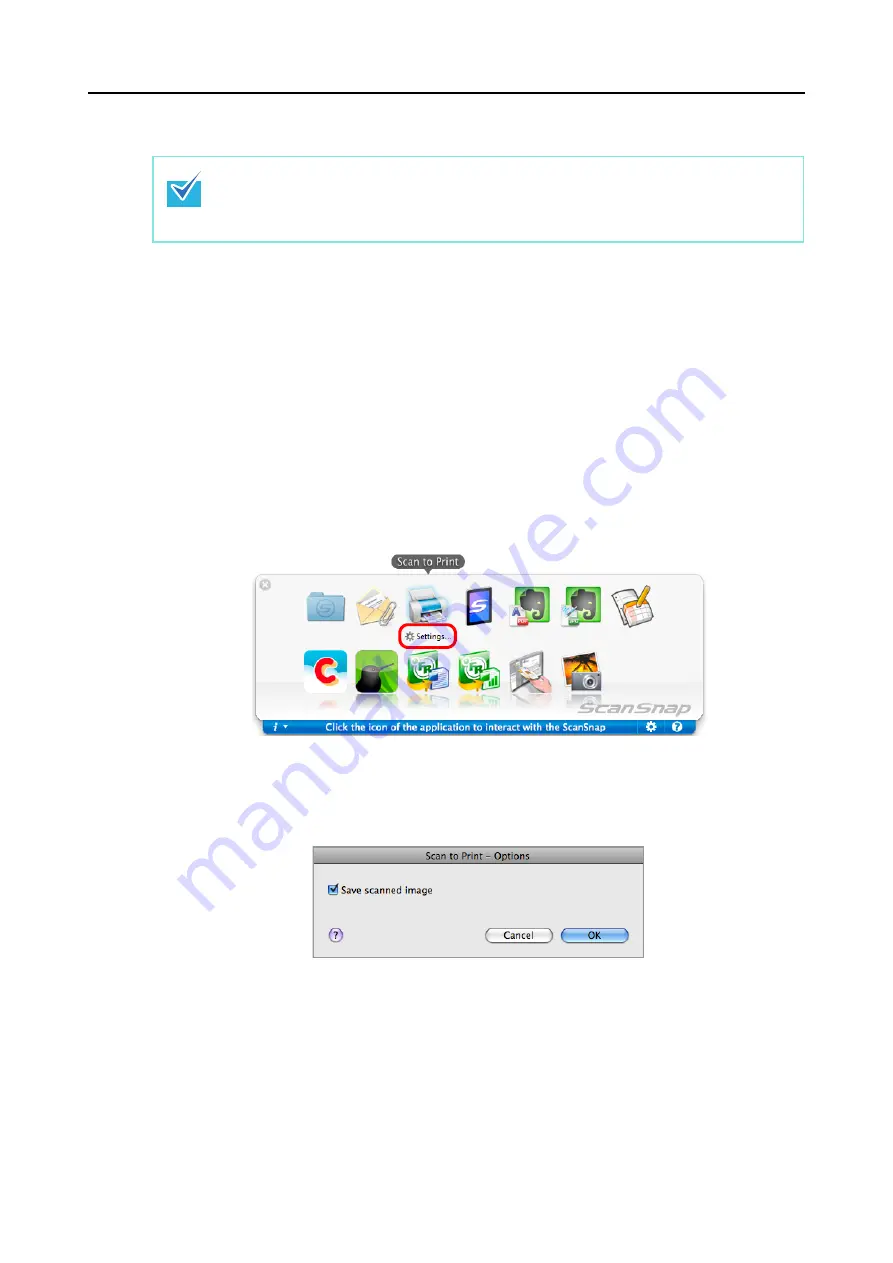
Actions (for Mac OS Users)
309
Using the Quick Menu
1.
Load a document in the ScanSnap.
For details about how to load documents, refer to
"How to Load Documents" (page 32)
.
2.
Press the [Scan] button on the ScanSnap to start a scan.
D
The Quick Menu appears when the scanning is completed.
3.
Change the settings for [Scan to Print] (If you do not want to change any
settings, go to step
1. Click [Settings] under the [Scan to Print] icon.
D
The [Scan to Print - Options] window appears.
2. Change the settings.
For details about the [Scan to Print- Options] window, refer to the ScanSnap
Manager Help.
3. Click the [OK] button to close the [Scan to Print- Options] window.
To use the Quick Menu, you need to select the [Use Quick Menu] checkbox in the ScanSnap
setup window.
For details about how to perform scanning by using the Quick Menu, refer to






























