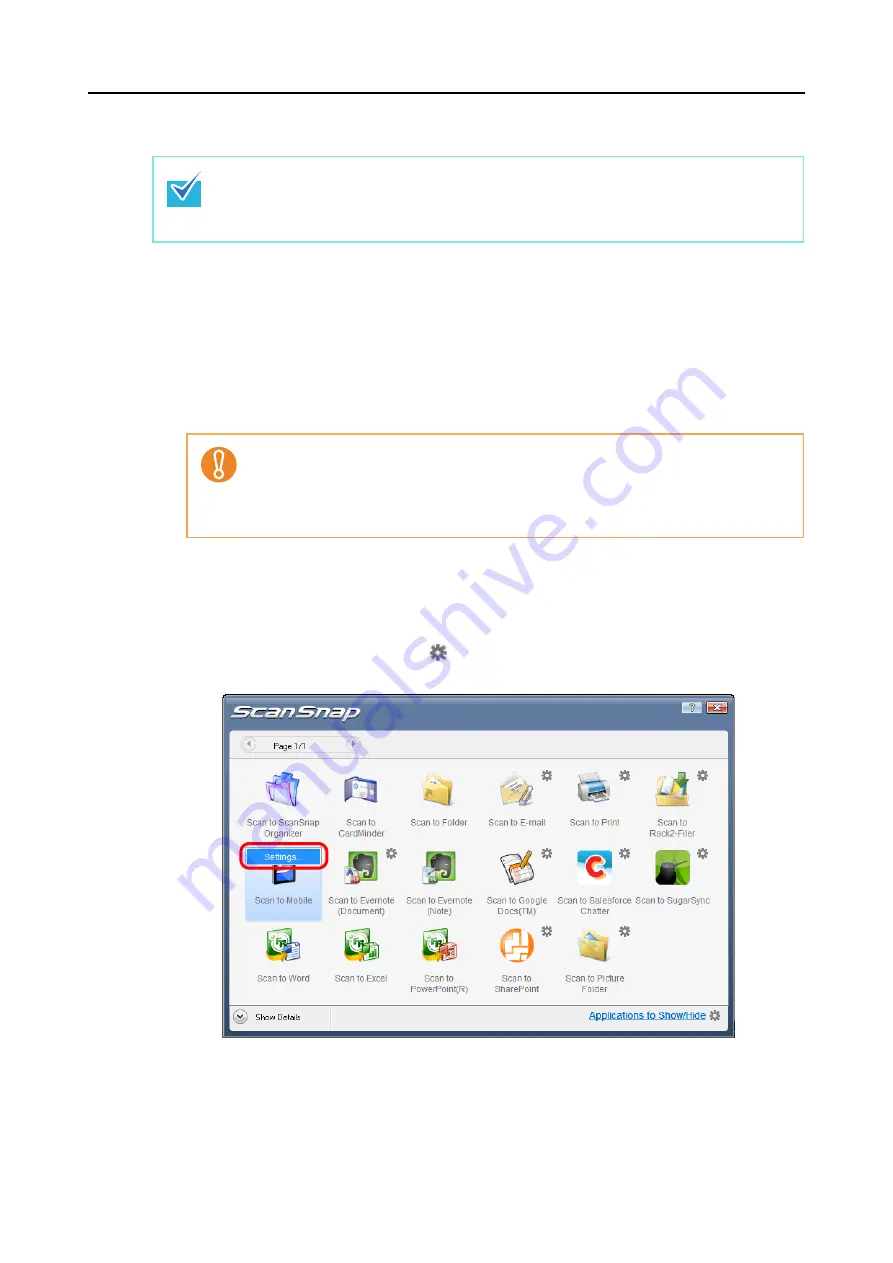
Actions (for Windows Users)
210
Using the Quick Menu
1.
Load a document in the ScanSnap.
For details about how to load documents, refer to
"How to Load Documents" (page 32)
.
2.
Press the [Scan] button on the ScanSnap to start a scan.
D
The Quick Menu appears when the scanning is completed.
3.
Change the settings for [Scan to Mobile] (If you do not want to change
any settings, go to step
1. Move the mouse cursor to the
mark on the [Scan to Mobile] icon, and then select
the [Settings] menu.
D
The [Scan to Mobile - Options] dialog box appears.
To use the Quick Menu, you need to select the [Use Quick Menu] check box in the ScanSnap
setup dialog box.
For details about how to perform scanning by using the Quick Menu, refer to
.
When [Scan to Mobile] has already started and is active (with the application selected on
the taskbar and the [Scan to Mobile] dialog box brought to front), ScanSnap Manager links
with [Scan to Mobile] automatically and the Quick Menu does not appear.
To display the Quick Menu, minimize the [Scan to Mobile] dialog box first, and then try
scanning again.






























