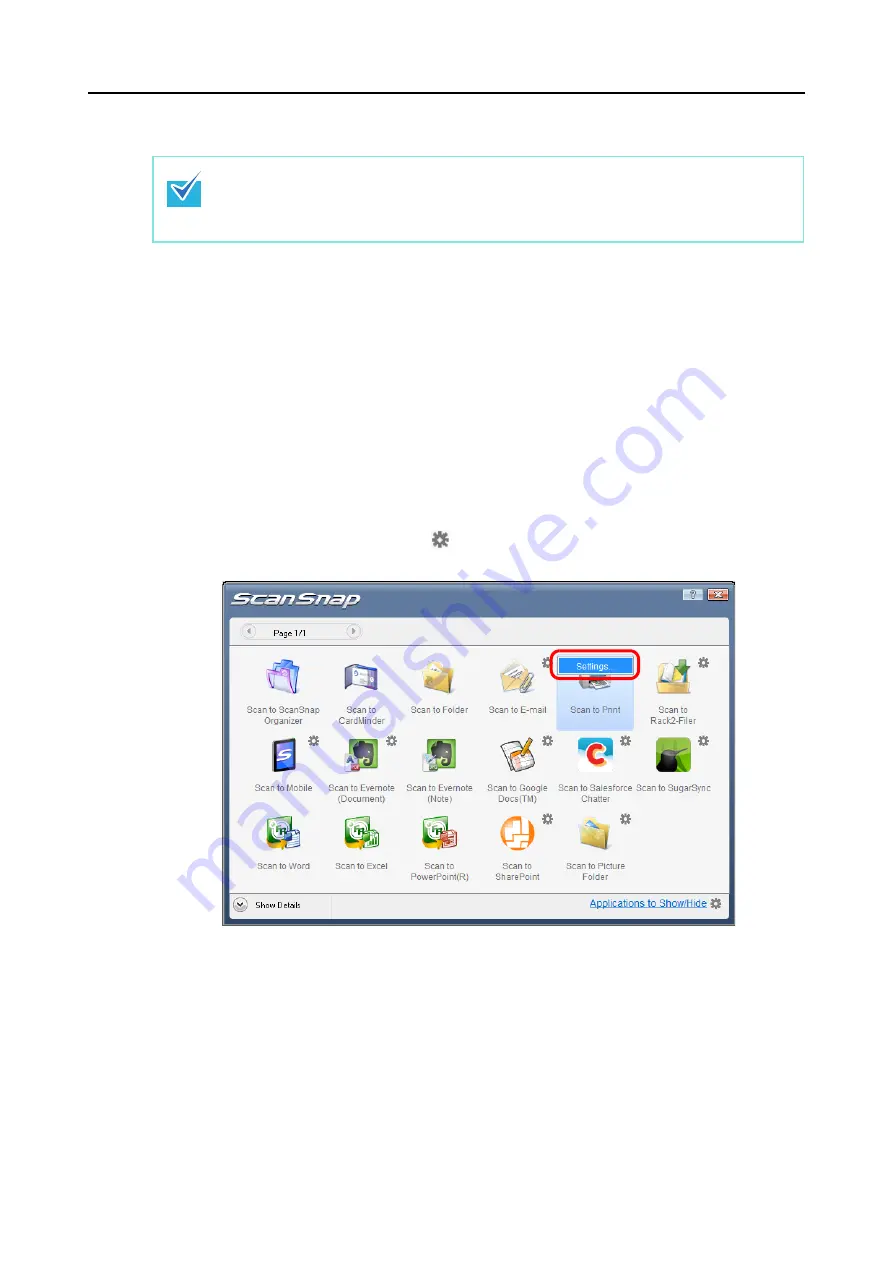
Actions (for Windows Users)
125
Using the Quick Menu
1.
Load a document in the ScanSnap.
For details about how to load documents, refer to
"How to Load Documents" (page 32)
.
2.
Press the [Scan] button on the ScanSnap to start a scan.
D
The Quick Menu appears when the scanning is completed.
3.
Change the settings for [Scan to Print] (If you do not want to change any
settings, go to step
1. Move the mouse cursor to the
mark on the [Scan to Print] icon, and then select
the [Settings] menu.
D
The [Scan to Print - Options] dialog box appears.
To use the Quick Menu, you need to select the [Use Quick Menu] check box in the ScanSnap
setup dialog box.
For details about how to perform scanning by using the Quick Menu, refer to
.






























