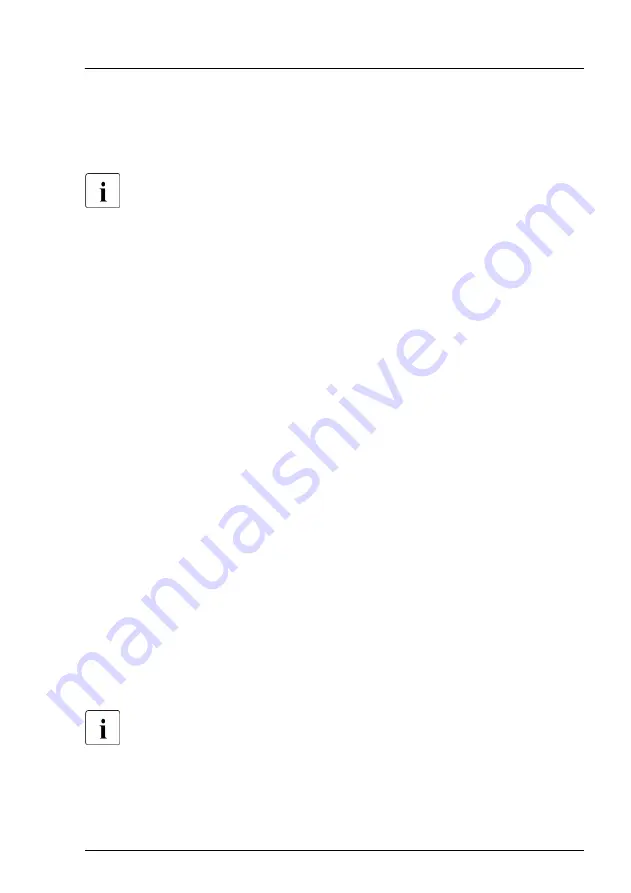
Using the ID button on the front panel
▶
Press the ID button on the front panel to switch on the system identification
LEDs.
For more information, see
"Indicators on the front panel" on page 570
Using the ID icon in the iRMC S5 web interface
▶
Log in to the iRMC S5 web interface.
The icon that represents the ID indicator resides on the right of the menu
bar. Its color symbolizes its status:
blue
: the ID indicator is on.
grey
: the ID indicator is off.
▶
Click the icon to switch the ID indicator on or off.
Using ServerView Operations Manager
▶
In ServerView Operations Manager
Single System View
press the
Locate
button in the title bar to switch on the ID indicators.
Using the Infrastructure Manager
▶
To switch on the ID indicator from the Infrastructure Manager, select a node
from the
Node List
screen and operate ID indicator from the
Action
button.
5.3
Completing the maintenance task
5.3.1
Updating or recovering the BIOS and iRMC S5
For Japan:
Follow the instructions provided separately.
After replacing the system board, memory or a CPU, it is essential to upgrade
the BIOS and iRMC to the latest version. The latest BIOS and iRMC versions
Basic software procedures
TX2550 M5
Upgrade and Maintenance Manual
111
Summary of Contents for PRIMERGY TX2550 M5
Page 20: ...Content Upgrade and Maintenance Manual TX2550 M5 ...
Page 106: ...Basic hardware procedures 106 Upgrade and Maintenance Manual TX2550 M5 ...
Page 322: ...Fans 322 Upgrade and Maintenance Manual TX2550 M5 ...
Page 392: ...Expansion cards and backup units 392 Upgrade and Maintenance Manual TX2550 M5 ...
Page 408: ...Main memory 408 Upgrade and Maintenance Manual TX2550 M5 ...
Page 428: ...Processor CPU 428 Upgrade and Maintenance Manual TX2550 M5 ...
Page 522: ...System board and components 522 Upgrade and Maintenance Manual TX2550 M5 ...
Page 631: ...List of all used screws for PRIMERGY Servers Assembled in Germany and Japan February 2019 ...
















































