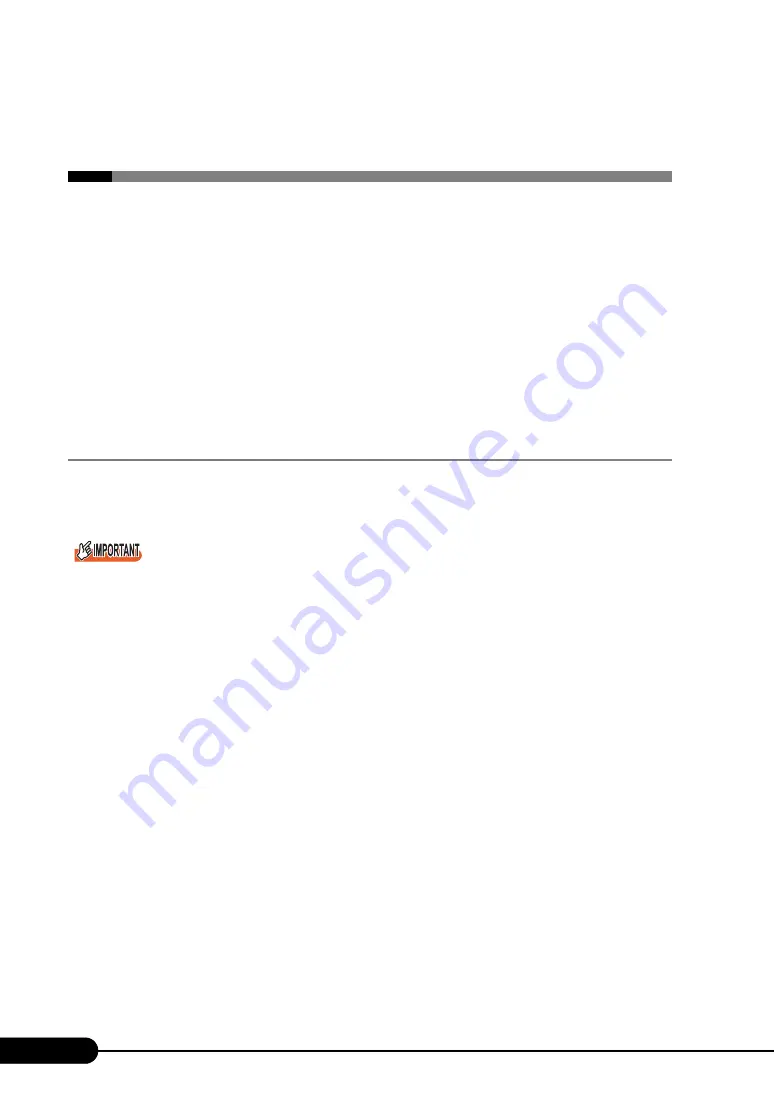
306
C
Using the Server Management Port
C Using the Server Management
Port
This server supports the remote control function.
When a personal computer (PC) is connected to the server management port of this
server with an RS-232C cross cable, the PC can be used to control (turn on/off and
reset) the server power supply.
To enable the remote control function, perform the following procedure.
• Configuring the Server Management Port
• Connecting the Server to a PC
• Configuring terminal software communication settings on the PC
C.1
Configuring the Server Management Port
Serial port 1 on the server is used as the server management port. In the BIOS Setup Utility, specify
Serial port 1 as the server management port.
When the server management port is specified, Serial port 2 becomes the only serial port the OS can
recognize.
1
Turn on the server. Press the [F2] key during POST to start up the BIOS Setup
Utility.
2
Select the [Main] menu
→
the [Peripheral Configuration] submenu. Set the
following items.
• Set [Serial1] to [Disabled].
• Set [Serial Multiplexer] to [BMC].
3
From the [Exit] menu, select [Saving Changes & Exit] to exit the BIOS Setup
Utility.
Summary of Contents for PRIMERGY TX200 S2
Page 6: ...6 ...
Page 42: ...42 Chapter 1 Overview ...
Page 58: ...58 Chapter 2 Checking before OS Installation ...
Page 112: ...112 Chapter 3 OS Installation Using ServerStart ...
Page 132: ...132 Chapter 4 Manual OS Installation ...
Page 166: ...166 Chapter 5 Operations after OS Installation ...
Page 312: ...312 D Recycling ...
Page 316: ...316 ...


























