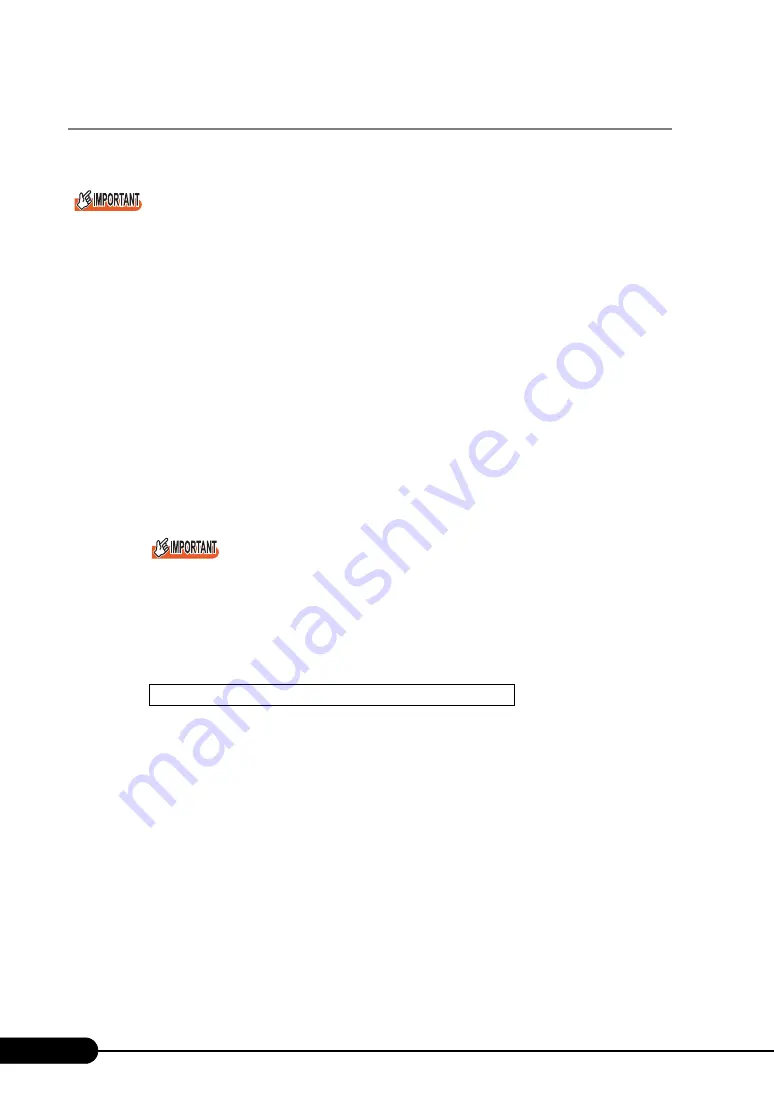
146
Chapter 5 Operations after OS Installation
5.3.1 How to Store the BIOS Information
Store the BIOS information according to the following procedures.
Before starting the operation, if the "OS Boot Monitoring" function of ServerView is enabled, disable it
(it is disabled by default).
If you start up the system while the "OS Boot Monitoring" function remains effective, the operation of
the server may become unpredictable at such times as an abrupt power interruption or restart.
If it is necessary to operate the server with the "OS Boot Monitoring" function enabled, enable the
function after storing the BIOS information.
For details of ServerView, refer to "ServerView User’s Guide".
You cannot save the set values of the BIOS setup utility in the following location. Write them down
beforehand.
• Information under [Main] menu
→
[Boot Option] submenu
→
[Boot Sequence]
1
Turn on the server and insert the "Server Management Tools" disk into the
floppy disk drive.
2
When the DOS promptwindow appears, enter the following command and
press the [Enter] key.
A:\SMTOOL\>biossave.bat
If storing has already been performed with Server Management Tools, the stored file must exist
in the floppy disk. In this case, overwriting the file may lead to incompletion of BIOS information
recovery. Move the file to another floppy disk, rename the file or delete, or it by executing the
following command.
A:\SMTOOL\>deldat.bat [Enter]
3
If the BIOS information is stored correctly, the following message appears.
Storing procedure is completed. The server can now be turned off safely.
Success!
Summary of Contents for PRIMERGY TX200 S2
Page 6: ...6 ...
Page 42: ...42 Chapter 1 Overview ...
Page 58: ...58 Chapter 2 Checking before OS Installation ...
Page 112: ...112 Chapter 3 OS Installation Using ServerStart ...
Page 132: ...132 Chapter 4 Manual OS Installation ...
Page 166: ...166 Chapter 5 Operations after OS Installation ...
Page 312: ...312 D Recycling ...
Page 316: ...316 ...






























