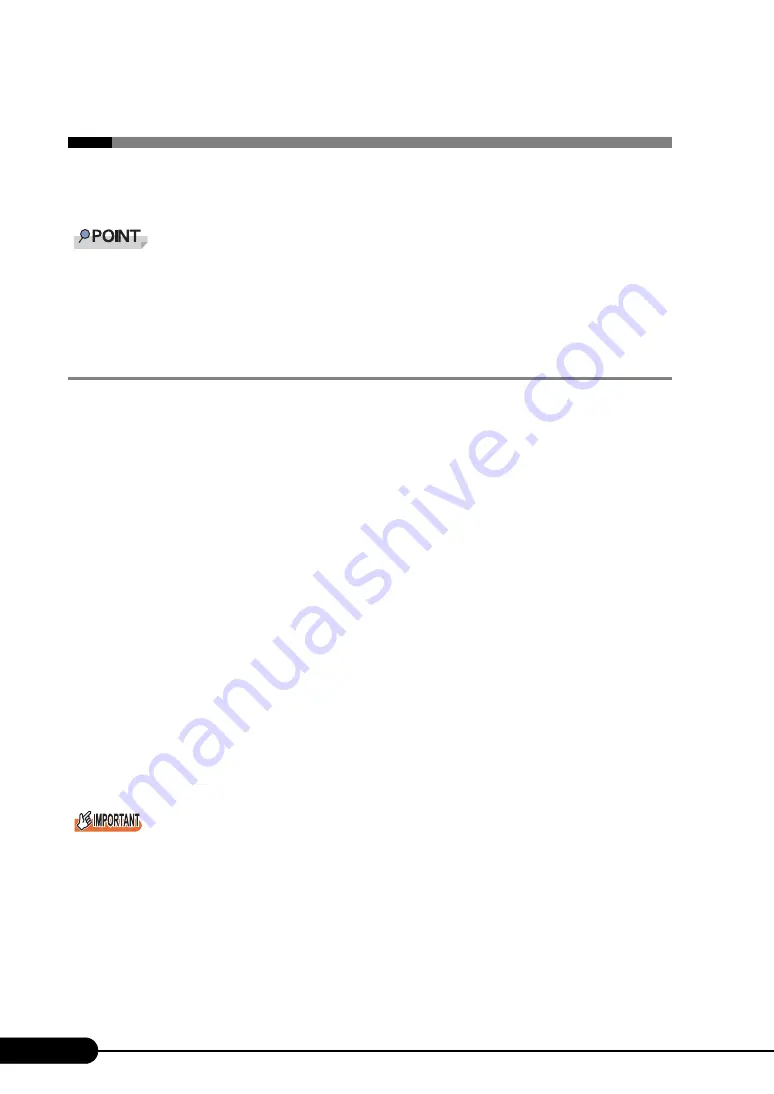
272
Chapter 9 Operation and Maintenance
9.3 System Event Log
To operate system event log, use Server Management Tools.
`
When the area for writing to the system event log is full, new event log cannot be recorded. To
overwrite older event logs automatically, select the [IPMI] submenu from the [Advanced] menu and set
[Event Log Full Mode] to [Overwrite]. [Overwrite] is an initial value. For details on this setting, refer to
"8.2.10 IPMI Submenu" (
9.3.1 How to Use Server Management Tools
This section explains how to use Server Management Tools.
Server Management Tools perform the following to the system event log.
• Viewing the system event log
• Saving the system event log
• Deleting the system event log
When a system event log occurs, save the log using Server Management Tools and contact an office
listed in the "Contact Information" of "Start Guide".
■
Notes
• The "Server Management Tools" disk supplied with this server is for use with this server only. Do not
use those tools on other systems. If it is used, the system can be damaged.
• Make sure to perform this operation only when the server is started with the "Server Management
Tools" disk. Do not run Server Management Tools on the server started from the hard disk or by the
other floppy disk. Otherwise, the system may be damaged.
• Do not eject the floppy disk when the Floppy disk access LED is on. Doing so may destroy the data
on the floppy disk.
■
Starting Server Management Tools
`
Before rebooting the system, first check that the ServerView "OS Boot Monitoring" function has been
disabled (default setting is "Disabled").
If the system is started with this function enabled, the server may automatically turn off or restart
improperly.
If the "OS Boot Monitoring" function is needed, it should be reset to enabled before resuming normal
server operation. For details about ServerView, refer to the "ServerView User’s Guide".
Summary of Contents for primergy TX150
Page 112: ...112 Chapter 3 OS Installation Using ServerStart ...
Page 140: ...140 Chapter 4 Manual OS Installation ...
Page 174: ...174 Chapter 5 Operations after OS Installation ...
Page 182: ...182 Chapter 6 High Reliability Tools ...
Page 214: ...214 Chapter 7 Installing Internal Options ...
Page 248: ...248 Chapter 8 Configuring Hardware and Utilities ...
Page 300: ...300 D Recycling ...
Page 304: ...304 ...






























