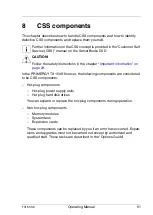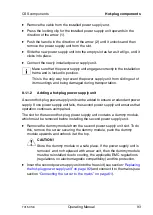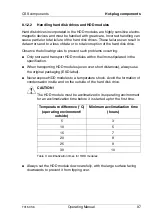100
Operating Manual
TX150
S6
Hot-plug components
CSS components
8.1.2.4
Unlocking the HDD module
Unlocking the 3.5-inch HDD module
I
If HDD modules are provided with a transport lock, remove the lock
before releasing the locking mechanism.
Figure 34: Removing the transport lock
Ê
Pull the transport lock out in the direction of the arrow.
Figure 35: Unlocking the HDD module
Ê
Release the locking mechanism by pressing the locking button (1).
Ê
Push the handle of the HDD module fully in the direction of the arrow (2).
The HDD module is now unlocked.
1
2