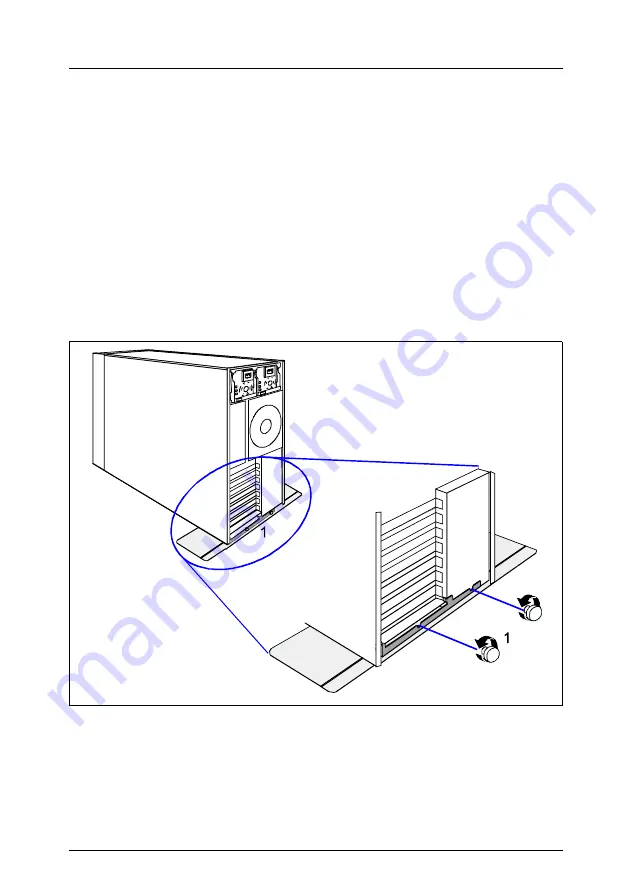
U41629-J-Z156-2-76
Options Guide
61
11
Converting from the floorstand
model to the rack model
V
CAUTION!
Observe the safety instructions in the
chapter “Safety notes” on page 13
et seqq..
Ê
Open the server and remove the front cover as described in the
ff.
I
The front cover is no longer required.
Figure 40: Removing the anti-tilt bracket
Ê
If your server is equipped with an anti-tilt bracket, remove it:
Ê
Remove the two knurled screws (1) and lift the server out of the anti-tilt
bracket.
















































