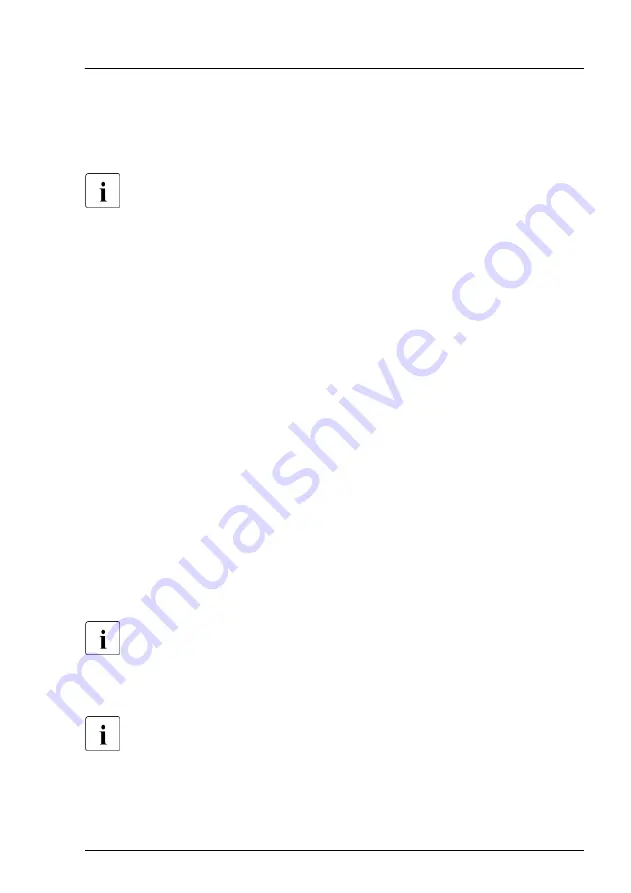
Using the ID button on the front panel
▶
Press the ID button on the front panel to switch on the system identification
LEDs.
For more information, see
"Indicators on the front panel" on page 360
Using the ID icon in the iRMC S6 web interface
▶
Log in to the iRMC S6 web interface.
The icon that represents the ID indicator resides on the right of the menu
bar. Its color symbolizes its status:
blue
: the ID indicator is on.
grey
: the ID indicator is off.
▶
Click the icon to switch the ID indicator on or off.
Using the Infrastructure Manager
▶
To switch on the ID indicator from the Infrastructure Manager, select a node
from the
Node List
screen and operate ID indicator from the
Action
button.
5.3
Completing the maintenance task
5.3.1
Updating or recovering the BIOS and iRMC S6
For Japan:
Follow the instructions provided separately.
After replacing the system board, memory or a CPU, it is essential to upgrade
the BIOS and iRMC to the latest version.
When the system board is replaced, the BIOS and iRMC versions which
were being used can be restored by removing the iRMC microSD card
from the original system board and installing it on the replaced system
board.
Basic software procedures
TX1320 M5
Upgrade and Maintenance Manual
75
Summary of Contents for PRIMERGY TX1320 M5
Page 70: ...Basic hardware procedures 70 Upgrade and Maintenance Manual TX1320 M5 ...
Page 132: ...Power supply unit PSU 132 Upgrade and Maintenance Manual TX1320 M5 ...
Page 180: ...Fans 180 Upgrade and Maintenance Manual TX1320 M5 ...
Page 266: ...Accessible drives 266 Upgrade and Maintenance Manual TX1320 M5 ...
Page 272: ...Front panel 272 Upgrade and Maintenance Manual TX1320 M5 ...
Page 280: ...Front USB connector 280 Upgrade and Maintenance Manual TX1320 M5 ...
Page 298: ...Dust cover 298 Upgrade and Maintenance Manual TX1320 M5 ...
Page 346: ...System board and components 346 Upgrade and Maintenance Manual TX1320 M5 ...
Page 402: ...List of all used screws for PRIMERGY Servers Assembled in Germany and Japan February 2019 ...






























