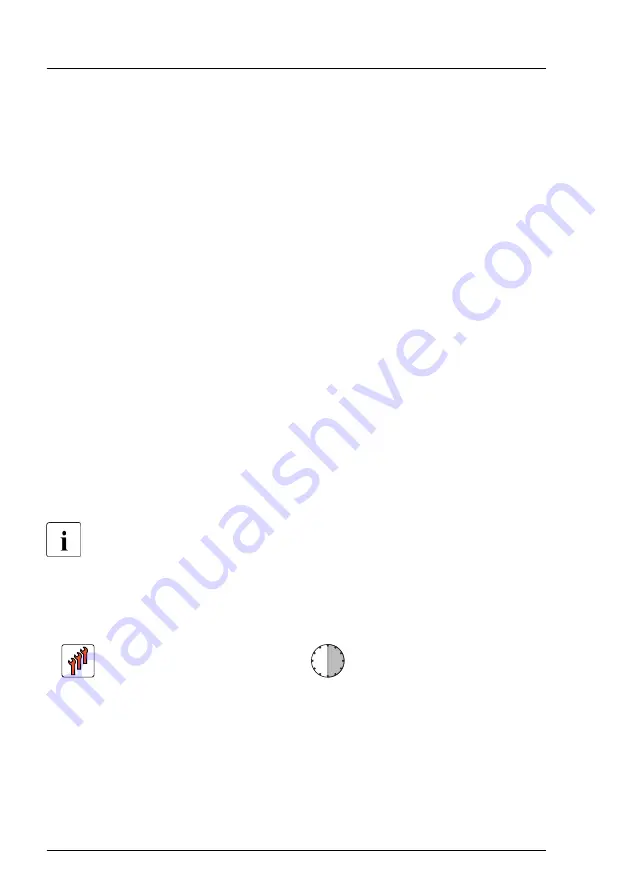
Concluding steps
▶
.
▶
"Connecting the power cord" on page 57
.
▶
"Switching on the server" on page 60
.
▶
"Resuming BitLocker functionality" on page 91
Enabling the TPM in the system board BIOS
Proceed as follows:
▶
Switch on or restart your server.
▶
As soon as the startup screen appears, press the [F2] function key to enter
the BIOS setup menu.
▶
Select the
Advanced
menu.
▶
Select the
Trusted Computing
submenu.
▶
Set the
TPM Support
and
TPM State
settings to
Enabled
.
▶
Under
Pending TPM operation
, select the desired TPM operation mode.
▶
Save your changes and exit the BIOS.
For information on how to access the BIOS and modify settings, see the
corresponding BIOS Setup Utility reference manual.
17.4.4 Removing the TPM
Field Replaceable Unit
(FRU)
Hardware: 30 minutes
System board and components
306
Upgrade and Maintenance Manual
TX1320 M5
Summary of Contents for PRIMERGY TX1320 M5
Page 70: ...Basic hardware procedures 70 Upgrade and Maintenance Manual TX1320 M5 ...
Page 132: ...Power supply unit PSU 132 Upgrade and Maintenance Manual TX1320 M5 ...
Page 180: ...Fans 180 Upgrade and Maintenance Manual TX1320 M5 ...
Page 266: ...Accessible drives 266 Upgrade and Maintenance Manual TX1320 M5 ...
Page 272: ...Front panel 272 Upgrade and Maintenance Manual TX1320 M5 ...
Page 280: ...Front USB connector 280 Upgrade and Maintenance Manual TX1320 M5 ...
Page 298: ...Dust cover 298 Upgrade and Maintenance Manual TX1320 M5 ...
Page 346: ...System board and components 346 Upgrade and Maintenance Manual TX1320 M5 ...
Page 402: ...List of all used screws for PRIMERGY Servers Assembled in Germany and Japan February 2019 ...






























