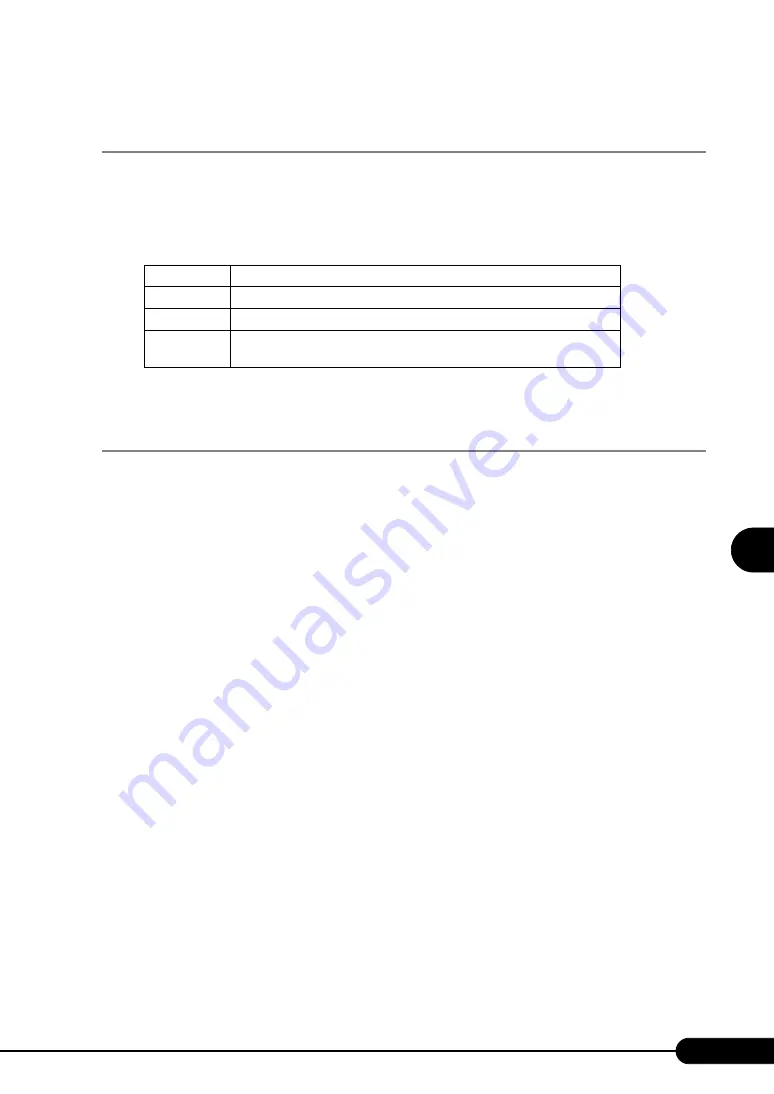
149
PRIMERGY TX120 User’s Guide
5
Operatio
ns
a
fter OS In
st
al
lation
5.7.2 Cautions for PG-185x/186x/188x/189x/286x LAN
Driver V10.3
Event Log
Once a Team is setup, multiple identical logs from the same source that starts with the following log may
be stored in the system log file of the event viewer at system start-up.
Since such event logs will be stored even if the Teaming function is operated normally, ignore them.
5.7.3 Teaming Function
Notes
When using the Teaming function, note the following points.
• For AFT/ALB/Static link type, you can incorporate up to four LAN ports into one team and two ports
for a SFT type team.
• Once a Team is created, virtual adapters (Team:(Team Name)) will be created in the [Device
Manager] and/or [Network and Dial-up Connections] of the system. Do not disable or delete this
virtual adapter from the [Device Manager] or [Network and Dial-up Connections]. When deleting a
virtual adapter, make sure to use "Intel
®
PROSet".
• When the Teaming function is being used, you can only use the following protocols:
• For AFT/SFT/Static link type: IP, NetBEUI, IPX (NCP), IPX (NetBIOS)
• For ALB type: IP, IPX (NCP)
• When the Teaming function is being used, you cannot use the hardware assist function of IPSEC. Do
not use this function even if the function is installed in all cards in the team.
• When the Teaming function is being used, you cannot use Windows Load Balancing Service
(WLBS) and Network Load Balancing (NLB).
• If Static link type is selected, you can only use the switch for link aggregation.
• When adding/deleting a Static link type member, perform such operation under a linked down state.
• If the onboard LAN is set to RemoteControlService and Team is configured on the onboard LAN,
remote control function with RemoteControlService does not work properly.
Source
iANSMiniport
ID
11
Type
Warning
Description
The following adapter link is not connected: (adapter name)
* (adapter name) varies depending on the OS or hardware configuration.
Summary of Contents for Primergy TX120
Page 6: ...6 ...
Page 12: ...12 ...
Page 122: ...122 Chapter 4 Manual OS Installation ...
Page 152: ...152 Chapter 5 Operations after OS Installation ...
Page 188: ...188 Chapter 7 Installing Hardware Options ...
Page 210: ...210 Chapter 8 Configuring Hardware and Utilities ...
Page 262: ...262 ...
















































