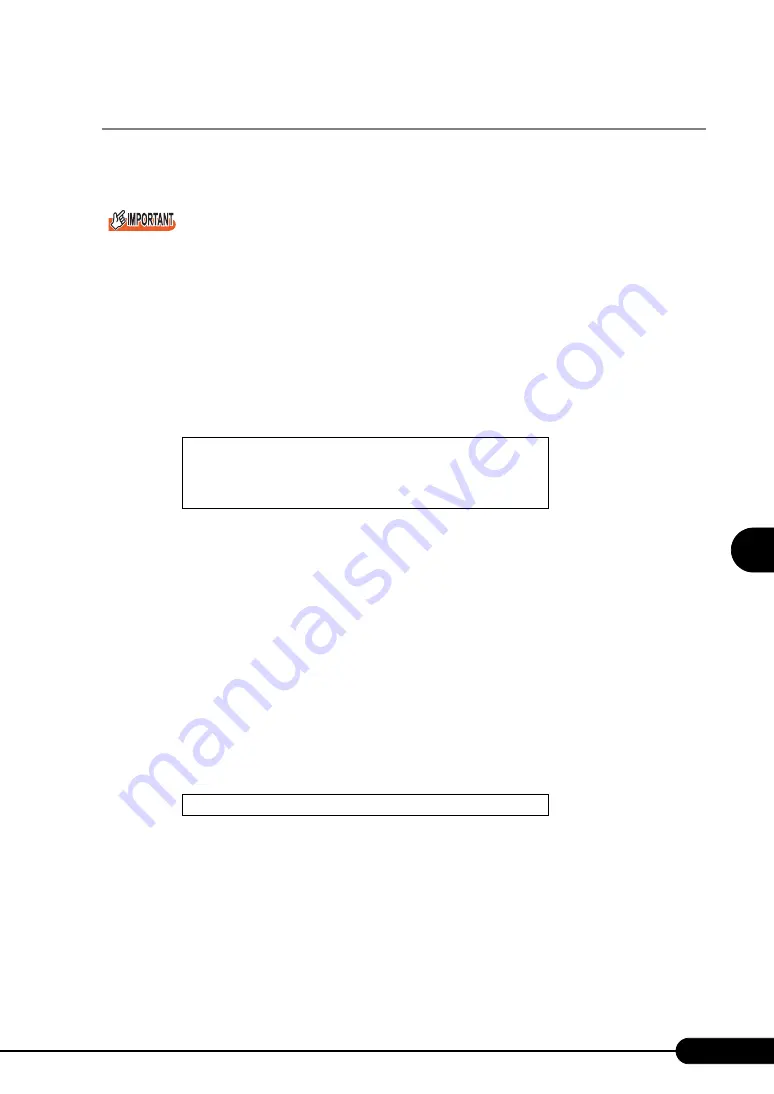
133
PRIMERGY TX120 User’s Guide
5
Operatio
ns
a
fter OS In
st
al
lation
5.3.2 Recovering the BIOS Information
If the information configured with the BIOS Setup Utility was deleted due to a drain of the built-in
server battery, etc., restore the BIOS information according to the following procedures.
`
Do not turn off the server while a program is running.
`
Before starting up the system, check that the "OS Boot Monitoring" function of ServerView is disabled
(it is disabled by default).
If you start up the system while the "OS Boot Monitoring" function remains effective, the operation of
the server may become unpredictable at such times as an abrupt power interruption or restart. If the
server is operated with the "OS Boot Monitoring" function enabled, enable the function again before
resuming operation. For details of ServerView, refer to "ServerView User’s Guide".
1
Turn on the server and insert the "Server Management Tools" disk into the
floppy disk drive.
The window for selecting a keyboard appears.
2
Select a keyboard.
Select [1] for Japanese keyboard or select [2] for English keyboard. Japanese keyboard is
selected by default.
3
When the DOS prompt window appears, confirm that the BIOS stored
information files are in the floppy disk.
Enter the following command to confirm that the stored information files are in the floppy disk.
A:\SMT>dir
4
Enter the following command and press the [Enter] key
A
:\SMT>biosrest.bat
5
If the BIOS information is restored correctly, the following message appears.
6
The BIOS information will be enabled after the next system restart. Restart the
server.
Perform Step 1 to display the DOS prompt window.
The restoration procedure has been completed. The server can now be turned off safely.
Please select:
1 = JP Keyboard
2 = US Keyboard
Your selection
Success !
Summary of Contents for Primergy TX120
Page 6: ...6 ...
Page 12: ...12 ...
Page 122: ...122 Chapter 4 Manual OS Installation ...
Page 152: ...152 Chapter 5 Operations after OS Installation ...
Page 188: ...188 Chapter 7 Installing Hardware Options ...
Page 210: ...210 Chapter 8 Configuring Hardware and Utilities ...
Page 262: ...262 ...






























