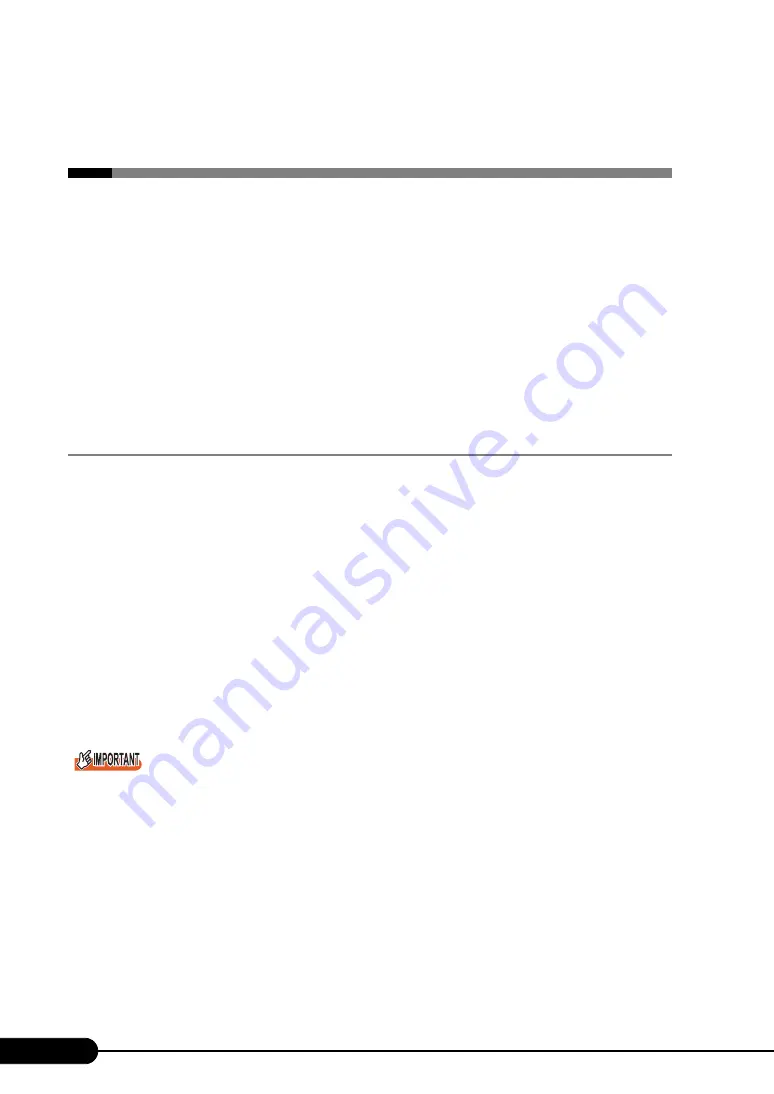
124
Chapter 5 Operations after OS Installation
5.1 Memory Dump/Paging File
Setting
Before starting operating this server, configure the setting for obtaining memory
dump.
z
Memory Dump
If memory dump is set, debugging information will be automatically saved when a STOP error (fatal
system error) occurs in the system. Using the saved memory dump, error cause can be analyzed.
If the amount of installed memory is large, pay special attention when setting the memory dump file.
The settings for obtaining memory dump should be configured after installing the files to be used for
operations (OS, applications, etc.).
5.1.1 How to Obtain Memory Dump
Check the following settings before starting configuration to obtain memory dump.
Checking Hard Disk Free Space
To obtain memory dump, sufficient hard disk capacity is required for creating paging files and memory
dump files.
The obtainable dump types and required hard disk capacity are as follows:
z
Complete Memory (Full) Dump (recommended)
When the system unexpectedly stops, contents of the whole system memory are recorded. The file is
stored in the directory displayed in the [Dump file] box.
• Paging file: Installed physical 11MB (Recommended: Installed physical memory x 1.5)
• Memory dump file: Same amount as installed physical memory
`
Complete memory dump cannot be used on the computer in which the 2GB or more memory is
installed.
z
Kernel Memory Dump
Information of only kernel memory space is recorded. The file is stored in the directory displayed in the
[Dump file] box. Capacity required for kernel memory dump is as follows:
• Paging file: Depending on installed physical memory amount
For memory of 256 to 1,373MB - Installed physical memory x 1.5
For memory of 1,374MB or more - 32-bit system: 2GB + 16MB, 64-bit system: Installed physical
128MB
• Memory dump file: Depending on the used amount of kernel-mode address space during STOP
Summary of Contents for Primergy TX120
Page 6: ...6 ...
Page 12: ...12 ...
Page 122: ...122 Chapter 4 Manual OS Installation ...
Page 152: ...152 Chapter 5 Operations after OS Installation ...
Page 188: ...188 Chapter 7 Installing Hardware Options ...
Page 210: ...210 Chapter 8 Configuring Hardware and Utilities ...
Page 262: ...262 ...
















































