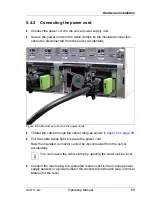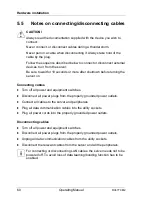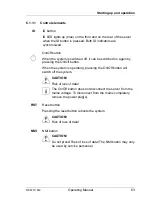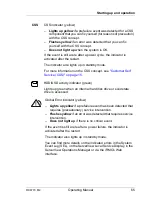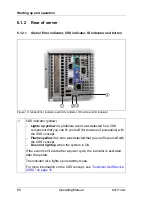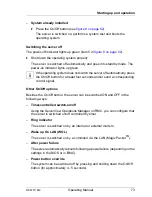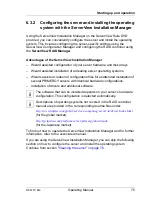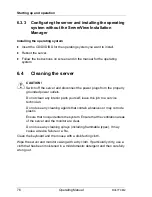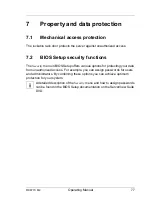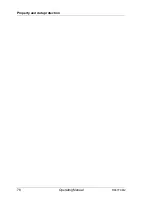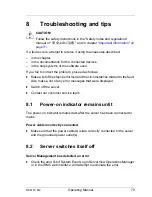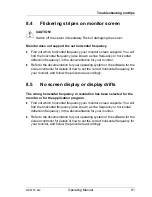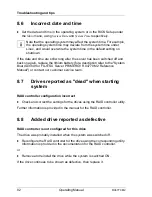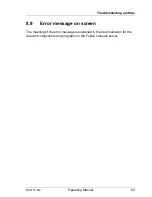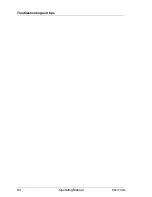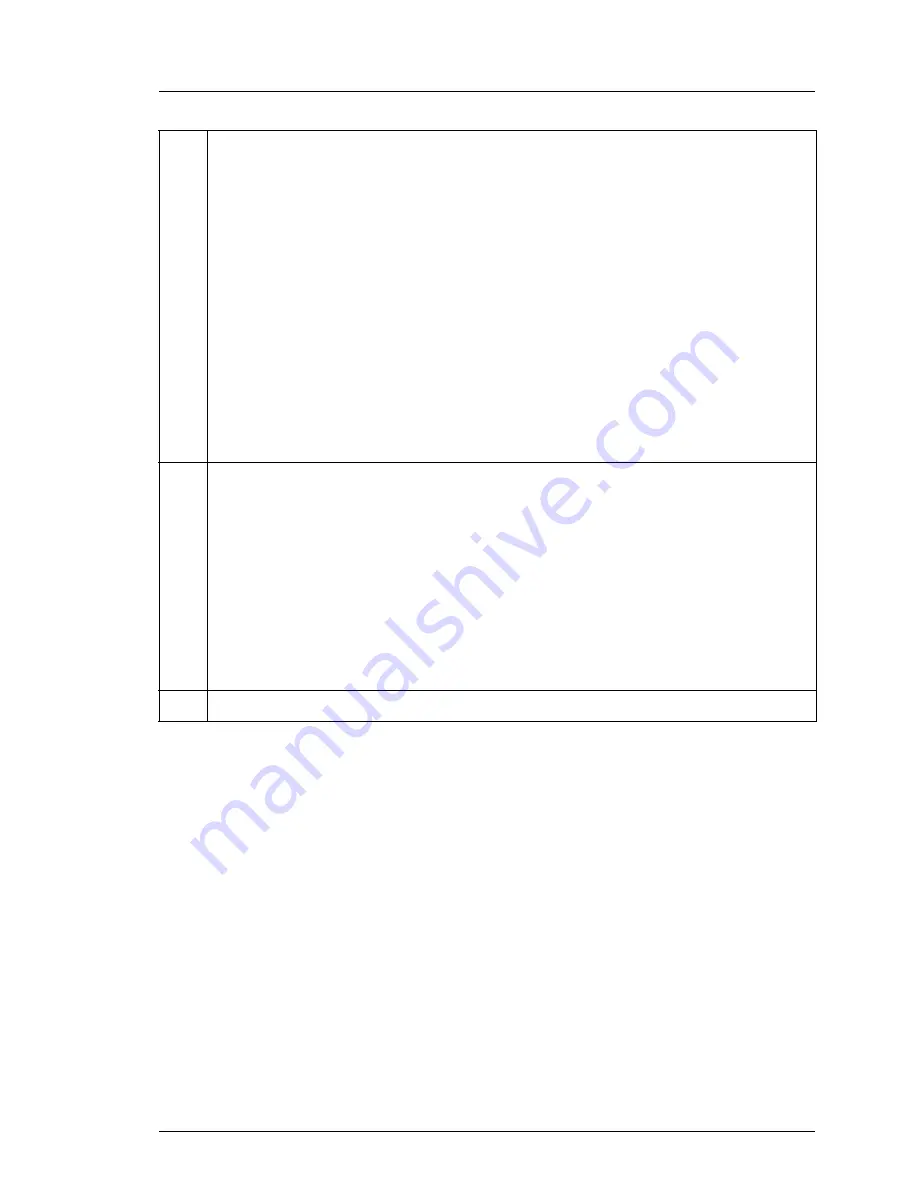
RX4770 M2
Operating Manual
69
Starting up and operation
2
Global Error indicator (yellow)
–
Lights up yellow
if a prefailure event has been detected that
requires (precautionary) service intervention.
–
Flashes yellow
if an error was detected that requires service
intervention.
–
Does not light up
if there is no critical event.
If the event is still acute after a power failure, the indicator is activated
after the restart.
The indicator also lights up in standby mode.
You can find more details on the indicated errors in the System Event
Log (SEL), on the ServerView Local Service Display, in the ServerView
Operations Manager or via the iRMC's Web interface.
3
ID indicator (blue)
Lights up blue
when the system has been selected by pressing the ID
button. To deactivate, press the button again.
The ID indicator can also be activated via the ServerView Operations
Manager and the iRMC Web interface and its status reported to the
ServerView Operations Manager and the iRMC.
Flashes blue
when the server has been highlighted using IRMC (AVR)
when local VGA off for easy identification.
4
ID button
Summary of Contents for PRIMERGY RX4770 M2
Page 6: ...Operating Manual RX4770 M2 ...
Page 10: ...Operating Manual RX4770 M2 Contents ...
Page 14: ...14 Operating Manual RX4770 M2 Preface ...
Page 28: ...28 Operating Manual RX4770 M2 Functional overview ...
Page 42: ...42 Operating Manual RX4770 M2 Important information ...
Page 78: ...78 Operating Manual RX4770 M2 Property and data protection ...
Page 84: ...84 Operating Manual RX4770 M2 Troubleshooting and tips ...