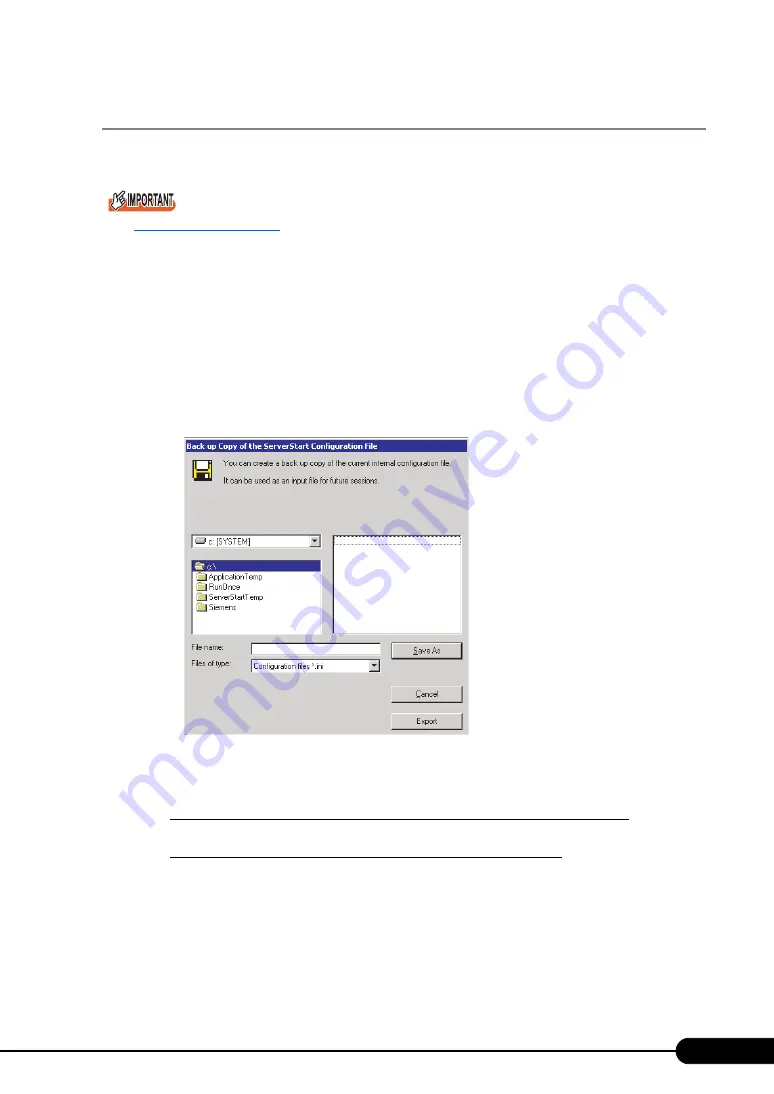
69
PRIMERGY RX300 S4 User's Guide
3.2.5 Starting OS Installation
Install the OS to the server.
Notes on the Installation
When the installation partition is not empty, a confirmation message appears. Unless otherwise
considered as problem, click [OK] to continue the installation procedure.
If an incorrect setting (such as the CD key) is found during installation, an error window will appear.
Enter the correct values in the window to continue the installation procedure. However, corrections
made here are not reflected on the configuration file.
1
Click [Click here, to Start the Installation of (OS)].
A confirmation window asking whether you want to save the current settings appears.
2
Click [Yes].
The following window appears.
3
Enter the file name and click [Save As].
Installation starts automatically.
If a message prompts you to insert Array Controller Document & Tool CD
Insert the Array Controller Document & Tool CD and click [OK].
If a message prompts you to insert the Service Pack CD-ROM
Insert the Service Pack CD-ROM and click [OK].
If Service Pack is not selected, the message is not displayed.
Summary of Contents for Primergy RX300 S4
Page 12: ...12 ...
Page 38: ...38 Chapter 1 Overview ...
Page 72: ...72 Chapter 3 OS Installation ...
Page 124: ...124 Chapter 4 Operations after OS Installation ...
Page 132: ...132 Chapter 5 High Reliability Tools ...
Page 180: ...180 Chapter 6 Installing Internal Options ...
Page 266: ...266 ...






























