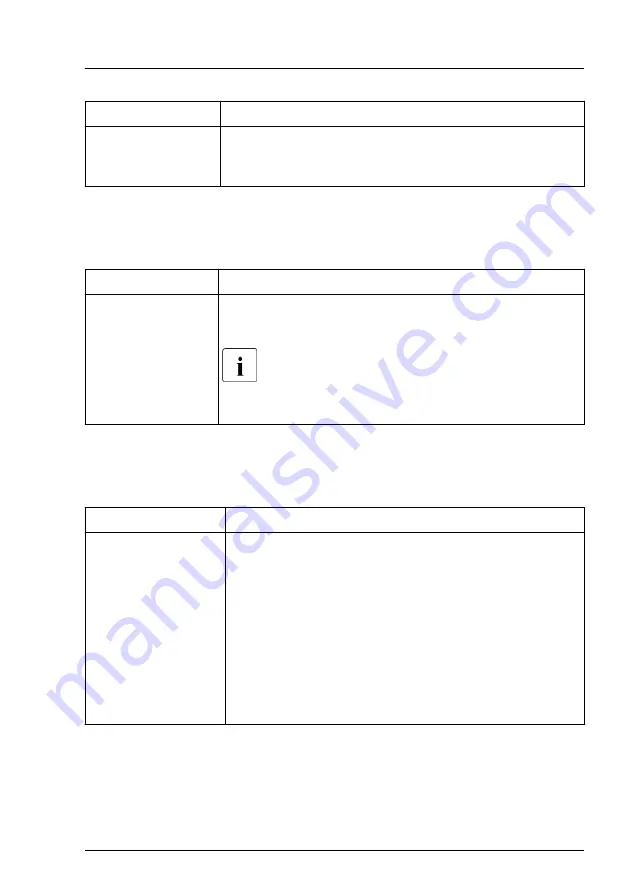
Cause
Troubleshooting
Expansion cards or
onboard devices
not recognized
▶
Reinstall the drivers for the expansion cards or
onboard devices that are not recognized.
Various HDD/SSD error messages may occur when the system is rebooted.
These error messages are caused by modifications in the selected RAID
configuration.
Cause
Troubleshooting
RAID controller
configuration
incorrect
▶
Check and correct the settings for the drives using
the RAID controller configuration program.
For more information, see the "Integrated RAID
for SAS User’s Guide" or the "Modular RAID
Controller Installation Guide" available online at
https://support.ts.fujitsu.com/
7.13
ODD cannot read data
Cause
Troubleshooting
ODD cannot read
data
▶
Check to see whether the CD/DVD/BD is inserted
properly. If the CD/DVD/BD is not inserted, correctly
insert the disk so that the label is facing up.
▶
Check to see whether the CD/DVD/BD is not dirty. If
the CD/DVD/BD is dirty, wipe it in a radial way with a
soft, dry cloth.
▶
Check to see whether the CD/DVD/BD is not
scratched or bent. If scratched or damaged, replace
the CD/DVD/BD.
Troubleshooting and tips
RX2540 M6
Operating Manual
103
Summary of Contents for PRIMERGY RX2540 M6
Page 1: ...FUJITSU Server PRIMERGY RX2540 M6 Operating Manual Operating Manual English 08 2021 ...
Page 12: ...9 Warranty and service 121 Content Operating Manual RX2540 M6 ...
Page 14: ...Introduction 14 Operating Manual RX2540 M6 ...
Page 104: ...Troubleshooting and tips 104 Operating Manual RX2540 M6 ...
















































