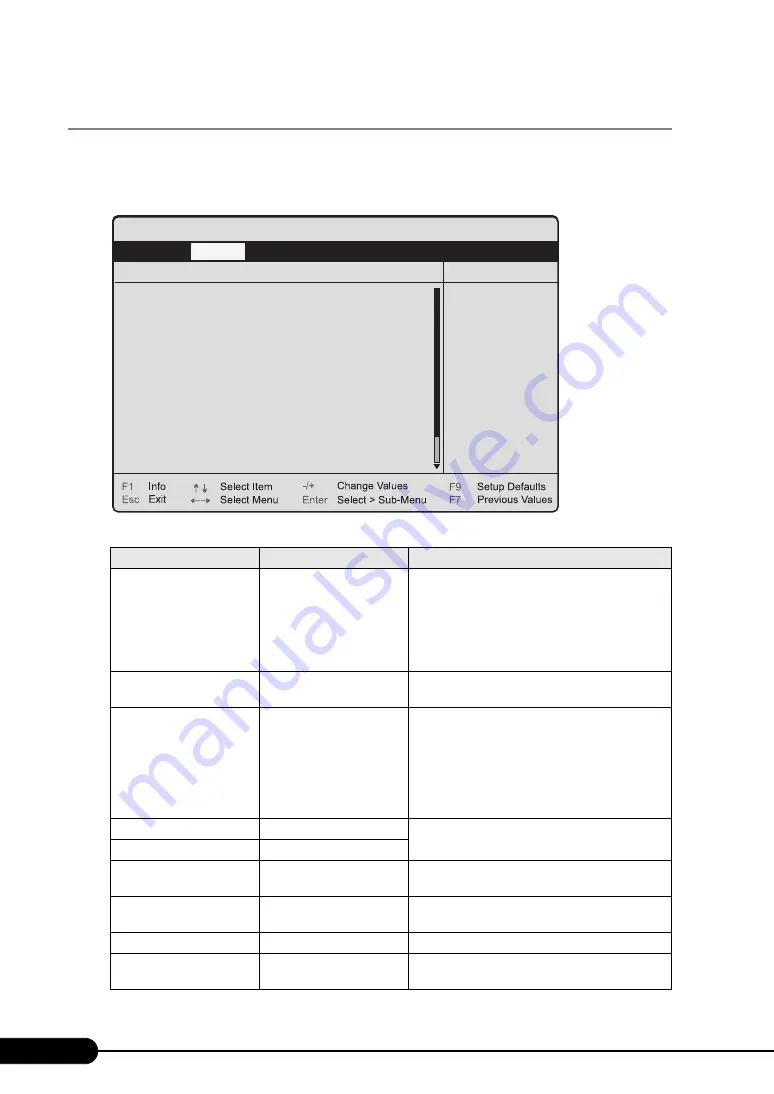
184
Chapter 7 Configuring Hardware and Utilities
7.2.6 Peripheral Configuration Submenu
This submenu appears when selecting [Peripheral Configuration] from the [Advanced] menu.
Use this submenu to configure the serial port, etc.
The items not listed in the figure below can be displayed using the scroll bar.
table: Items on the Peripheral Configuration Submenu
Item
Setting
Description
Serial 1
• Disabled
• Enabled
• Auto (Initial value)
• OS Controlled
Sets whether to enable or disable the serial port. Set
this to "Disabled" when used as a server
management port.
Note:
When [Serial Multiplexer] is changed to
[iRMC], set this item to "Disabled".
Serial 1 Address
3F8h, IRQ 4
(Unchangeable)
Appears when "Enabled" is selected for [Serial 1].
Serial Multiplexer
• System (Initial value)
• iRMC
Switches the function of serial port 1.
• System
Uses this port as a serial port. (Setting at the time
of UPS connection)
• iRMC
Uses this port as a server management port. In
this case, set [Serial 1] to "Disabled".
USB Host Controller
Enabled (Unchangeable)
Sets whether or not to use the USB connector (2.0
or 1.1 standard).
USB 2.0 Host Controller
Enabled (Unchangeable)
USB BIOS Supported
Devices
Auto (Unchangeable)
Sets which type of USB device should be used in
BIOS.
USB Boot Delay
0 s (Unchangeable)
Sets the waiting time for booting from a USB
device.
USB BIOS Hot-Plug
Enabled (Unchangeable)
Allows Hot-Plug of the USB device used for BIOS.
USB Front
• Enabled (Initial value)
• Disabled
Sets whether or not to use the USB connector on the
front.
PhoenixBIOS Setup Utility
Item Specific Help
Advanced
Peripheral Configuration
Serial 1:
Serial Multiplexer:
USB Host Controller:
USB 2.0 Host Controller:
USB BIOS Supported Devices:
USB Boot Delay:
USB BIOS Hot-Plug:
USB Front:
USB Rear:
ATA Controller Config
Mouse Controller:
Onboard Video:
[Auto]
[System]
[Enabled]
[Enabled]
[Auto]
[0 s]
[Enabled]
[Enabled]
[Enabled]
[Auto Detect]
[Enabled]
>
Summary of Contents for Primergy RX200 S4
Page 12: ...12 ...
Page 70: ...70 Chapter 3 OS Installation ...
Page 128: ...128 Chapter 5 High Reliability Tools ...
Page 200: ...200 Chapter 7 Configuring Hardware and Utilities ...
Page 238: ...238 Chapter 8 Operation and Maintenance ...
Page 264: ...264 Appendix ...
















































