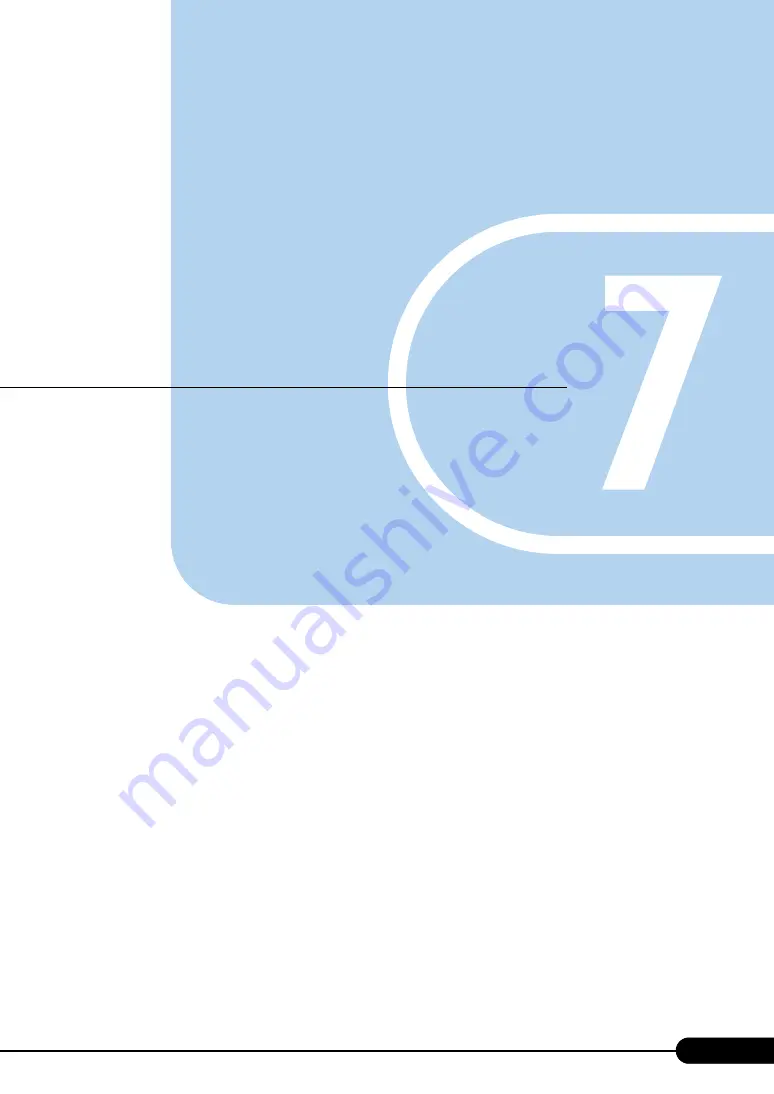
163
Chapter 7
Installing Internal Options
This chapter explains how to install internal
options on this server. Contact an office listed in
the "Contact Information" of the "Start Guide"
regarding installation and removal of internal
options.
7.1 Before Installing Internal Options
. . . . . . . . . . . . . . . . . . . 164
7.2 Removing and Attaching the Top Cover
. . . . . . . . . . . . . . 166
. . . . . . . . . . . . . . . . . . . . . . . . . . . . . . . 169
. . . . . . . . . . . . . . . . . . . . . . . 174
7.5 Installing Expansion Cards
. . . . . . . . . . . . . . . . . . . . . . . 179
7.6 Installing an Internal CD-ROM Drive Unit
7.7 Installing an Internal Hard Disk Unit
. . . . . . . . . . . . . . . . . 191
7.8 Installing a Power Supply Unit
. . . . . . . . . . . . . . . . . . . . . 196
. . . . . . . . . . . . . . . . . . . . . . . . . . 200
Summary of Contents for PRIMERGY RX200 S2
Page 6: ...6 ...
Page 38: ...38 Chapter 1 Overview ...
Page 52: ...52 Chapter 2 Checking before OS Installation ...
Page 108: ...108 Chapter 3 OS Installation Using ServerStart ...
Page 126: ...126 Chapter 4 Manual OS Installation ...
Page 158: ...158 Chapter 5 Operations after OS Installation ...
Page 204: ...204 Chapter 7 Installing Internal Options ...
Page 246: ...246 Chapter 8 Hardware Configuration Utilities ...
Page 302: ...302 D Recycling ...
















































