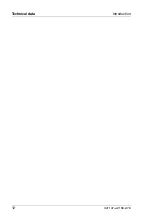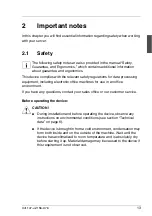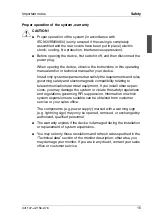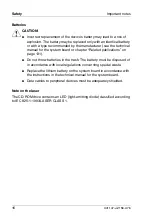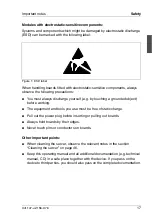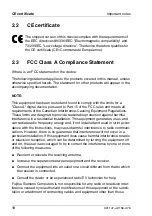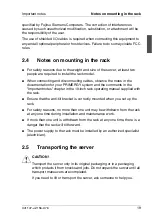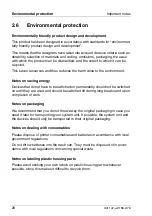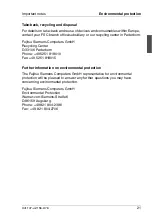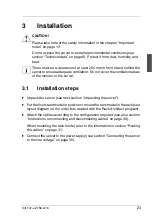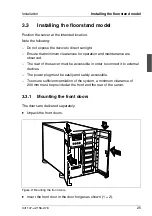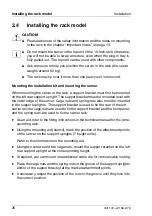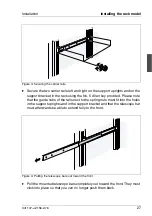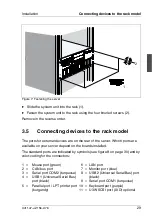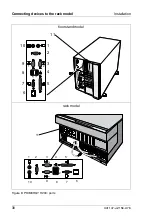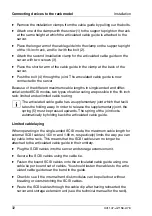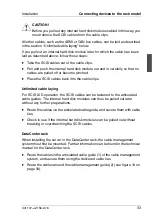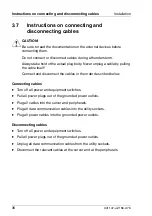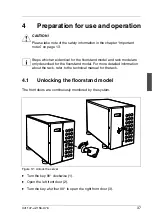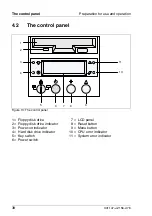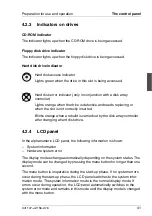26
U41147-J-Z156-2-76
Installing the rack model
Installation
3.4
Installing the rack model
V
CAUTION!
●
Please take note of the safety information and the notes on mounting
in the rack in the chapter “Important notes” on page 13.
I
●
Do not mount the server in the top unit of the 19-inch rack; otherwise,
you will not be able to swap a module, even when the plug-in tray is
fully pulled out. The top unit can be used with other components.
●
Ask someone to help you position the server in the rack (the server
weighs around 60 kg).
●
The rack may tip over if more than one heavy unit is removed.
Mounting the installation kit and inserting the server
When mounting the server in the rack, a support bracket must first be mounted
on the left rear support upright. The support bracket must be mounted level with
the lower edge of the server. Cage nuts and spring nuts also must be inserted
in the support uprights. The support bracket is used to fix the rear of the left
carrier rail; the cage nuts are used to fix the support bracket and the front panel;
and the spring nuts are used to fix the carrier rails:
Ê
As an aid, refer to the fitting instructions in the technical manual for the corre-
sponding rack.
Ê
Using the mounting aid (stencil), mark the position of the attachment points
of the server on the support uprights (7 height units).
Refer to the information on the mounting aid.
Ê
Using two screws and two cage nuts, mount the support bracket on the left
rear support upright at the corresponding height.
Ê
If required, you can mount one additional cable clip for vertical cable routing.
Ê
Place the cage nuts and the spring nuts in the groove of the support uprights
and/or of the support bracket at the marked attachment points.
Ê
If necessary, adjust the position of the nuts in the groove until they lock into
the correct position.
Summary of Contents for PRIMERGY H200
Page 4: ......
Page 5: ...Related publications and index ...
Page 6: ......
Page 10: ......
Page 18: ...8 U41147 J Z156 2 76 Technical data Introduction ...
Page 19: ...U41147 J Z156 2 76 9 Introduction Technical data ...
Page 20: ......
Page 21: ...U41147 J Z156 2 76 11 Introduction Technical data ...
Page 22: ...12 U41147 J Z156 2 76 Technical data Introduction ...
Page 32: ......
Page 71: ...U41147 J Z156 2 76 61 Troubleshooting and tips Error messages on the control panel ...
Page 72: ......
Page 100: ......
Page 140: ......
Page 142: ......
Page 150: ......
Page 152: ......
Page 154: ......