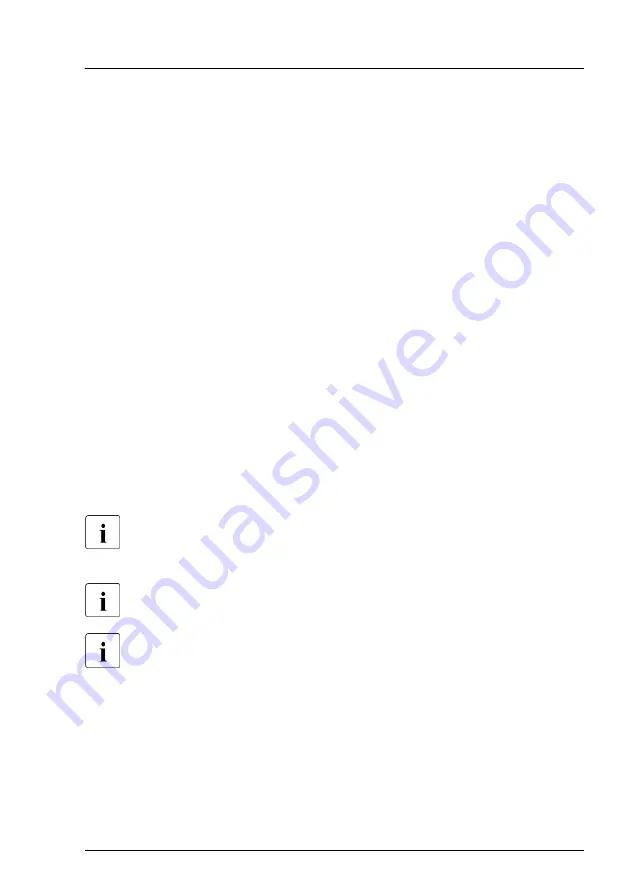
Using the ID icon in the iRMC S5 web interface
▶
Log in to the iRMC S5 web interface.
The icon that represents the ID indicator LED resides on the right of the
menu bar. Its color symbolizes its status:
blue
: the ID LED is on.
grey
: the ID LED is off.
▶
Click the icon to switch the ID indicator LED on or off.
Using the ServerView Operations Manager
▶
In ServerView Operations Manager
Single System View
and press the
Locate
button in the title bar to switch off the ID indicator.
Using the Infrastructure Manager
▶
To switch off the ID indicator from the Infrastructure Manager, select a node
from the
Node List
screen and operate ID LED from the
Action
button.
5.2.4
Viewing and clearing the System Event Log (SEL)
You can view the System Event Log (SEL) using the ServerView
Operations Manager, the iRMC S5 web interface or the Infrastructure
Manager.
You can clear the System Event Log (SEL) using the iRMC S5 web
interface.
You can collect logs using the Infrastructure Manager.
Viewing the SEL using the ServerView Operations Manager
▶
In ServerView Operations Manager
Single System View
select
Maintenance
from the
Information / Operation
menu.
▶
Under
Maintenance
select
System Event Log
.
Basic software procedures
CX400 M6
Upgrade and Maintenance Manual
91






























