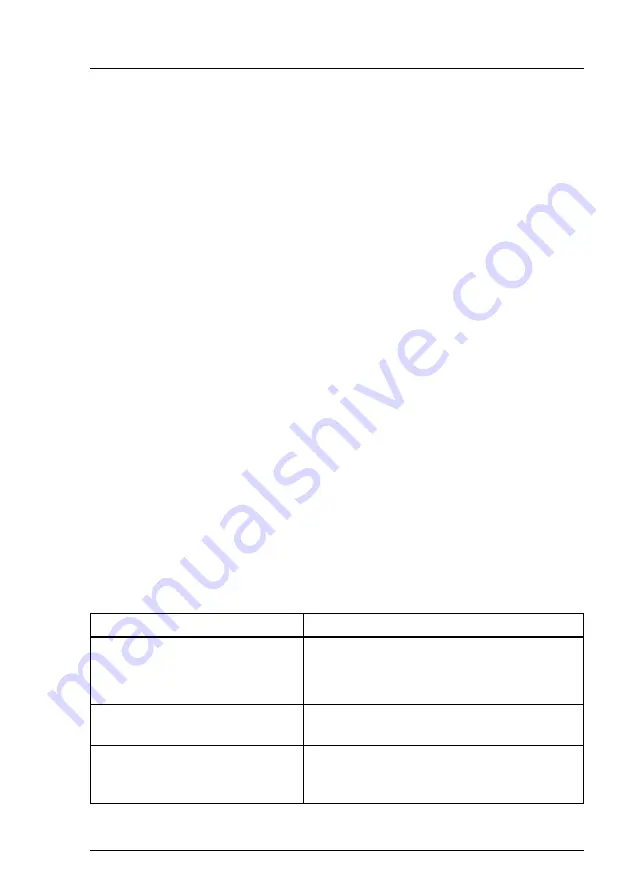
CX400 M4
Operating Manual
11
2
Before you start
Before you start to install, set up and operate your server, please proceed as
follows:
Ê
Carefully read the safety instructions in chapter
2.1
Documentation overview
To get an overview on all documents on your server, see the following table.
I
All documentation on PRIMERGY hardware and ServerView software is
available online from the Fujitsu manuals server at:
For Japan:
http://www.fujitsu.com/jp/products/computing/servers/primergy/manual/
The complete PRIMERGY documentation set can also be downloaded
as a DVD ISO image at:
ftp://ftp.ts.fujitsu.com/images/serverview/manuals
For Japan:
http://www.fujitsu.com/jp/products/computing/servers/primergy/downloa
ds/
2.1.1
Documents for the server enclosure
Document
Description
"Safety Notes and Regulations"
manual
"
安全上のご注意
" for Japan
Important safety information, available
online or as a printed copy
"PRIMERGY CX400 M4 Server
Enclosure Operating Manual"
Available online
"PRIMERGY CX400 M4 Server
Enclosure Upgrade and
Maintenance Manual"
Available online
Table 1: Documentation you need at hand for the server enclosure
Summary of Contents for PRIMERGY CX400 M4
Page 6: ...Operating Manual CX400 M4 ...
Page 10: ...10 Operating Manual CX400 M4 Introduction ...
Page 14: ...14 Operating Manual CX400 M4 Before you start ...
Page 42: ...42 Operating Manual CX400 M4 Important information ...
Page 74: ...74 Operating Manual CX400 M4 Operation ...
Page 82: ...82 Operating Manual CX400 M4 Technical data ...
Page 84: ...84 Bearbeitungsstand Bestellnummer Warranty and service ...












































