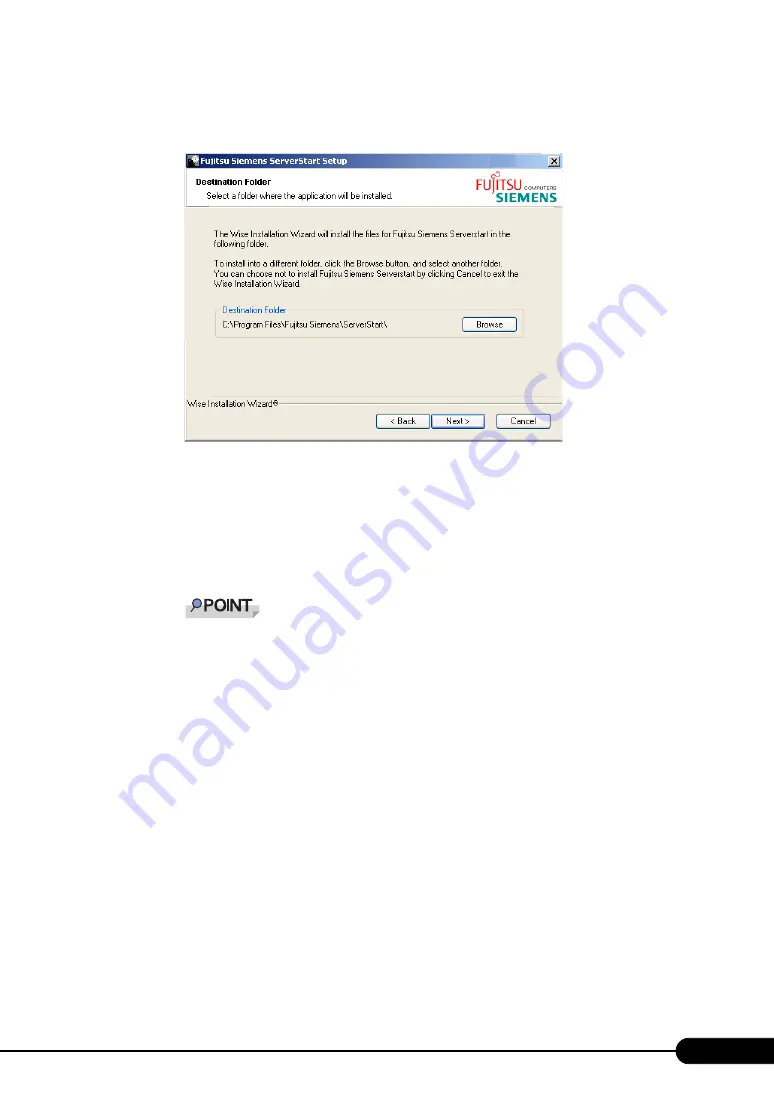
115
PRIMERGY BX620 S4 Server Blade User’s Guide
6
Enter the user information of the software and click [Next].
The [Destination Folder] window appears.
7
Specify the installation folder and click [Next]. To change the installation folder,
click [Browse] and select the folder.
The [Ready to Install the Application] window appears.
8
Click [Next].
Installation is executed.
If a message prompts you to restart the system before or after installation, eject the disc and
restart the system according to the message. When the system restarts, insert PRIMERGY
Startup Disc and start installation again.
If the "This program does not respond." message appears during restart operation, click [Exit]
to continue the restart operation.
When the installation is completed, the completion window appears.
9
Click [Exit].
ServerStart has been installed to the client computer.
Uninstalling ServerStart
Uninstall ServerStart on the client computer according to the following procedure when necessary.
1
Click [Start] –
[All Programs] –
[Fujitsu Siemens ServerStart] –
[Uninstall
ServerStart].
2
Click [OK].
When the uninstallation is executed successfully, ServerStart is deleted.
Summary of Contents for PRIMERGY BX620 S4
Page 8: ...8 ...
Page 14: ...14 ...
Page 46: ...46 Chapter 2 Checking before OS Installation ...
Page 98: ...98 Chapter 4 Manual OS Installation ...
Page 170: ...170 Chapter 6 High Reliability Tools ...
Page 272: ...272 Appendix ...






























