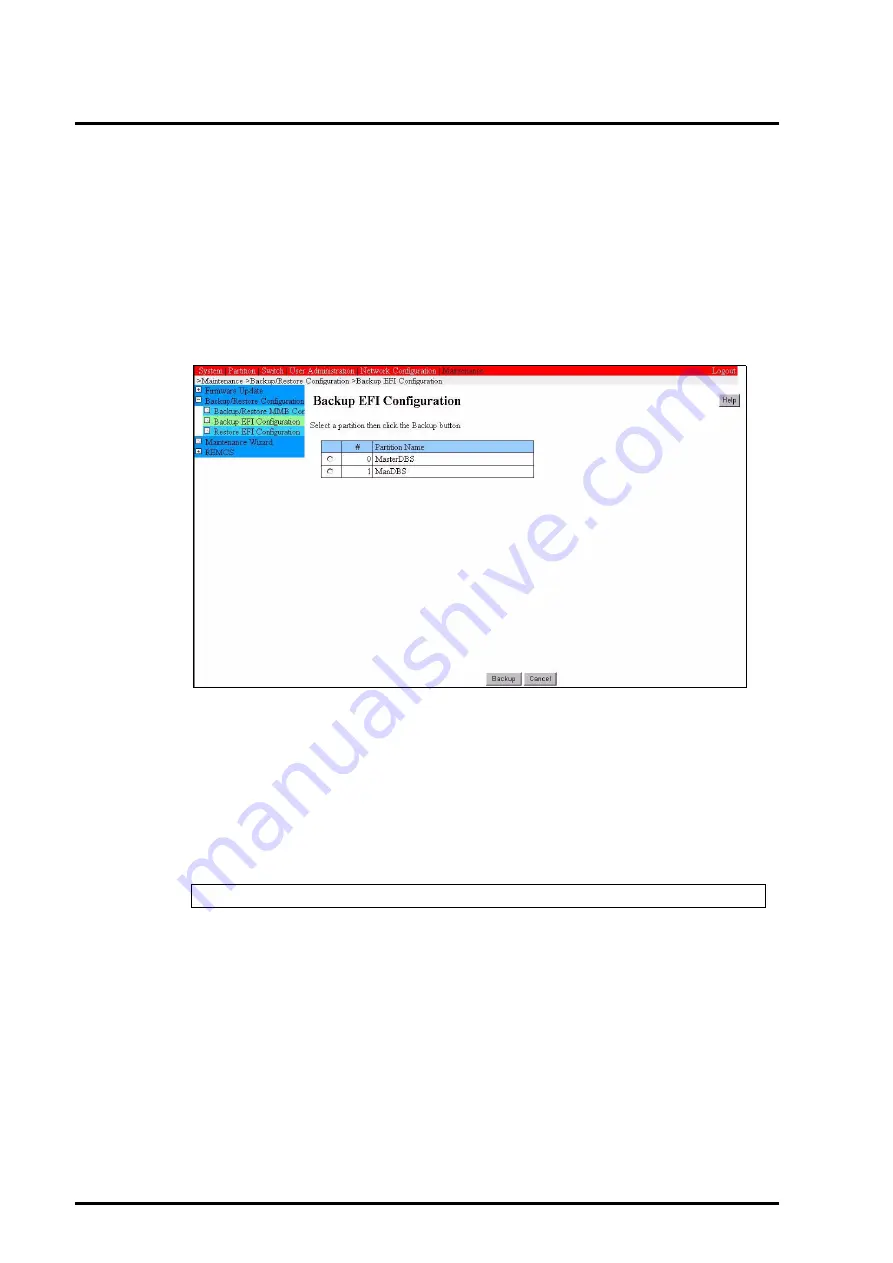
4-152
C122-E001-10EN
CHAPTER 4 Work Required After Operating System Installation
4.13.2
Saving EFI configuration information
Back up EFI configuration information to the remote PC.
Procedure
1
Click [Maintenance]
→
[Backup/Restore Configuration]
→
[Backup EFI
Configuration].
The [Backup EFI Configuration] window appears.
Figure 4.64 [Backup EFI Configuration] window (example)
2
Select the radio button of the partition for which configuration information is to
be backed up, and click the [Backup] button.
3
The storage destination dialog box appears. Select the storage path and click the
[OK] button.
The default name of the EFI configuration file to be backed up is as follows:
4
Click the [OK] button.
The downloading of the configuration file begins.
partition-number_backup-date_efi-version.dat
Summary of Contents for PRIMEQUEST 400 Series
Page 1: ...C122 E001 10EN Front Cover INSTALLATION MANUAL ...
Page 2: ......
Page 18: ...x C122 E001 10EN NOTE ON SAFETY Extended Power Cabinet ...
Page 19: ...C122 E001 10EN xi NOTE ON SAFETY Extended I O Cabinet ...
Page 20: ...xii C122 E001 10EN NOTE ON SAFETY PCI_Box ...
Page 21: ...C122 E001 10EN xiii NOTE ON SAFETY PRIMEQUEST 520A 520 420 Main unit ...
Page 22: ......
Page 24: ......
Page 42: ......
Page 46: ......
Page 122: ......
Page 186: ......
Page 354: ......
Page 356: ......
Page 394: ......
Page 428: ......
Page 445: ......
Page 446: ...Back Cover ...






























