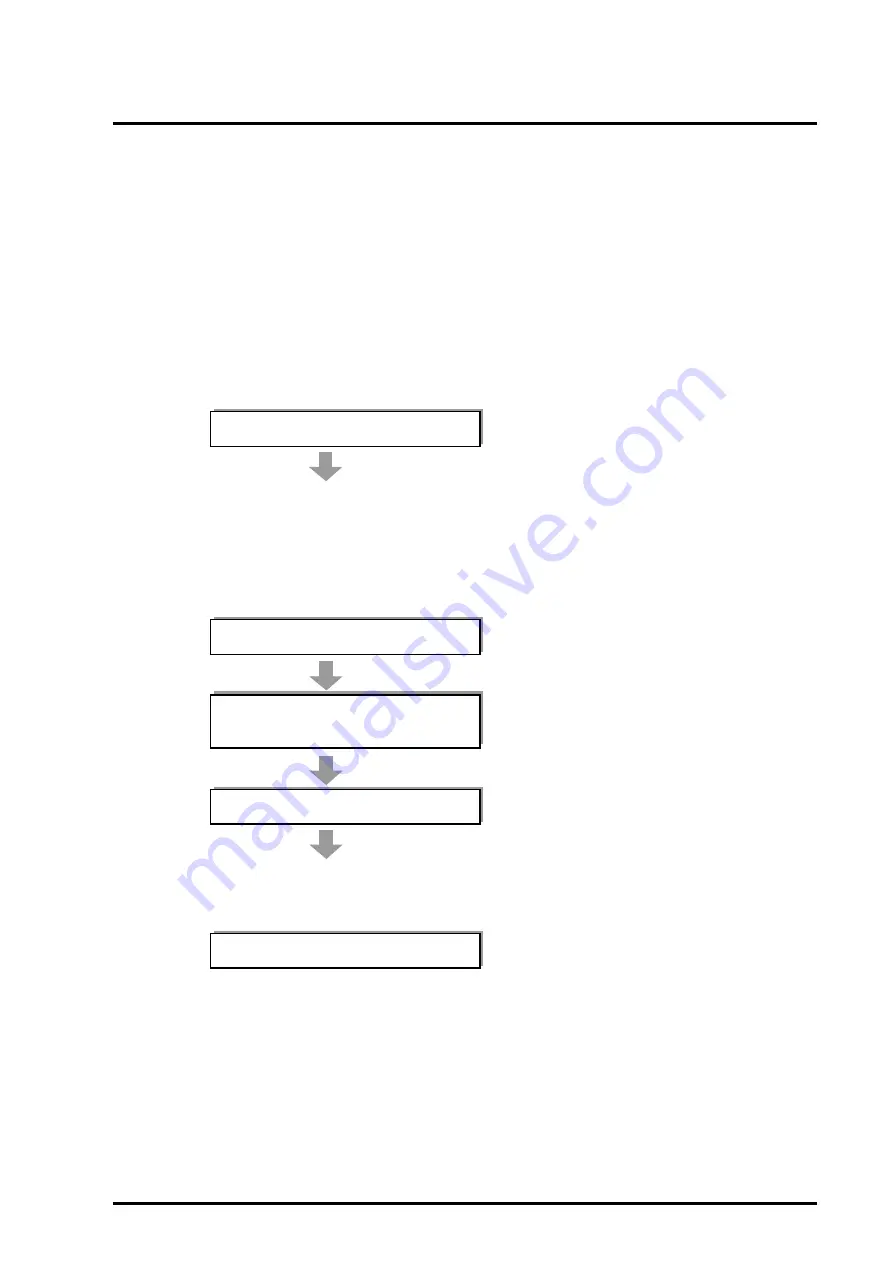
C122-E001-10EN
3-35
3.3 Windows Installation
3.3.3.3
Creating the installation floppy disk
Start Installation Support Tool for Windows. Insert the Drivers CD into the PC that
you have prepared, and run the following program from Explorer:
E:\Tools\General\IST\ISTWin.exe (where the CD-ROM drive is Drive E)
3.3.3.4
Beginning Windows setup
The procedure is as follows:
For details, see the PRIMEQUEST Installation Support Tool for Windows User's
Guide (C122-048EN).
Set up the device.
Turn on power to partitions.
Execute the installation preparation
script.
Begin Windows setup.
Install the High-Reliability Tools.
1
Remove the storage devices in which Windows is not to be
installed.
2
Connect the USB floppy disk drive.
3
Set PCI address mode
(PRIMEQUEST 580A/540A/580/540/480/440).
4
Connect the DVD drive, display, mouse, and keyboard.
5
Insert the installation floppy disk and Drivers CD.
1
Start up from the Windows installation DVD.
2
The EMS detection dialog box is displayed
3
Agree to the license agreement.
4
Install components.
Summary of Contents for PRIMEQUEST 400 Series
Page 1: ...C122 E001 10EN Front Cover INSTALLATION MANUAL ...
Page 2: ......
Page 18: ...x C122 E001 10EN NOTE ON SAFETY Extended Power Cabinet ...
Page 19: ...C122 E001 10EN xi NOTE ON SAFETY Extended I O Cabinet ...
Page 20: ...xii C122 E001 10EN NOTE ON SAFETY PCI_Box ...
Page 21: ...C122 E001 10EN xiii NOTE ON SAFETY PRIMEQUEST 520A 520 420 Main unit ...
Page 22: ......
Page 24: ......
Page 42: ......
Page 46: ......
Page 122: ......
Page 186: ......
Page 354: ......
Page 356: ......
Page 394: ......
Page 428: ......
Page 445: ......
Page 446: ...Back Cover ...






























