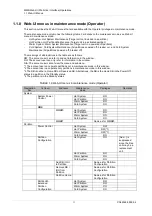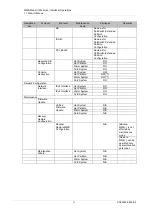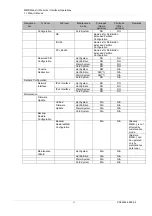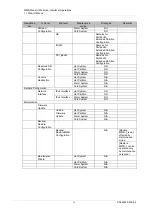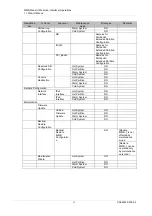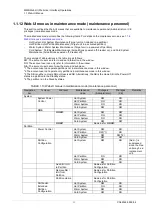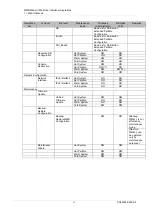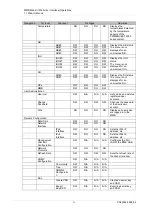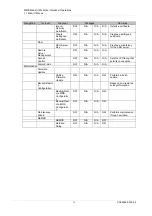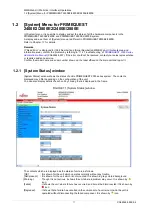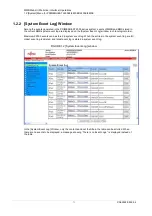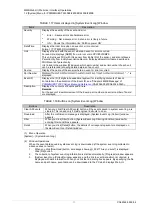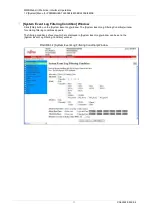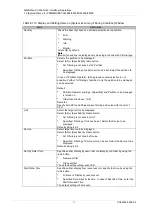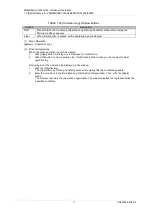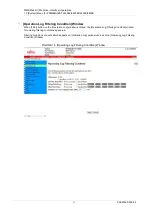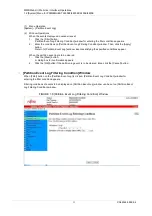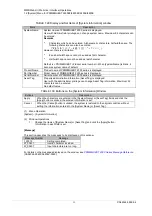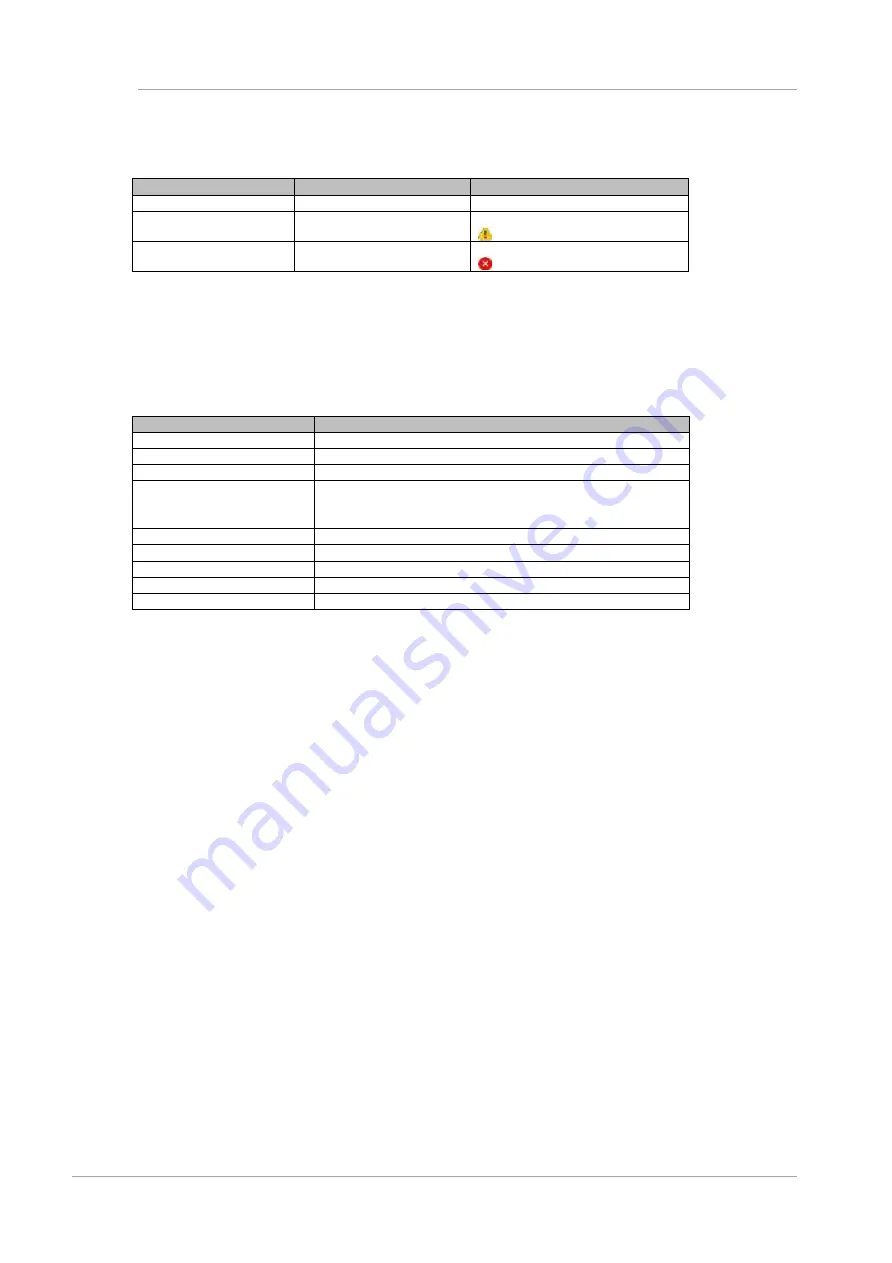
MMB Web-UI (Web User Interface) Operations
1.2 [System] Menu for PRIMEQUEST 2400E2/2800E2/2400E/2800E
71
CA92344-0539-04
TABLE 1.15 Status of Unit and its Icons
Status
Display Color
Icon
Normal (Normal state)
Green
None
Warning, Degraded
Yellow
Black ‘!’ mark in yellow triangle.
Failed
Red
White ‘X’ in red circle.
Each unit is linked with the window showing the detailed status. However, for units which are not mounted,
there is no window showing the details. Therefore, these units are not linked.
The state of SB#0
– SB#3 is displayed for PRIMEQUEST 2400E2 Model in the case that Memory Scale-up
Board is used.
TABLE 1.16 Items displayed in [System Status] Window
Items
Description
Power Supply
Shows the status of PSU
Fans
Shows the status of FAN
Temperature
Shows the status of temperature sensor
SB#0 ~ SB#3
Shows the status of system board
In case of PRIMEQUEST 2400E2/2400E model, it is SB#0
~ SB#1 *1
IOU#0 ~ IOU#3
Shows the status of IOU
DU#0 ~ DU#1
Shows the status of DU
OPL
Shows the status of OPL
MMB#0 ~ MMB#1
Shows the status of MMB
PCI_Box#0 ~ PCI_Box#3
Shows the status of PCI_Box which are connected
*1 : The state of SB#0
– SB#3 is displayed for PRIMEQUEST 2400E2 Model in the case that Memory Scale-
up Board is used.
(1) Menu Operation
[System]
– [System Status]
(2) Window Operations
1.
Click the link corresponding to each unit when the detailed status of unit is to be confirmed. The
window showing detailed status of each unit appears.
Remarks
The detailed status can also be displayed by selecting the menu of target unit from [System] sub menu
directly. For details on the opera
tions, see “