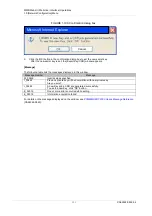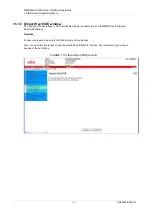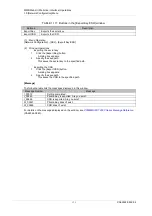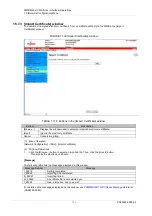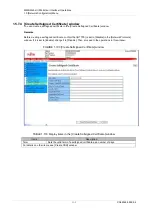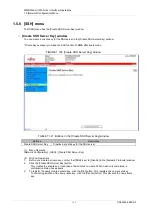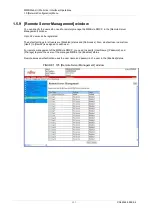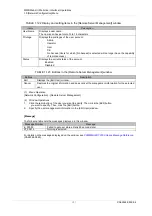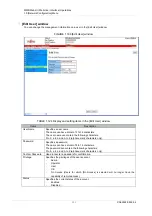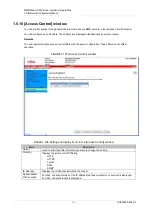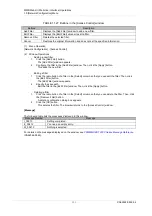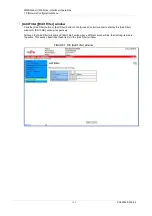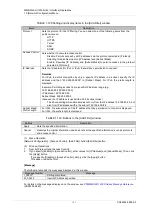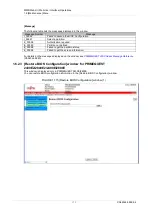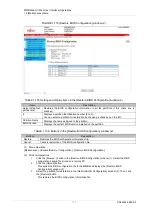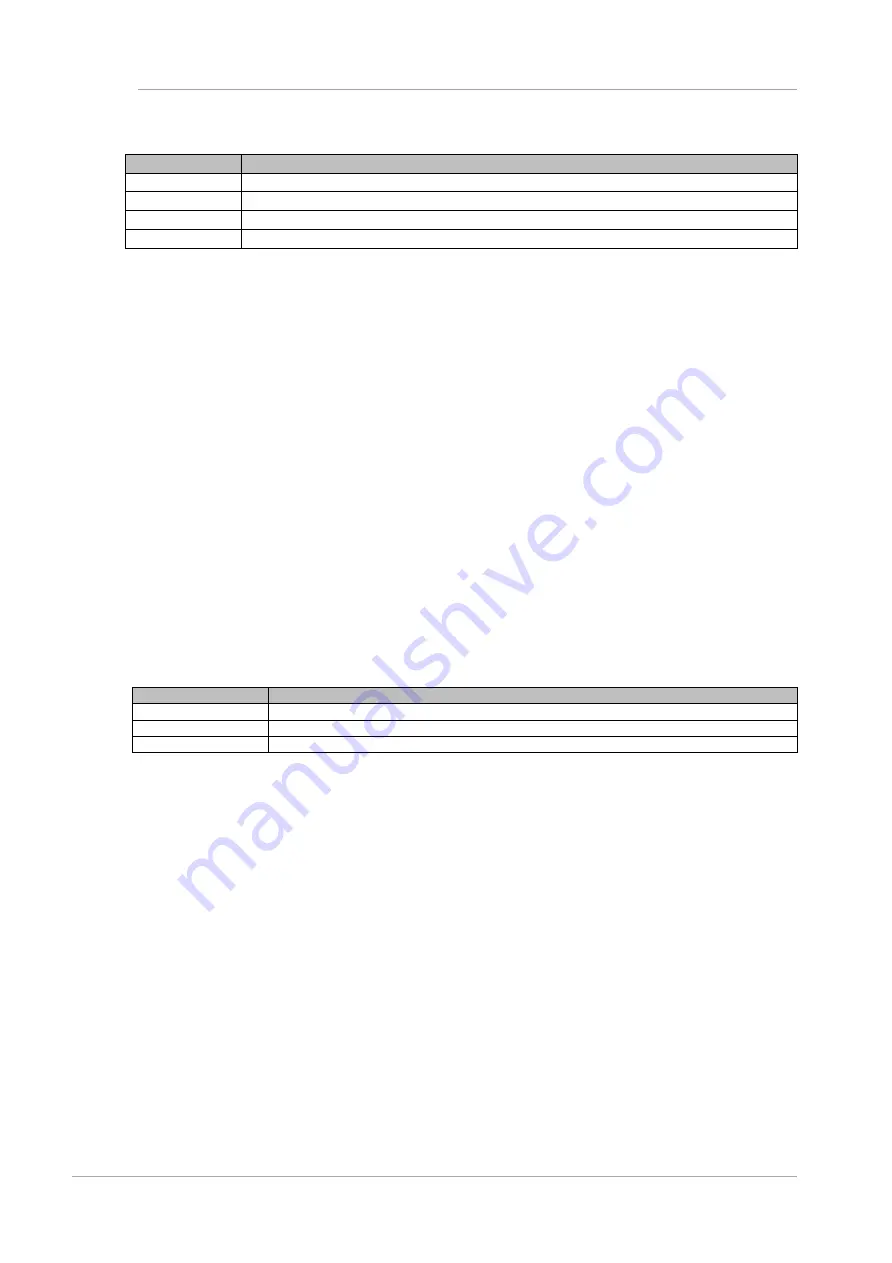
MMB Web-UI (Web User Interface) Operations
1.5 [Network Configuration] Menu
265
CA92344-0539-04
TABLE 1.127 Buttons in the [Access Control] window
Buttons
Description
Add Filter
Displays the [Add Filter] window to add a new filter.
Edit Filter
Displays the [Edit Filter] window to edit a filter.
Remove Filter
Deletes the selected filter.
Cancel
Restores the original information and does not set the specified information.
(1) Menu Operation
[Network Configuration] - [Access Control]
(2) Window Operations
-
Adding a new filter
1.
Click the [Add Filter] button.
The [Add Filter] window appears.
2.
Configure the filter in the [Add Filter] window. Then, click the [Apply] button.
This adds the new filter.
-
Editing a filter
1.
Click the radio button of a filter in the [Select] column so that you can edit the filter. Then, click
the [Edit Filter] button.
The [Edit Filter] window appears.
2.
Specify the save path.
Edit the filter in the [Edit Filter] window. Then, click the [Apply] button.
-
Deleting a filter
1.
Click the radio button of a filter in the [Select] column so that you can delete the filter. Then, click
the [Remove Filter] button.
A deletion confirmation dialog box appears.
2.
Click the [OK] button.
This deletes the filter. The browser returns to the [Access Control] window.
[Message]
The following table lists the messages displayed in this window.
Message Number
Message
I_00013
Setting completed.
E_00412
You need an empty entry.
W_00413
Nothing is selected.
For details on the messages displayed on the window, see
PRIMEQUEST 2000 Series Message Reference
(CA92344-0540).