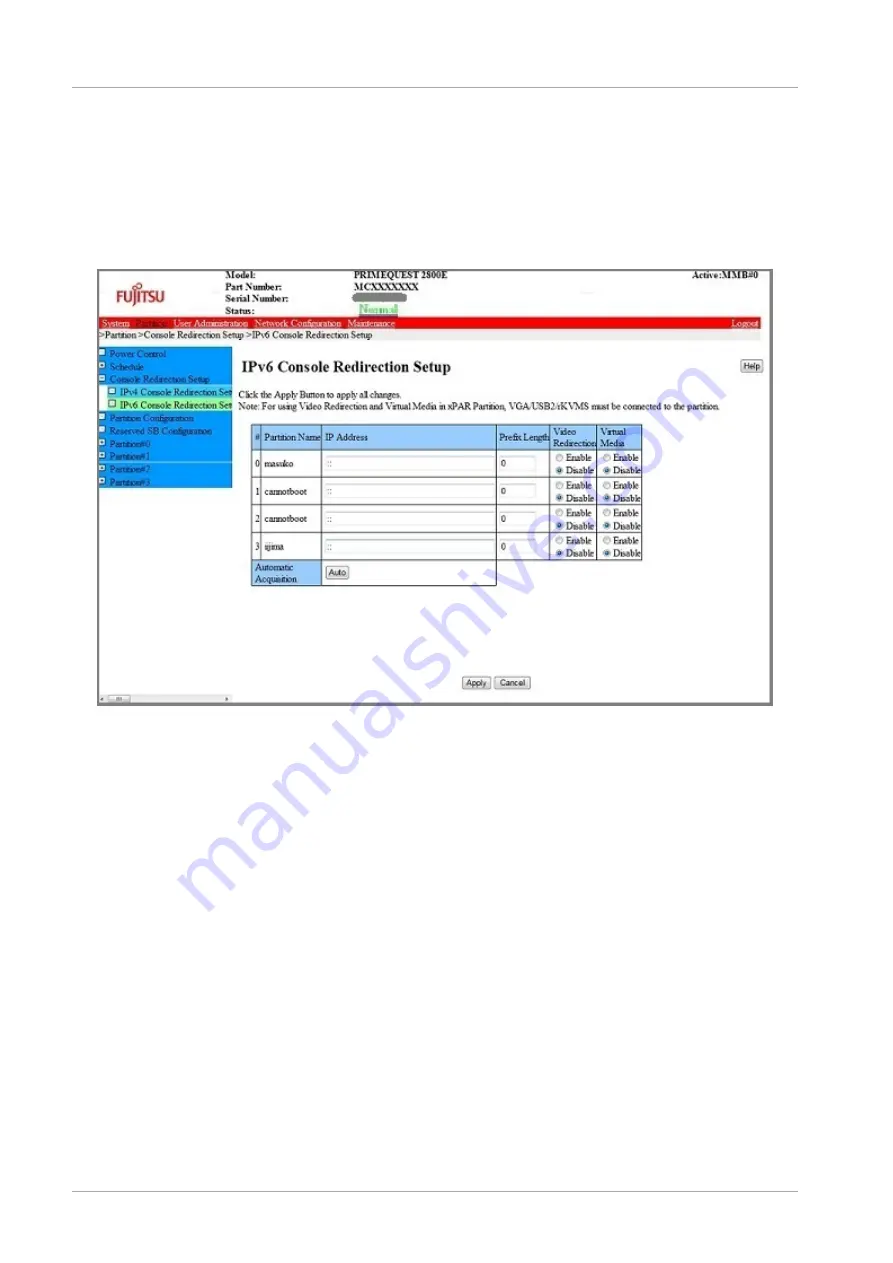
CHAPTER 3 Work before Operating System Installation
3.4 Partition Configuration (Physical Partition)
44
CA92344-0536-04
[IPv6 Console Redirection Setup] window
1.
Click [Partition] - [Console Redirection Setup] - [IPv6 Console Redirection Setup] window.
[IPv6 Console Redirection Setup] window is displayed. For details on window, see “1.3.3 [Console Redirection
Setup] window” of PRIMEQUEST 2000 series Tool Reference (CA92344-0539).
FIGURE 3.28
Example of [IPv6 Console Redirection Setup] Window
2.
Set IP address and the prefix length to access Console Redirection LAN for IPv6. When it is set automatically, IP
address and the prefix length is acquired by clicking on [Auto] button.
3.
Enable video redirection and virtual media respectively.
4.
Click [Apply] button.
3.4.7 Power OFF and ON of the partition
Power OFF and power ON are required for each partition to reflect the configuration change in the partition. For the details
of Power OFF and power ON, see ”
CHAPTER 7Power ON and OFF of the partition
Remark
When the console is connected to the partition, processing continues until [UEFI] window is displayed after completion of
POST (Power On Self Test) and then it stops.






























