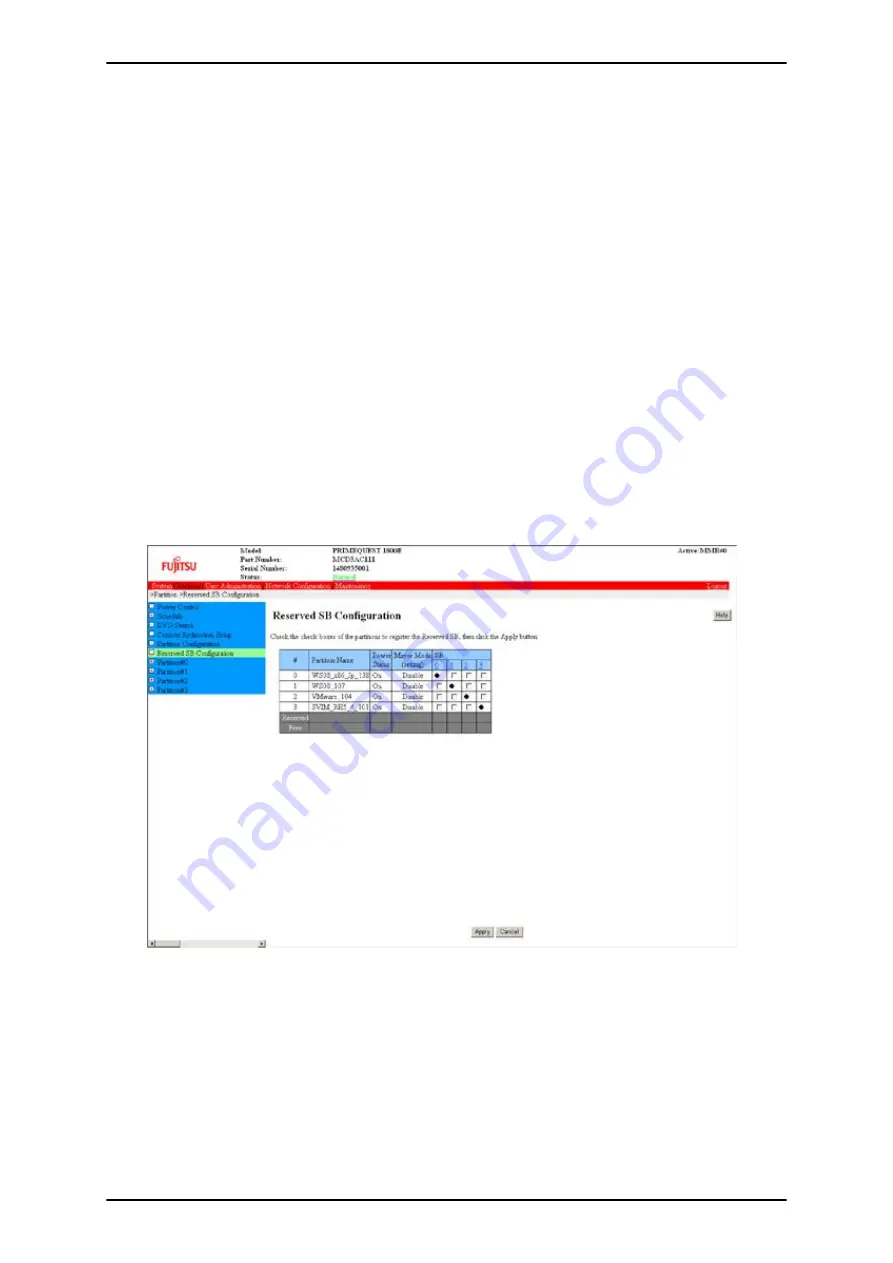
The following SBs are not incorporated in the partition:
- Free SBs
- SBs incorporated in other partitions
- SBs defined as the Reserved SBs of other partitions
For details on the Reserved SB, see 3.2.1 Reserved SB in the
PRIMEQUEST 1000 Series Administration Manual
(C122-E108EN).
Remarks
Windows license verification may be required depending on the combination of the SB and enable kit. For details,
see "License authentication with SB and enable kit combinations" in 3.4 Adding Components in the
PRIMEQUEST
1000 Series Administration Manual
(C122-E108EN).
Operations
1. Click [Partition] - [Reserved SB Configuration].
>> The [Reserved SB Configuration] window appears. The window displays check boxes in the columns of
the free SBs and SBs defined as Reserved SBs. For details on the [Reserved SB Configuration] window, see
1.3.5 [Reserved SB Configuration] window in the
PRIMEQUEST 1000 Series Tool Reference
(C122-
E110EN).
FIGURE 3.25 [Reserved SB Configuration] window (example)
2. In the SB column, check the check box of a partition to designate it as the standby partition.
3. Click the [Apply] button.
Remarks
Unchecking the check box of a Reserved SB in the [Reserved SB Configuration] window changes the SB to a free
SB.
PRIMEQUEST 1000 Series Installation Manual
CHAPTER 3 Work before Operating System Installation
48
C122-E107-09EN






























