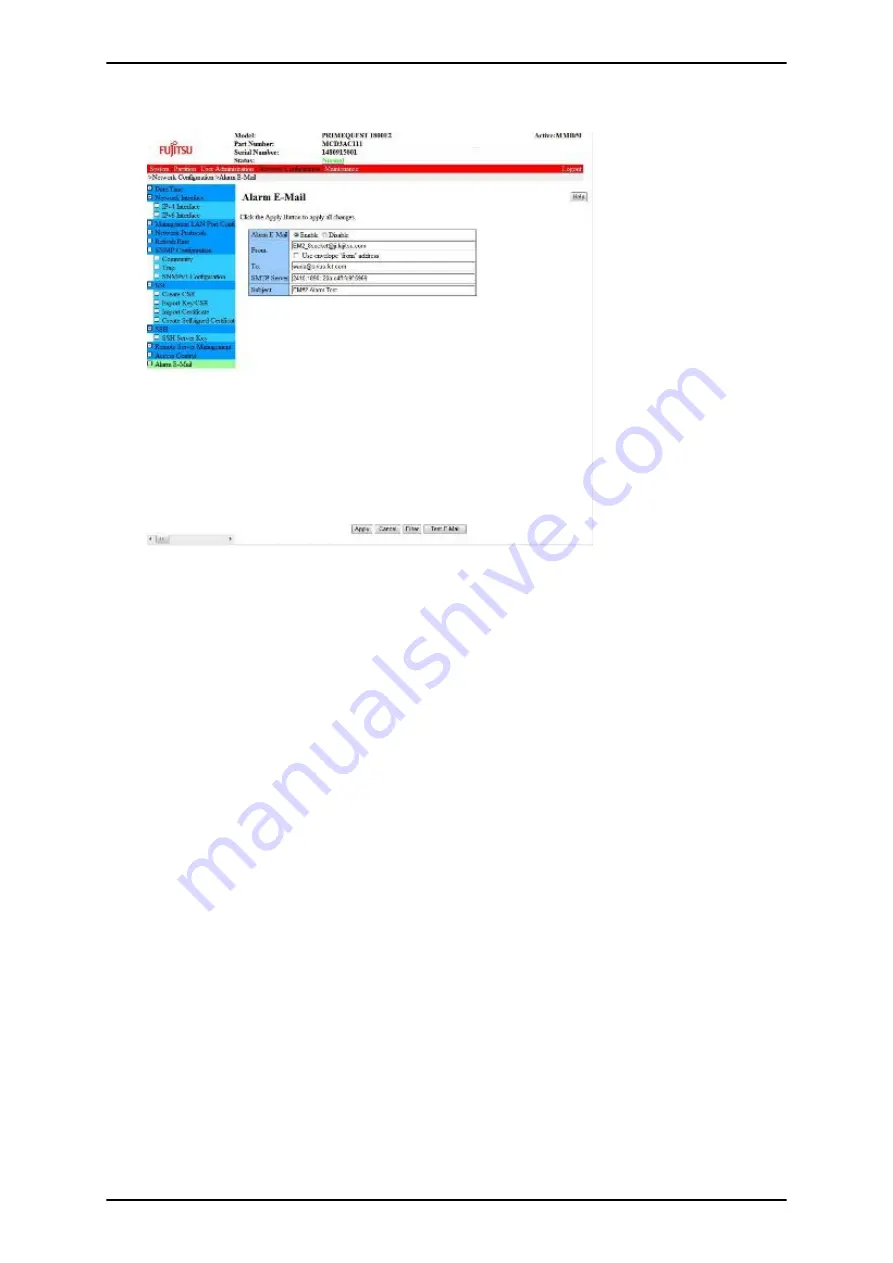
FIGURE 3.12 [Alarm E-Mail] window (example)
2. Enter values in the required fields.
Remarks
- As described below, the [From] address is sent with Alarm E-Mail notification to the SMTP server:
- If the [Use envelope "from" address.] check box is checked
The address set in [From] in the [Alarm E-Mail] window becomes the [From] address sent to
the SMTP server.
- If the [Use envelope "from" address.] check box is unchecked (initial setting)
The following [From] address set in [Virtual IP Address] - [Hostname] in the [Network
Configuration] - [Network Interface] window is sent to the SMTP server. The address should
be in the same format as [Hostname].
In FQDN format: root@[Hostname]
Except in FQDN format: [email protected]
The e-mail address set in [From] becomes the From address of the e-mail sent to the e-mail recipient
([To]).
- To specify an FQDN as an SMTP server name, a DNS server must be set. After selecting [Network
Configuration] - [Network Interface], you can set a DNS server.
3. Click the button appropriate to your needs.
- To set conditions for sending e-mail: [Filter] button
- To enable the settings: [Apply] button
- To send test e-mail: [Test E-Mail] button
Specify e-mail send conditions
1. To specify e-mail send conditions, click the [Filter] button in the [Alarm E-Mail] window.
PRIMEQUEST 1000 Series Installation Manual
CHAPTER 3 Work before Operating System Installation
36
C122-E107-09EN






























