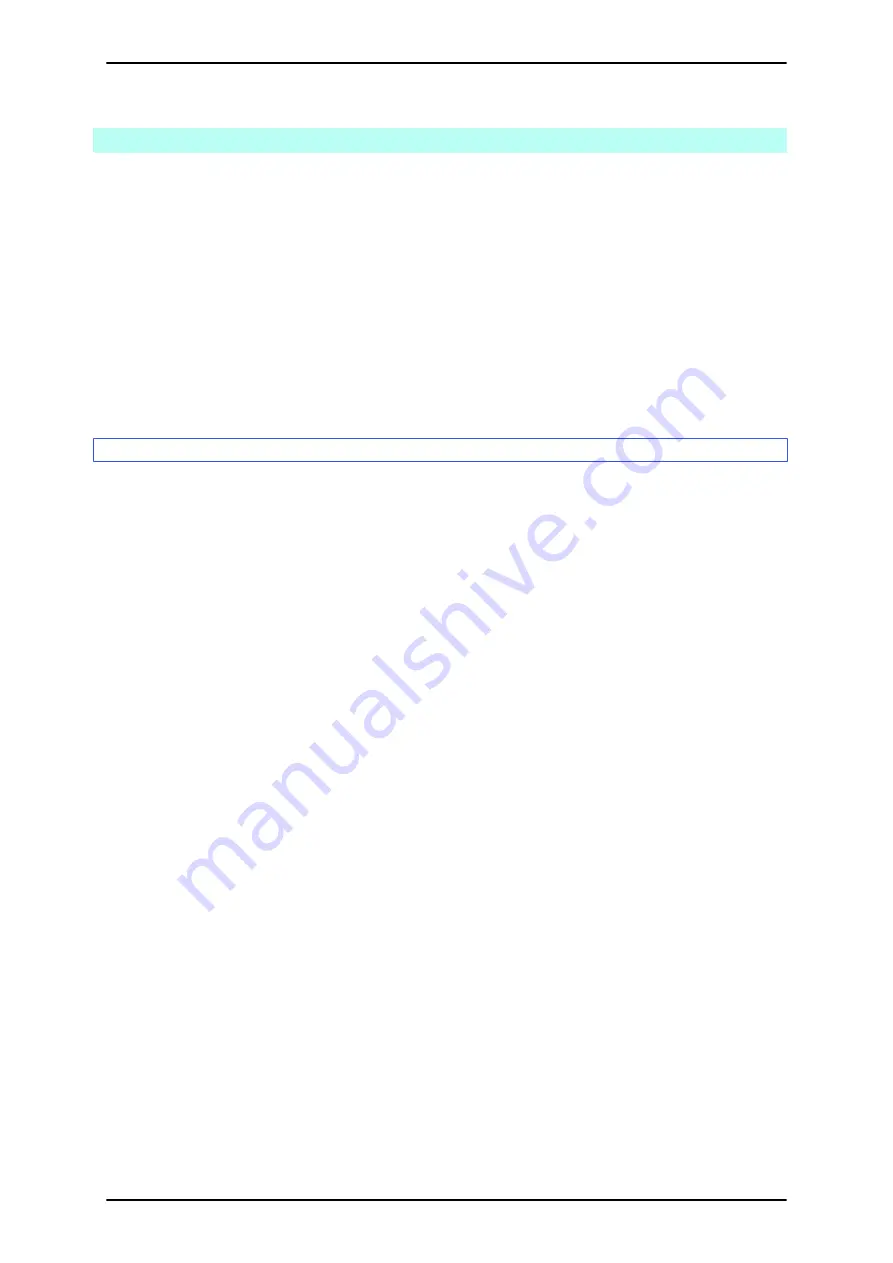
B.2
Manually Installing PSA (Windows Server 2003)
This section describes how to install PSA in Windows Server 2003. You need to log in with Administrator privileges
for installation.
Remarks
To operate the PRIMEQUEST 1800E, you need to first install PSA. Otherwise, the following restrictions apply.
- I/O (e.g., PCI Express card, hard disk) failure notification and trap notification to the administrator are
disabled.
- Failure notification using symptom detection and trap notification to the administrator are disabled.
- Threshold exceeded in S.M.A.R.T. monitoring of HDDs
- Operations management software cannot collect information on the partition side.
- Even under an REMCS agreement, no software errors are reported.
B.2.1
Installation flow
For the PSA installation flow, see
CHAPTER 4 Installing the Operating System and Bundled Software
. For details
CHAPTER 6 Work after Operating System Installation (PRIMEQUEST 1800E)
Remarks
- If you use SVIM to install the operating system, you need not install PSA. However, after installation with
SVIM, you need to check and make settings according to
B.2.2 Checks before PSA installation
Settings after PSA installation
.
- After installing PSA, execute the SNMP security setting command (setsnmpsec) before you perform the
operation in the following situations. For details on the command, see 4.8 SNMP Security Setting Command
(setsnmpsec) in the
PRIMEQUEST 1000 Series Tool Reference
(C122-E110EN).
- You will be changing the SNMP Service security setting from [Accept SNMP packets from any host]
to [Accept SNMP packets from these hosts].
- You will be changing the MMB IP address.
- In the initial startup of PSA after installation, the Web-UI may display the error message "E_33077 PSA is
Not Active. (01:0000)" in the [PSA] window. This happens because PSA requires extra time to acquire system
sensor data only during the initial startup. Wait a few minutes. Then, refresh the display.
- If you change the MMB IP address or the IP address of the PSA-to-MMB communication LAN, you need
to then restart PSA. Otherwise, a display error may occur in the [PSA] window of the Web-UI. Moreover,
PSA would not be able to post any detected errors.
Notes on configuring Windows Server 2003
- Do not enable [Visual Notification] in the options of Dr. Watson (diagnosis software supplied with Windows).
Otherwise, if a PSA error occurs, a message box appears. You cannot restart PSA until you close this box.
- From [Properties] in the Event Viewer, do not change the operation in [When maximum log size is reached]
for the system log or application log to [Do not overwrite events (clear log manually)]. Otherwise, after the
log reaches the maximum log size, no errors are output to the log, so PSA will be unable to detect any errors.
- Do not stop the Windows Print Spooler service. The information collection function of the operating system
uses WMI (Windows Management Instrumentation). If the Print Spooler service is stopped, the function
cannot collect the correct configuration information because WMI reports an error.
PRIMEQUEST 1000 Series Installation Manual
APPENDIX B Manual PSA Installation and Uninstallation
243
C122-E107-09EN






























