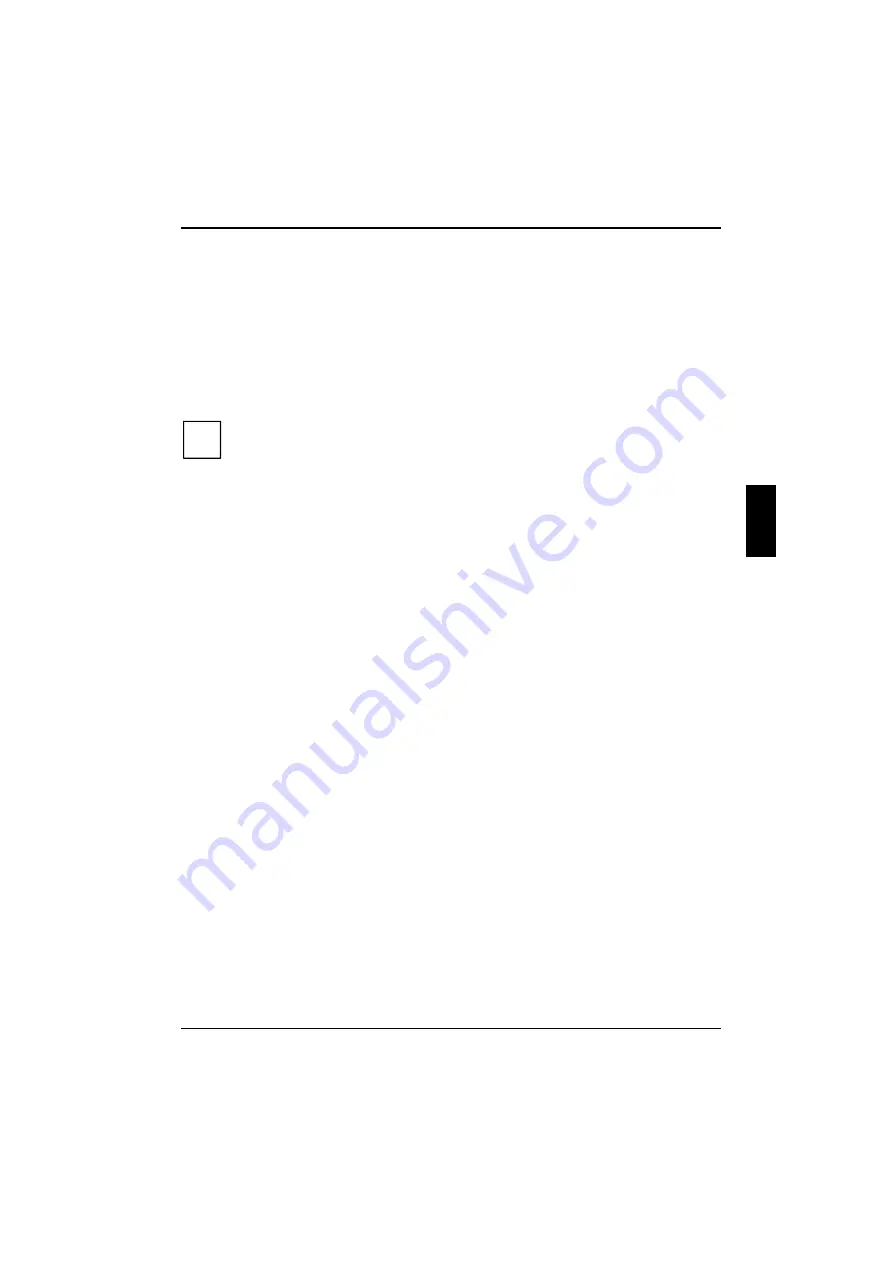
Troubleshooting and tips
A26391-K82-Z101-3-7619
47
Restoring the hard disk contents under Windows 9x
All data on the hard disk will be deleted. Operating system, drivers and software utilities will be
reinstalled. For this reason you should try to save important data to a backup medium before you
restore the hard disk contents.
Using the Windows 9x CD and the "Drivers & Utilities" CD, you can restore your notebook to the
state in which it was originally delivered from the factory.
Insert the "Start-Disk for Windows 9x CD" into the floppy disk drive and switch the notebook on.
Follow the instructions on the screen.
i
Detailed PC knowledge is required for manual partitioning.
Detailed instructions for restoration is contained on the "Drivers & Utilities" CD under
html\files\docu\Inst9598
.
Insert the Windows 9x CD into the CD-ROM drive.
Start the
Setup
program on the CD.
You must then reinstall all the drivers. Use the "Drivers & Utilities" CD.






























