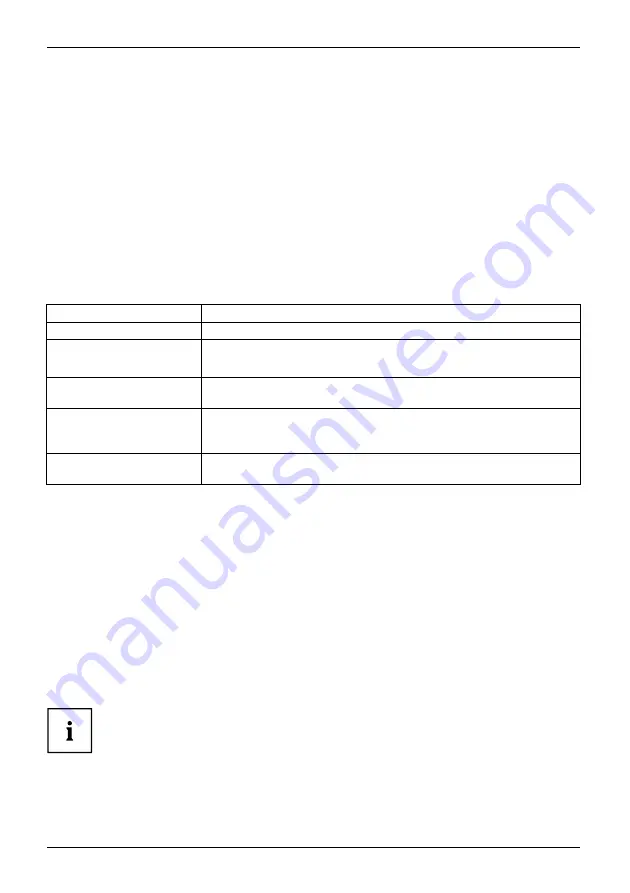
Equipment overview
Configuring the application buttons
You can also assign other applications or functions to the preselected application buttons.
►
Select
Start – Settings – Personal – Buttons
.
►
Tap the corresponding button in the selection list with the pen.
►
Assign an application or function to the button.
►
Con
fi
rm with
OK
.
Using the on-screen keyboard
On-screen keyboard
In some applications which allow text input you will see the symbol for the
on-screen keyboard in the footer.
You can use the on-screen keyboard in different ways:
Mode
Description
Symbols
Keyboard showing all available symbols and special characters
Keyboard
Standard on-screen keyboard
Touch the keys on the on-screen keyboard to enter text.
Letter Recognizer
Write individual letters, numbers and punctuation marks – they are
then converted into typed text.
Block Recognizer
Input text as a connected block of text to write letters, numbers,
symbols and punctuation marks which are then converted into typed
text. Use gestures to input the Enter key and the Backspace key.
Transcriber
Write using handwriting or block letters, or in a combination of the two,
and convert the result into typed text.
Displaying/hiding the on-screen keyboard
►
Touch the symbol for the on-screen keyboard.
The on-screen keyboard is displayed on-screen.
►
Touch the symbol for the on-screen keyboard again to close the keyboard.
Changing on-screen keyboard mode
The on-screen keyboard is displayed.
►
Click on the arrow next to the on-screen keyboard symbol.
The popup window with the available modes appears.
►
Select your preferred mode.
More information about the on-screen keyboard and its different modes can
be found in your Pocket PC’s online help function.
14
A26391-K182-Z120-1-7619, edition 2
Summary of Contents for Pocket Loox T810
Page 1: ...Handheld English EasyGuide LOOX T Series ...
Page 3: ......






























