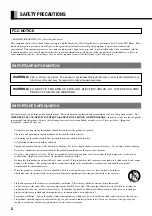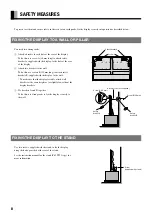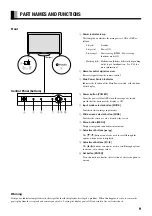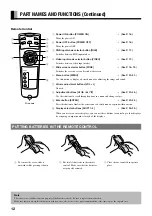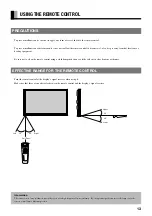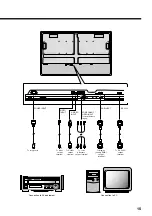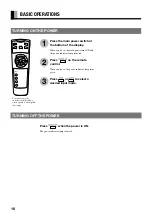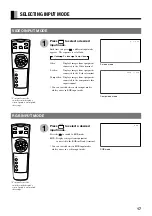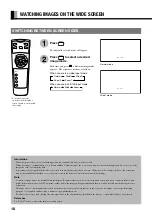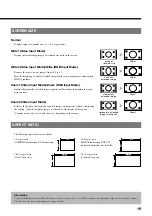5
HOW TO USE ACCESSORIES
Cable clampers
Use the supplied cable clampers to bind the display’s signal or power cables. Use them as shown in the figure when mounting the display
on the wall, using the wall-mounting unit, or hanging it from the ceiling using the hanging unit.
ACCESSORIES
Information
Cables for connecting the display to external equipment are not supplied. Contact your dealer for more information on these products.
When you run signal cables
downwards
When you run signal cables to the right
One remote control
Two AA batteries
One user’s manual
CHECKING ACCESSORIES
Manual
Four safety brackets
(types A x 2, type B x 2)
Four screws
(screw A x 2, screw B x 2)
Screw B
(20 mm)
Screw A
(10 mm)
Two ferrite cores
Two wire clampers
Two cable clampers
One power cable