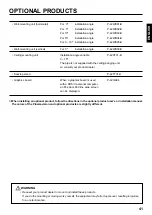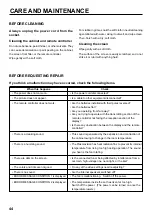30
EXAMPLE: MAKING THE GAMMA SETTING
OTHER ADJUSTMENTS (VIDEO MODE)
1
Select OTHERS from the
VIDEO MENU screen.
1) Press the MENU button.
2) With the ADJUST button, se-
lect OTHERS.
3) Press the SET button to fix the
OTHERS setting.
2
Select the adjustment
item.
With the SET button, select
GAMMA.
Pressing the SET button moves
the selection to the next item as
below.
GAMMA
GRADATION
3
Select the desired picture.
Select with the ADJUST button.
MOTION
Carries out automatic correction
so that the video is optimum for
viewing moving images.
STILL
Carries out automatic correction
so that the video is optimum for
viewing still images.
Example: When OTHERS is selected
Example: When MOTION is selected
VIDEO MENU
COMMON SETTINGS
PICTURE
POSITION/SIZE
SOURCE
OTHERS
MENU
QUIT
SELECT
SET
ENTER
GAMMA
MOTION/STILL
MENU
RETURN
SELECT
SET
NEXT
GAMMA
MOTION
/STILL
MENU
RETURN
SELECT
SET
NEXT
∗
To complete adjustments
Press the MENU button to return to VIDEO MENU.
Pressing the MENU button returns the display to the previous screen and closes
the adjustment screen.
∗
The adjustments are saved for each video mode (VIDEO mode, S-VIDEO
mode, and COMPONENT VIDEO mode).
∗
This operation can also be done
using the buttons on the Display’s
operation panel.
Example: When GAMMA is selected