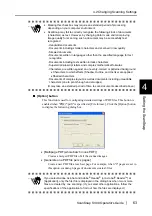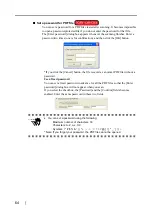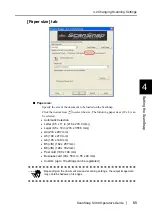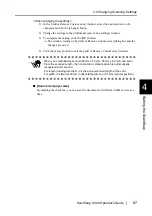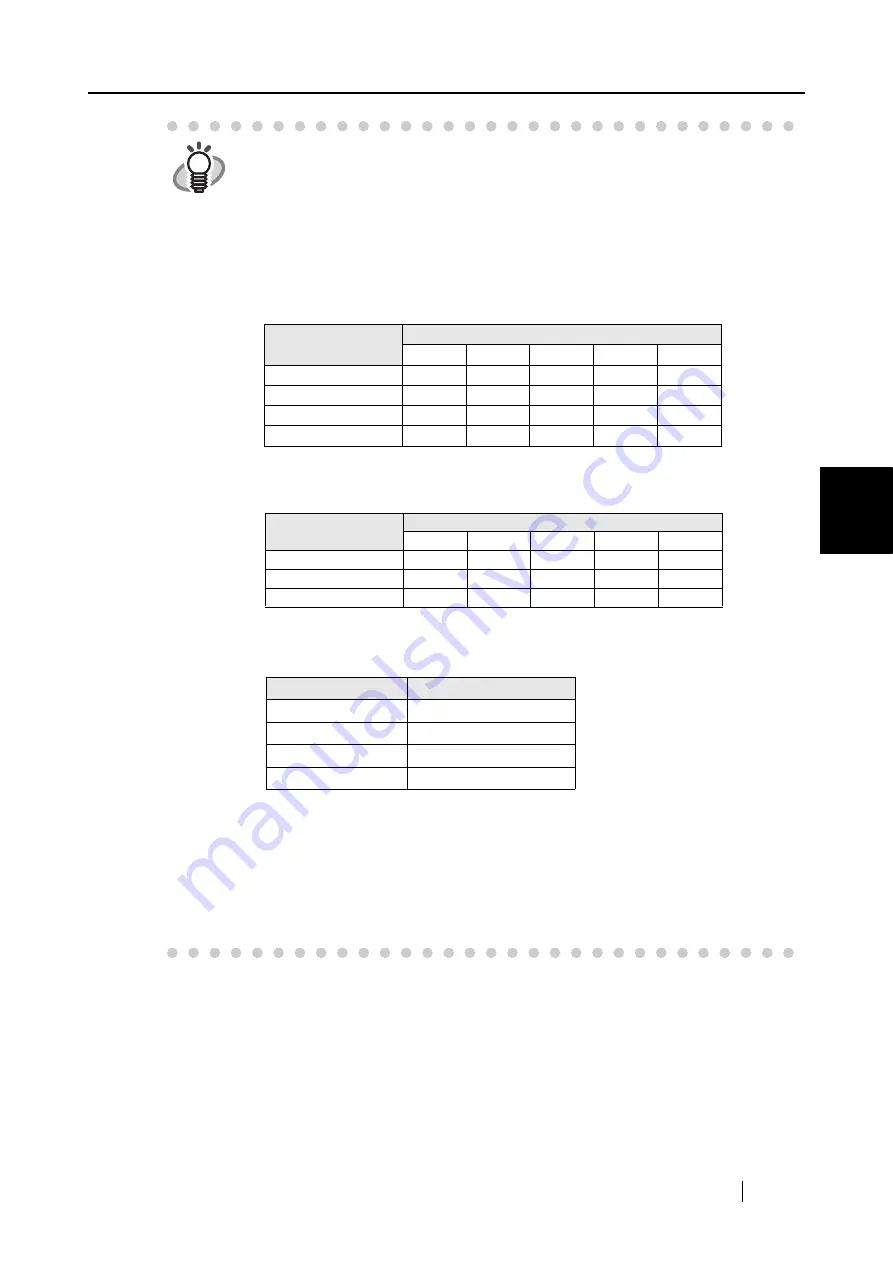
4.2 Changing Scanning Settings
ScanSnap S300 Operator's Guide
69
Setting the ScanSnap
4
HINT
About the size of image data
The following table shows a rough guideline for calculating the size of
images generated when a sheet of a color document is scanned in the
Simplex mode.
File type: PDF
Paper size: A4 (Brochure)
Color mode: Color
(in KBytes)
Color mode: Color high compression
(in KBytes)
Color mode: B&W (in KBytes)
* [Color high compression] is more effective in [Best quality] mode.
* To further decrease file sizes, change settings as follows:
- When scanning documents such as photographs or drawings, change
compression rates (1 to 5).
- When scanning documents containing mostly characters in [Best quality]
mode, select [Color high compression] in Color mode drop-down list.
Scan mode
Compression rate
1
2
3
4
5
Normal quality
743
312
256
178
100
Better quality
1169
548
395
300
186
Best quality
2503
1018
790
575
352
Excellent quality
10210
4084
2884
1981
1793
Scan mode
Compression rate
1
2
3
4
5
Normal quality
524
329
270
180
159
Better quality
787
459
393
137
97
Best quality
1107
572
238
176
147
Scan mode
Compression rate
Normal quality
158
Better quality
247
Best quality
533
Excellent quality
2076
Summary of Contents for PA03541-B005 - ScanSnap S300
Page 1: ......
Page 2: ......
Page 40: ...20 ...
Page 148: ...128 ...
Page 208: ...188 ...
Page 228: ...208 ...
Page 230: ...210 Note Dimensions The outer dimensions are reference values 284 227 240 ...
Page 232: ...212 ...