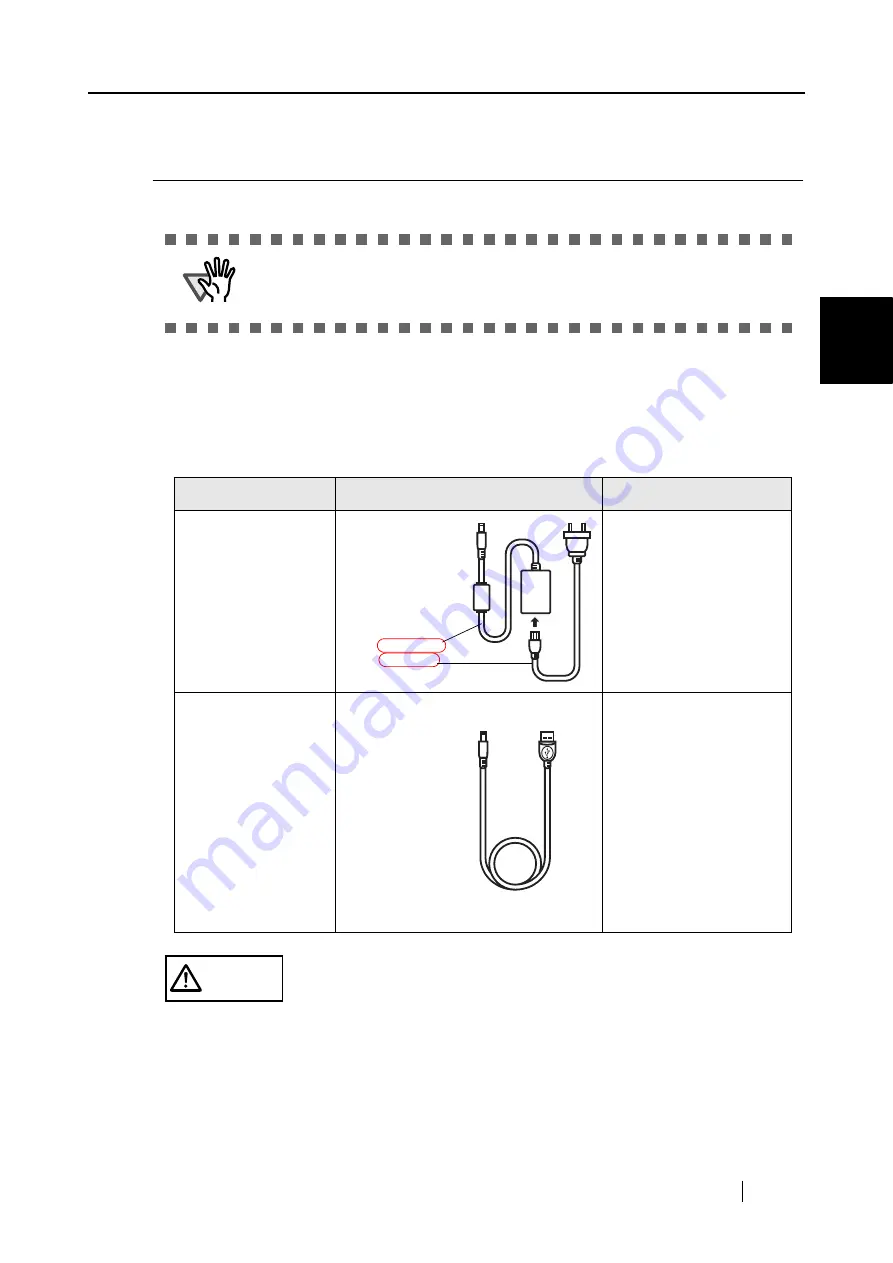
2.2 Connecting the ScanSnap to your PC
ScanSnap S300 Operator's Guide
15
Connecting t
he ScanSnap
2
2.2
Connecting the ScanSnap to your PC
When the installation of the above programs is complete, connect the ScanSnap to your computer.
■
Connecting the Cable
Connect the ScanSnap to a power supply in either of two ways below:
First, connect to a power supply, and then connect to a personal computer with the USB cable.
ATTENTION
Be sure to install the supplied programs, and then restart your computer before
connecting the ScanSnap to your computer with cables. (For details about the
installation, refer to
"Installing the Supplied Programs" on page 6
).
Power source
Use the following cable:
See:
Power outlet
(When always operating
the scanner at the same
regular place where it
can be fed power from a
power outlet)
"When connecting with the
Power cable:" (page 16)
Personal computer
(When using the
scanner at a place
where it reaches no
power outlet, or when
carrying the scanner
together with your laptop
computer around and
operating at a place
where no power outlet is
available)
"When connecting with the
USB bus power cable:" (page
17)
CAUTION
Use only the AC cable and AC adapter (power cable) below:
Otherwise, a failure may be caused.
•
Manufacturer: LEI
•
Model No.: NU13-1072166-I3
The Power cable
is a combination of
the AC adapter
and AC cable.
Power cable
USB bus power
cable
Summary of Contents for PA03541-B005 - ScanSnap S300
Page 1: ......
Page 2: ......
Page 40: ...20 ...
Page 148: ...128 ...
Page 208: ...188 ...
Page 228: ...208 ...
Page 230: ...210 Note Dimensions The outer dimensions are reference values 284 227 240 ...
Page 232: ...212 ...






























