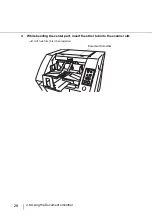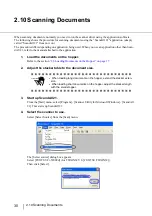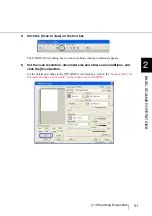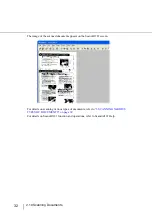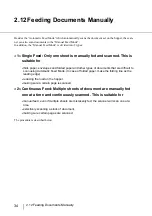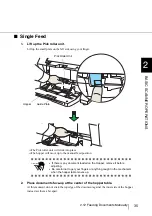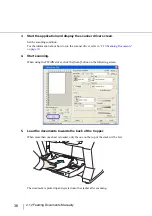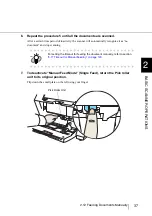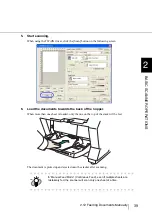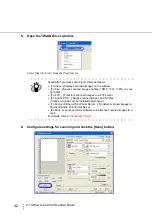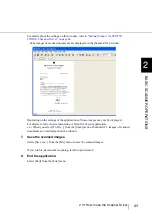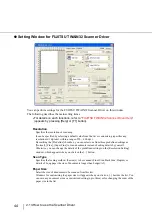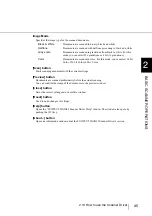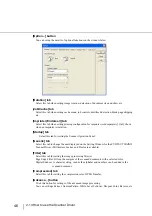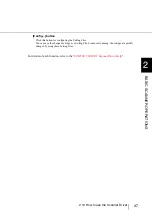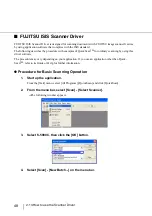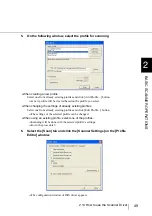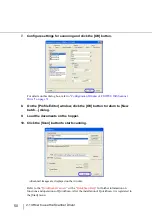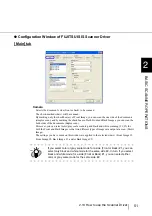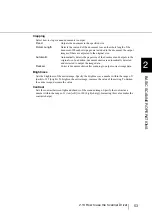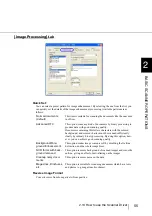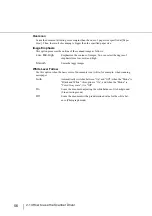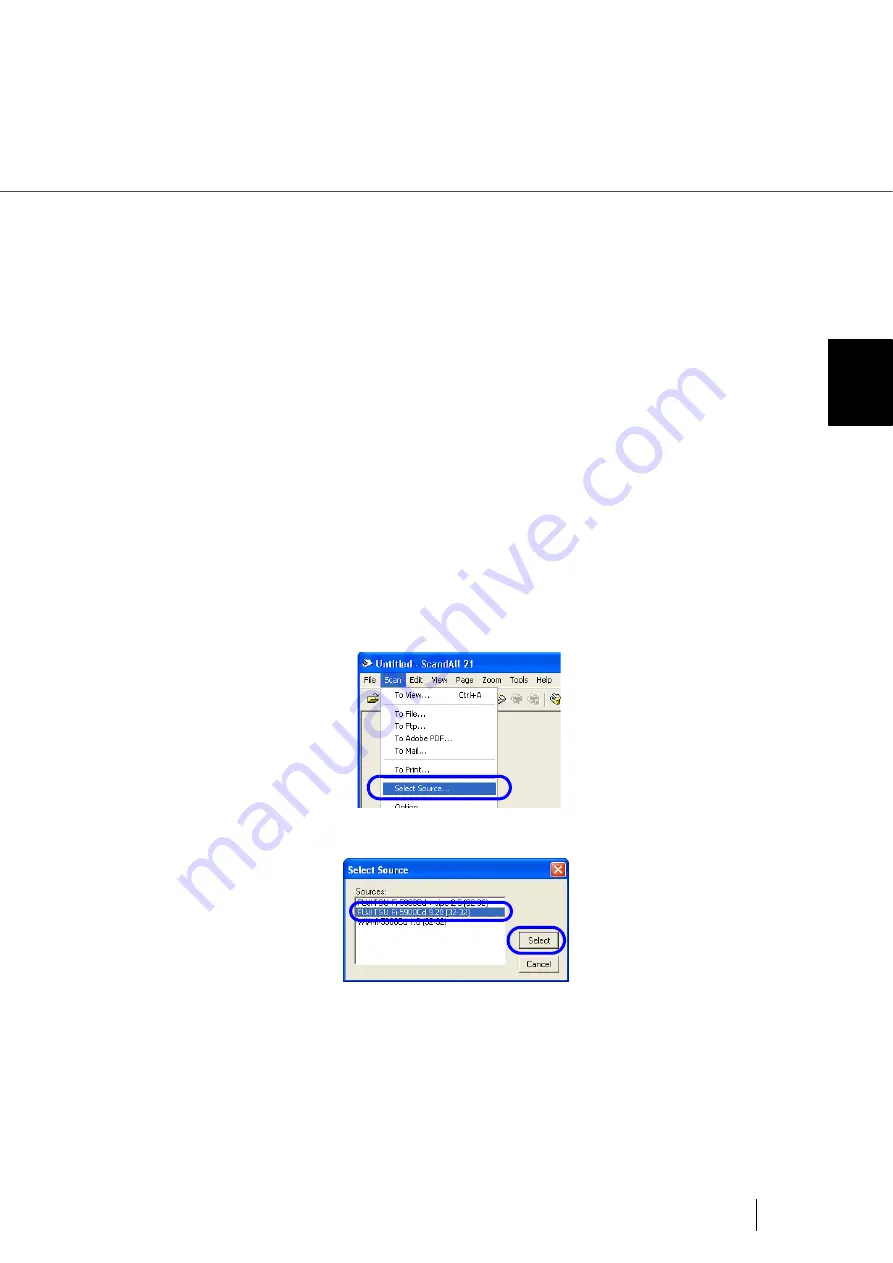
41
2.13 How to use the Scanner Driver
2
BASIC SCANNER OPERA
T
IONS
2.13 How to use the Scanner Driver
To scan the documents, a scanner driver and the application software that supports the driver are required.
There are two drivers; “FUJITSU TWAIN32 Scanner Driver” in compliance with the TWAIN regulation
and “FUJITSU ISIS Scanner Driver” in compliance with the ISIS regulation, come with fi-5900C.
This section explains how to use each driver using the attached application.
■
FUJITSU TWAIN32 Scanner Driver
FUJITSU TWAIN32 Scanner Driver is designed for scanning documents with FUJITSU image scanner fi
series by using application software that complies with the TWAIN standard.
The following describes the procedure with examples of ScandAll 21 for ordinary scanning by using this
driver software.
●
Procedure for Basic Scanning Operation
1.
Start up the application.
From the [Start] menu, select [Programs]-[Scanner Utility for Microsoft Window] and click
[ScandAll 21].
2.
Select your scanner on the window below.
Select [Select Source] from the [Scan] menu.
3.
Select the scanner to use, then click the [Select] button.
Select
•
[FUJITSU Fi-5900Cd] for FUJITSU TWAIN32 V9
or
•
[FUJITSU TWAIN32] for FUJITSU TWAIN32 V8
then click the [Select] button.
4.
Load the documents on the scanner.
For details on loading documents, refer to
"2.6 Loading Documents on the Hopper" on page 2-
.
Summary of Contents for NSS8 and NSS12
Page 2: ......
Page 20: ...xviii ...
Page 114: ...94 3 9 Multi Image Output 6 Click the Scan button to scan the document ...
Page 118: ...98 3 10 Color monochrome Auto Detection ...
Page 134: ...114 4 5 Cleaning the Transport path and the sensors ...
Page 184: ...164 7 8 Scanning Mixed Documents ...
Page 214: ...194 8 17 Timeout for Manual Feeding ...
Page 225: ...205 10 3 Dimensions 10 SCANNER SPECIFICATIONS 10 3 Dimensions unit mm ...
Page 226: ...206 10 3 Dimensions ...
Page 229: ...IN 3 ...