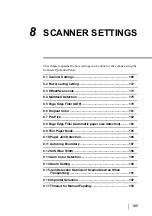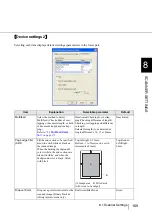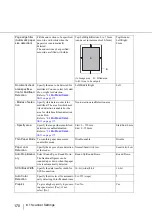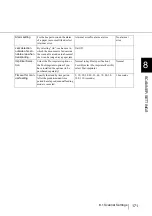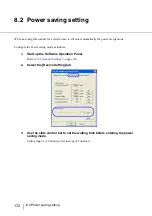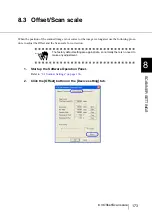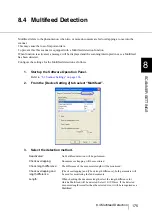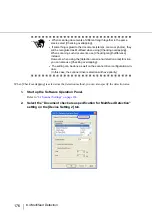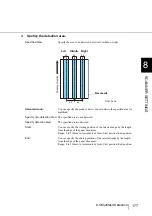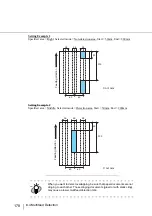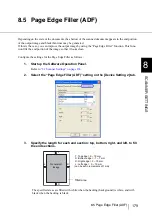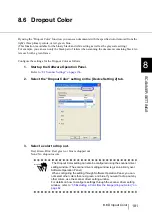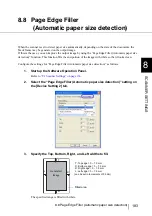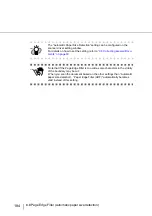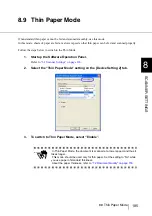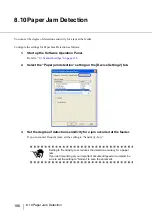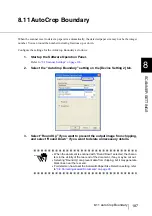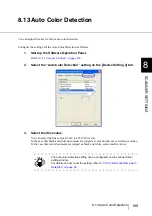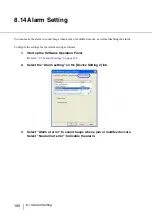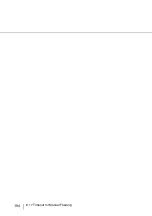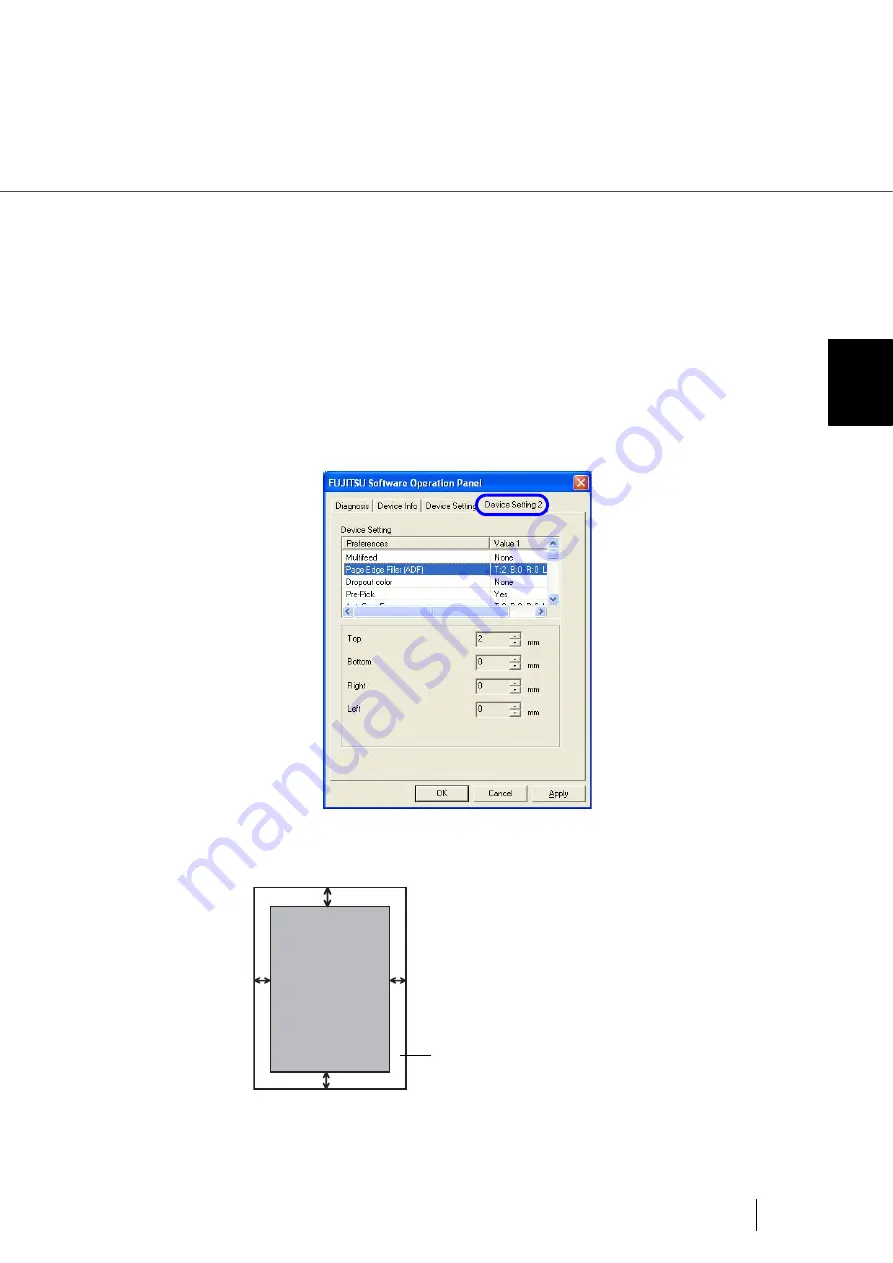
179
8.5 Page Edge Filler (ADF)
8
SCANNER SETTINGS
8.5 Page Edge Filler (ADF)
Depending on the state of the documents, the shadow of the scanned document appears in the end portion
of the output image and black thin lines may be generated.
If this is the case, you can improve the output image by using the “Page Edge Filler” function. This func-
tion fills the end portion of the image so that it looks clean.
Configure the settings for the Page Edge Filler as follows:
1.
Start up the Software Operation Panel.
“8.1 Scanner Settings” on page 166
2.
Select the “Page Edge Filler (ADF)” setting on the [Device Setting 2] tab.
3.
Specify the length for each end section; top, bottom, right, and left, to fill
the end sections.
The specified areas are filled with white when the backing (background) is white, and with
black when the backing is black.
D
T
L
R
T : Top edge = 0 ~ 15 mm
D : Bottom edge = -7 ~ 7 mm
R : Right edge = 0 ~ 15 mm
L : Left edge = 0 ~ 15 mm
Filled area
Generated
image
(can be set in increments of 1mm)
Summary of Contents for NSS8 and NSS12
Page 2: ......
Page 20: ...xviii ...
Page 114: ...94 3 9 Multi Image Output 6 Click the Scan button to scan the document ...
Page 118: ...98 3 10 Color monochrome Auto Detection ...
Page 134: ...114 4 5 Cleaning the Transport path and the sensors ...
Page 184: ...164 7 8 Scanning Mixed Documents ...
Page 214: ...194 8 17 Timeout for Manual Feeding ...
Page 225: ...205 10 3 Dimensions 10 SCANNER SPECIFICATIONS 10 3 Dimensions unit mm ...
Page 226: ...206 10 3 Dimensions ...
Page 229: ...IN 3 ...