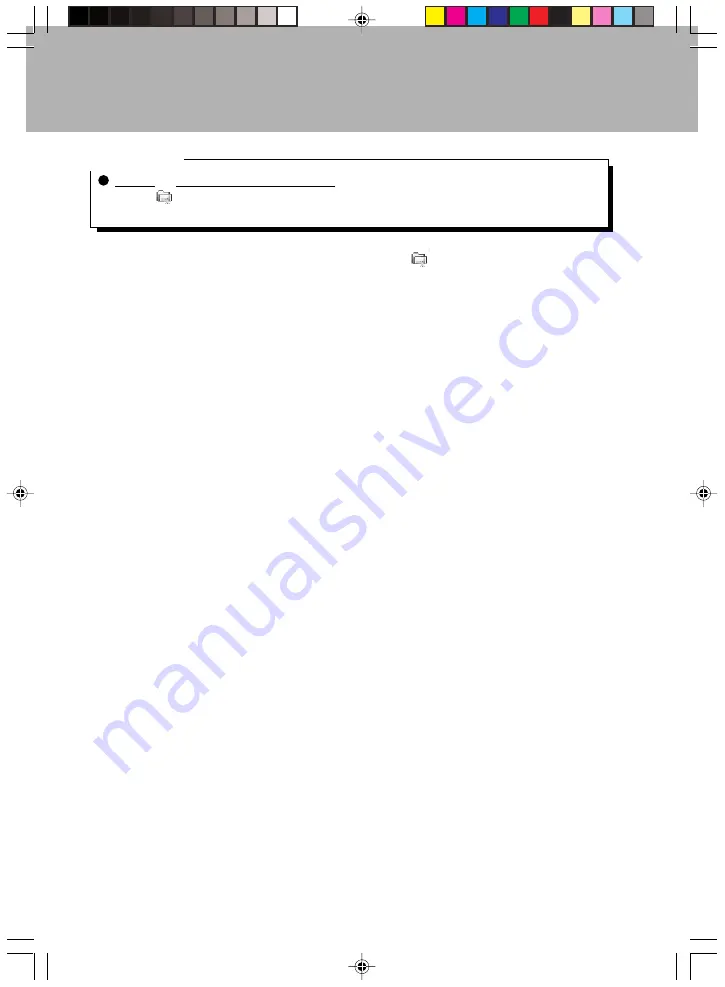
60
Critical Point
Deleting a Web page from the favorites
1 Tap
on the command bar
→
“Add/Delete” in that order.
2 Select the page to be deleted from the favorites list, then tap “Delete”.
To display a Web page registered in the favorites, tap
on the command bar, then
tap the desired page from the favorites.
Pocket Internet Explorer supports the following standards.
• HTML 3.2
• WAP (WML/WBXML/WBMP/WSP/WMLSCRIPT)
• CHTML (Compact HTML)
• DHTML (InnerHTML/InnerText only)
• Windows CE Jscript 3.0 (ECMA-262 compliant)
• SSL2/SSL3/PCT 1.0/SGC
When viewing Web pages with Pocket Internet Explorer, be aware of the following
points.
• Pocket Internet Explorer has limited functions compared to a computer Web browser.
Some pages that have been produced on the assumption that they will be viewed
with a computer Web browser cannot be displayed.
• Some pages that require plug-ins cannot be viewed properly.
The version of Pocket Internet Explorer on this device has a JavaVM (Java Virtual
Machine) installed, so it can execute Java applets.
This plug-in can execute applets that conform to the PJAE (Personal Java Application
Environment).
Section 03 LOOX (55-63)
6/25/02, 9:51 AM
60
Summary of Contents for LOOX600
Page 19: ...1 1 SECTION SECTION SECTION 1 Section 01 LOOX 01 09 6 25 02 9 56 AM 1 ...
Page 43: ...2 2 SECTION SECTION SECTION 2 Section 02 LOOX 25 33 6 25 02 9 54 AM 25 ...
Page 65: ...3 3 SECTION SECTION SECTION 3 Section 03 LOOX 47 54 6 25 02 9 52 AM 47 ...
Page 95: ...4 4 SECTION SECTION SECTION 4 Section 04 LOOX 77 83 6 25 02 9 49 AM 77 ...
Page 110: ...5 5 SECTION SECTION SECTION 5 Section 05 LOOX 093 101 6 25 02 10 29 AM 93 ...
Page 128: ...6 6 SECTION SECTION SECTION 6 Section 06 LOOX 111 126 6 25 02 10 05 AM 111 ...
Page 143: ...Section 06 LOOX 111 126 6 25 02 10 05 AM 126 ...
Page 144: ...7 7 SECTION SECTION SECTION 7 Section 07 LOOX 127 140 6 25 02 10 04 AM 127 ...
Page 176: ...SECTION SECTION SECTION 8 8 8 Section 08 LOOX 159 178 6 25 02 10 08 AM 159 ...
Page 196: ...9 9 SECTION SECTION SECTION 9 Section 09 LOOX 179 186 6 25 02 10 09 AM 179 ...
Page 203: ...10 10 SECTION SECTION SECTION 10 Section 10 LOOX 187 190 6 25 02 10 10 AM 187 ...






























