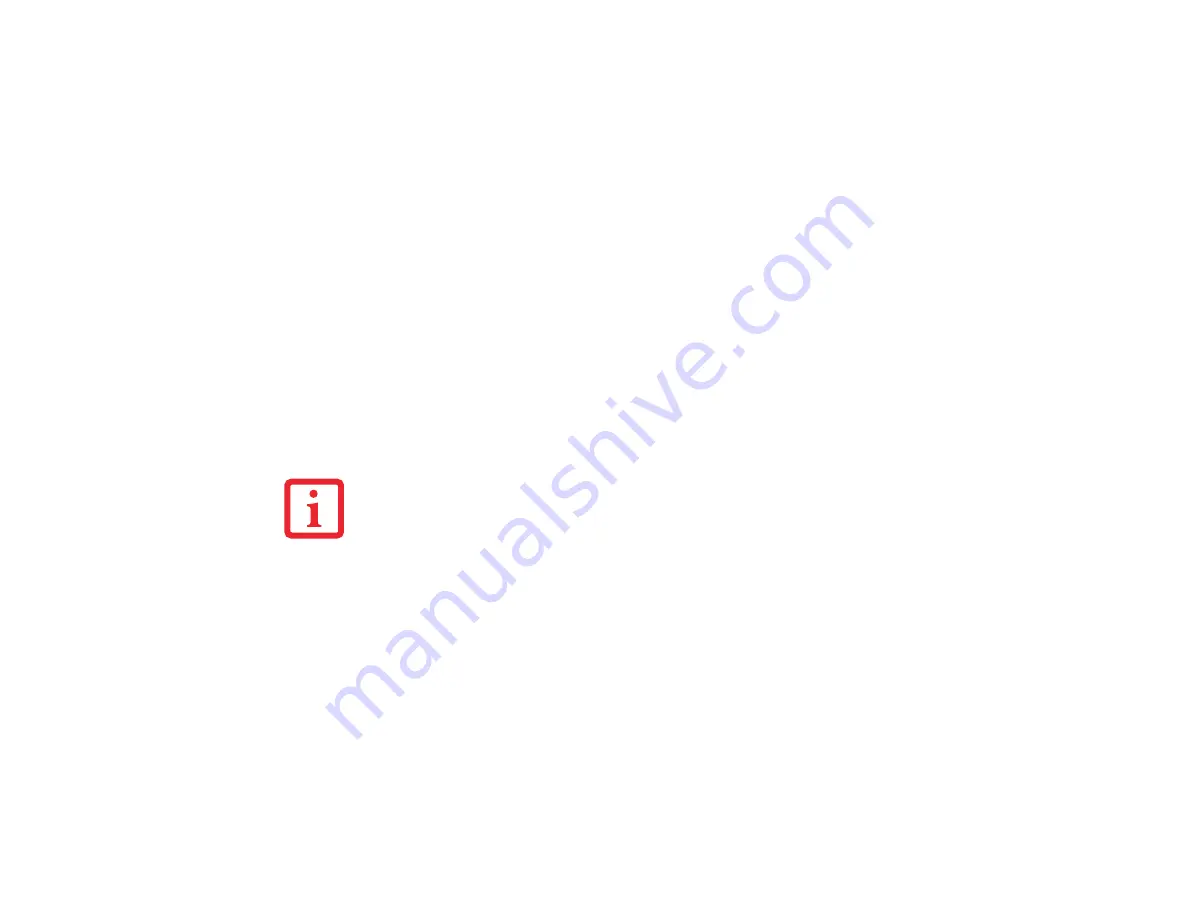
48 - Power Management
1
From the Start menu, select Control Panel.
2
Select “Choose what the power button does” or “Choose what closing the lid does”, then make your selections
(Do Nothing, Sleep, Hibernate, or Shut Down).
Windows Power Management
The Power Options icon located in the Control Panel allows you to configure some power management
settings. For example, you can use the Power Options to set the timeout values for turning off the display
and hard disks whether you are running the notebook on battery power or one of the adapters.
Restarting the System
If your system is on and you need to restart it, be sure that you use the following procedure.
1
Click the Start button, and then move the mouse over the right arrow.
2
Select the desired action from the list.
3
Click OK to restart your notebook. Your notebook will shut down and then reboot.
T
URNING
OFF
YOUR
L
IFE
B
OOK
NOTEBOOK
WITHOUT
EXITING
W
INDOWS
OR
TURNING
ON
YOUR
NOTEBOOK
WITHIN
10
SECONDS
OF
THE
NOTEBOOK
BEING
SHUT
OFF
MAY
CAUSE
AN
ERROR
WHEN
YOU
START
THE
NEXT
TIME
.






























