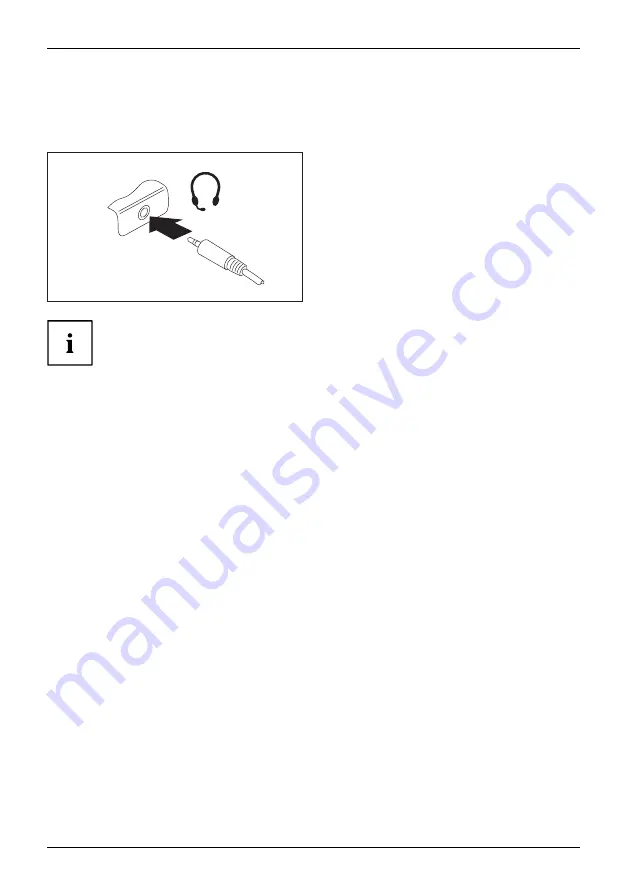
Connecting external devices
Headset port
Connectingaudio devices
Audioconnections
Connectingheadphones
You can connect a headset, headphones or external loudspeakers to your
notebook via the headset port.
►
Connect the audio cable to the
external device.
►
Connect the audio cable to the headset
port on the notebook.
The internal speakers are disabled.
If you buy a cable from a specialized dealer, please note the following information:
The headset port on your notebook is a "3.5 mm jack".
If you want to connect a headset, headphones or speaker, you will
need a "3.5 mm jack plug".
54
Fujitsu






























