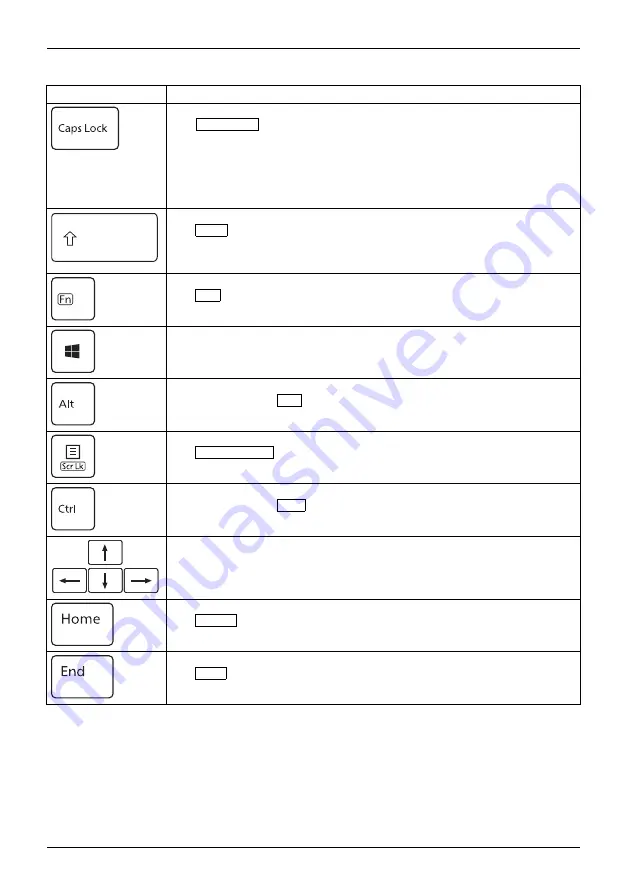
Working with the notebook
Key
Description
Caps Lock
The
Caps Lock
key activates uppercase mode. The corresponding icon
appears in the Windows noti
fi
cation area. In Caps Lock mode, all of the
characters you type appear in upper case. In the case of overlay keys,
the character printed on the upper left of the key will appear when that
key is pressed. To cancel the Caps Lock function, simply press the Caps
Lock key again.
CapsLockkey
CapsLockkey
Shift
Shift key
The
shift
causes uppercase characters to appear. In the case of overlay
keys, the character printed on the upper left of the key will appear when
that key is pressed.
Shiftkey
Shift
Fn key
The
Fn
key enables the special functions indicated on overlay keys.
Fnkey
Windows key
The Windows key switches between the start screen and the last used
application.
Windowskey
Alt key
When pressing the
Alt
key, special functions are activated when it is
pressed in combination with other keys.
Context Menu key
The
Context Menu
key opens the menu for the active application.
Ctrl key
When pressing the
Ctrl
key, special functions are activated when it is
pressed in combination with other keys.
Cursor keys
The cursor keys move the cursor in the direction of the arrow, i.e. up, down,
left, or right.
Cursorkeys
Cursorcontrol
Home key
The
Home
key moves the cursor to the beginning of the line, document
page, cell, or screen, depending on where it is displayed.
End key
The
End
key moves the cursor to the end of the line, document page, cell,
or screen, depending on where it is displayed.
24
Fujitsu
















































