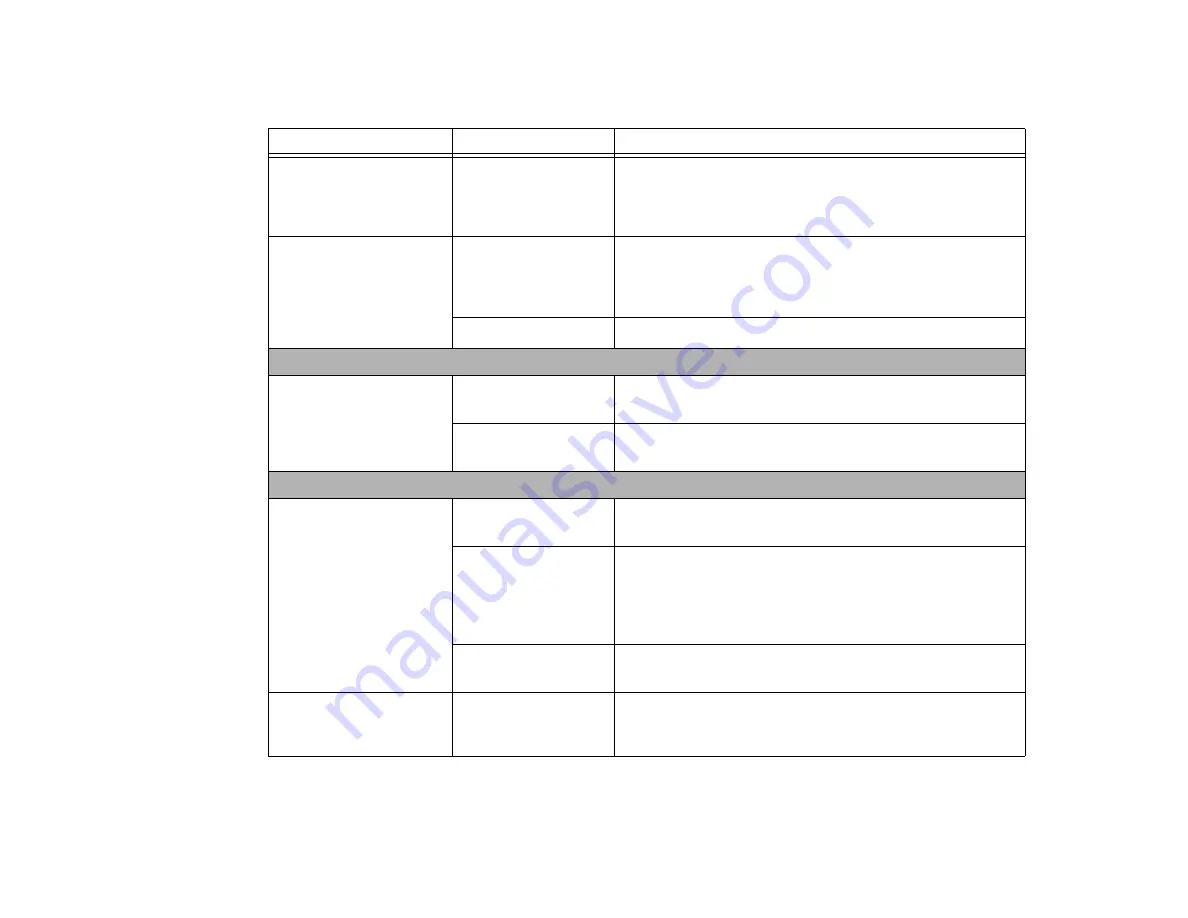
77
- Troubleshooting
You installed an external
keyboard or mouse, and it
does not seem to work.
(continued)
Your external device is
not properly installed.
Re-install your device.
See “Device Ports” on page 67.
You have connected an
external keyboard or a
mouse and it seems to be
locking up the system.
Your operating system
software is not setup
with correct software
driver for that device.
Check your device and operating system documentation and acti-
vate the proper driver.
Your system crashed.
Try to restart your notebook.
Memory Problems
Your System Properties
screen does not show the
correct amount of installed
memory.
Your memory module is
not properly installed.
Remove and re-install your memory upgrade module.
See “Memory Upgrade Module” on page 63.
You have a memory
failure.
Check for Power On Self Test (POST) messages.
See “Power On Self Test Messages” on page 84.
USB Device Problems
You have installed a USB
device, but the notebook
does not recognize the
device, or the device does
not seem to work properly.
The device is not prop-
erly installed.
Remove and re-install the device.
See “Device Ports” on page 67.
The device may have
been installed while an
application was running,
so your notebook is not
aware of its installation.
Close the application and restart your notebook.
Your device doesn’t
have the correct driver.
See your software documentation and activate the correct driver.
An ExpressCard is inserted
but does not work or is lock-
ing up the system.
You have the wrong I/O
address selected for
your card device.
See your ExpressCard documentation to determine the required
I/O address. Change the settings in the Device Manager
Problem
Possible Cause
Possible Solutions
















































