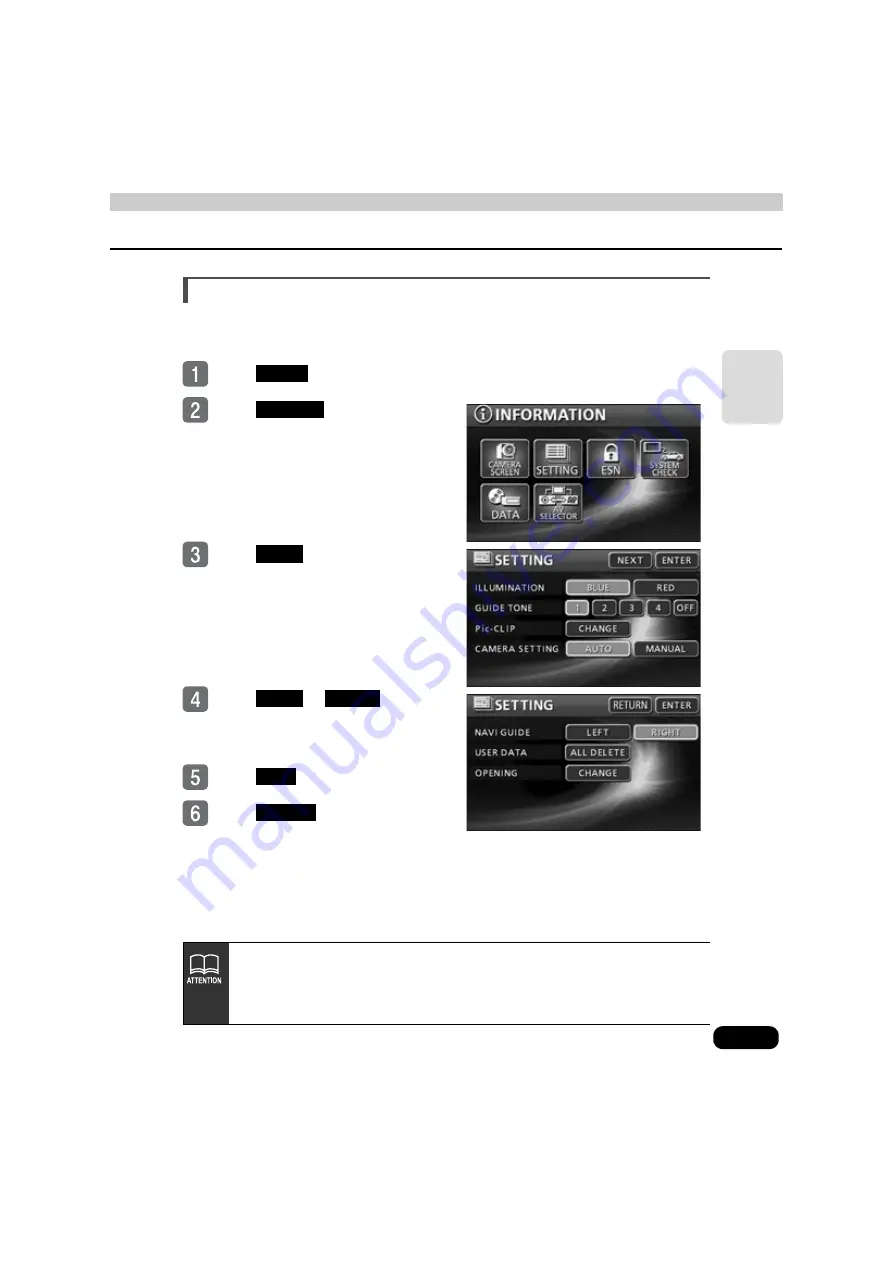
31
B
a
sic
o
per
ati
o
n
Switching the navigation voice output speaker
The speaker that outputs navigation voice, such as that used for the voice guidance heard
during route guidance, can be switched between front LH and RH.
Touch
in the menu screen
Touch
in the information
screen.
Touch
.
Touch
or
for NAVI
GUIDE.
●
The touched switch becomes brighter.
Touch
.
Touch
.
INFO.
SETTING
NEXT
LEFT
RIGHT
YES
ENTER
If the speaker for the navigation voice output is switched during route guidance,
voice guidance or other sounds will not be heard until the ongoing route guidance
is finished. (When a new destination is set, voice guidance and other sounds will
resume.)






























