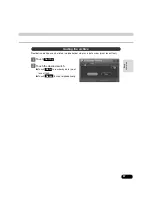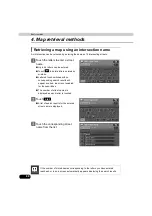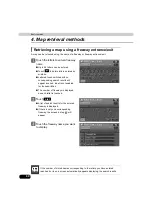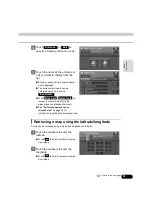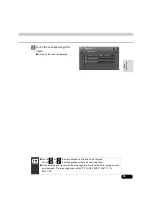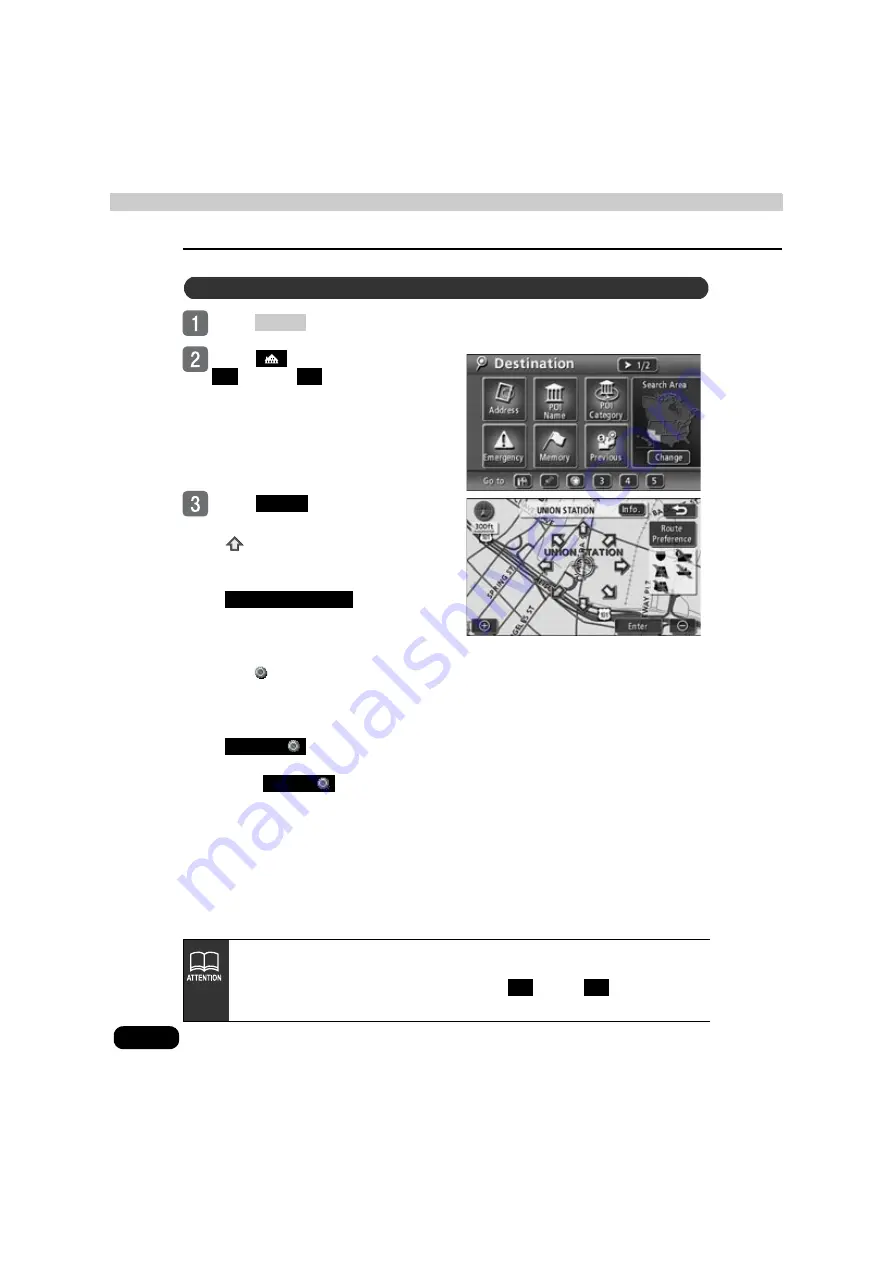
100
Navigation guidance
2. Set a destination and search for a route
Press
.
Touch
or a quick access point
through
.
Touch
.
●
The map can be moved by touching
.
●
Route search conditions can be
changed by touching
. See
●
The
mark is displayed in the same
position as your home or the quick
access point, and route search starts.
●
If a destination is already set, touch
to delete the set
destination and set a new one.
●
Touch
to add a
destination.
(See
Set using a registered point
DEST
1
5
Enter
Route Preference
Replace
Add to
●
The home icon that appears on the map retrieval screen is the icon that was
selected when you registered your home.
●
The icons that appear for quick access points
through
are the ones
that were selected when the points were registered.
1
5